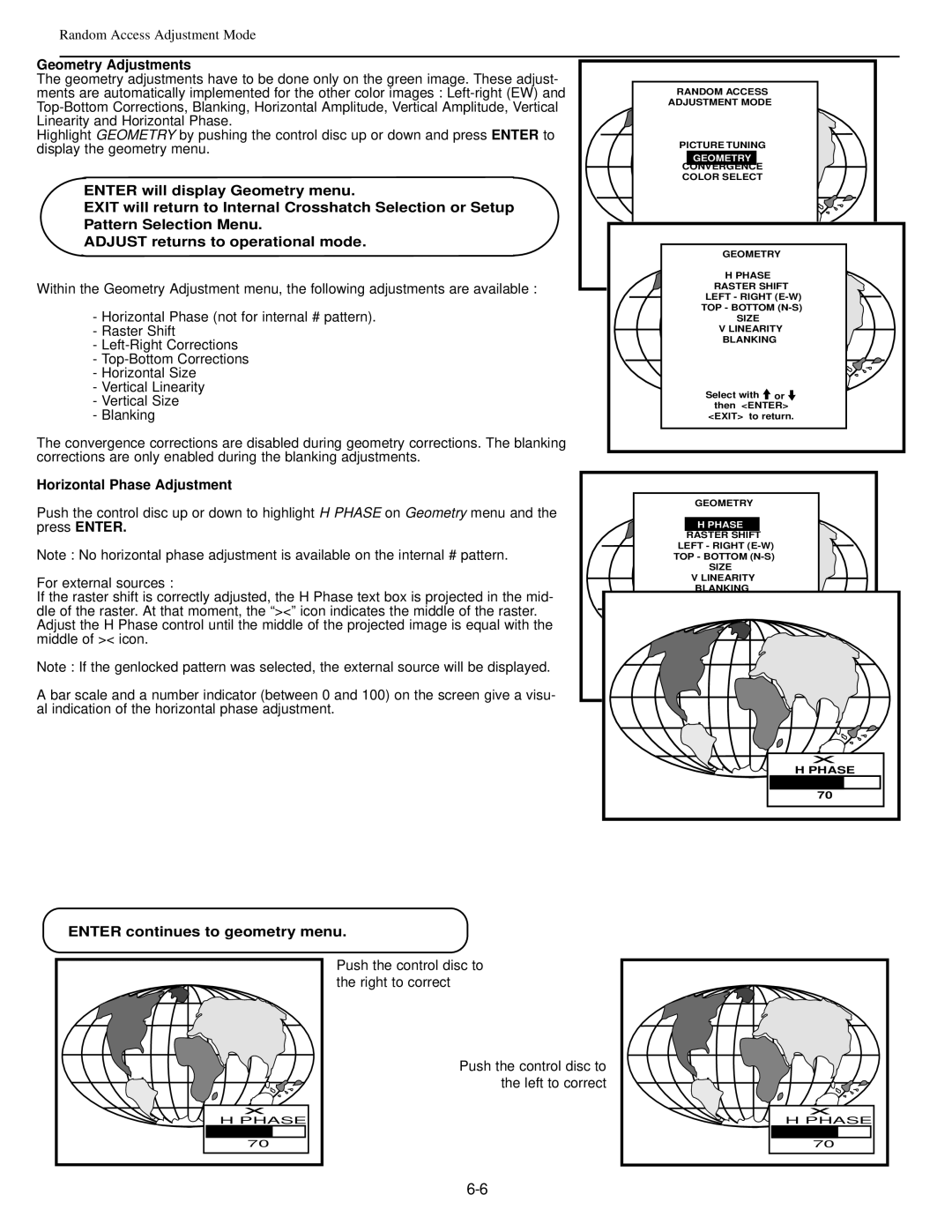Random Access Adjustment Mode
Geometry Adjustments
The geometry adjustments have to be done only on the green image. These adjust- ments are automatically implemented for the other color images :
Highlight GEOMETRY by pushing the control disc up or down and press ENTER to display the geometry menu.
ENTER will display Geometry menu.
EXIT will return to Internal Crosshatch Selection or Setup Pattern Selection Menu.
ADJUST returns to operational mode.
Within the Geometry Adjustment menu, the following adjustments are available :
-Horizontal Phase (not for internal # pattern).
-Raster Shift
-
-
-Horizontal Size
-Vertical Linearity
-Vertical Size
-Blanking
The convergence corrections are disabled during geometry corrections. The blanking corrections are only enabled during the blanking adjustments.
Horizontal Phase Adjustment
Push the control disc up or down to highlight H PHASE on Geometry menu and the press ENTER.
Note : No horizontal phase adjustment is available on the internal # pattern.
For external sources :
If the raster shift is correctly adjusted, the H Phase text box is projected in the mid- dle of the raster. At that moment, the “><” icon indicates the middle of the raster. Adjust the H Phase control until the middle of the projected image is equal with the middle of >< icon.
Note : If the genlocked pattern was selected, the external source will be displayed.
A bar scale and a number indicator (between 0 and 100) on the screen give a visu- al indication of the horizontal phase adjustment.
RANDOM ACCESS
ADJUSTMENT MODE
PICTURE TUNING
GEOMETRY |
CONVERGENCE |
COLOR SELECT |
GEOMETRY |
H PHASE |
RASTER SHIFT |
LEFT - RIGHT |
TOP - BOTTOM |
SIZE |
V LINEARITY |
BLANKING |
Select with ![]() or
or ![]() then <ENTER> <EXIT> to return.
then <ENTER> <EXIT> to return.
GEOMETRY |
H PHASE |
RASTER SHIFT |
LEFT - RIGHT |
TOP - BOTTOM |
SIZE |
V LINEARITY |
BLANKING |
X |
H PHASE
70
ENTER continues to geometry menu.
X
H PHASE
Push the control disc to the right to correct
Push the control disc to the left to correct
X
H PHASE
70
70