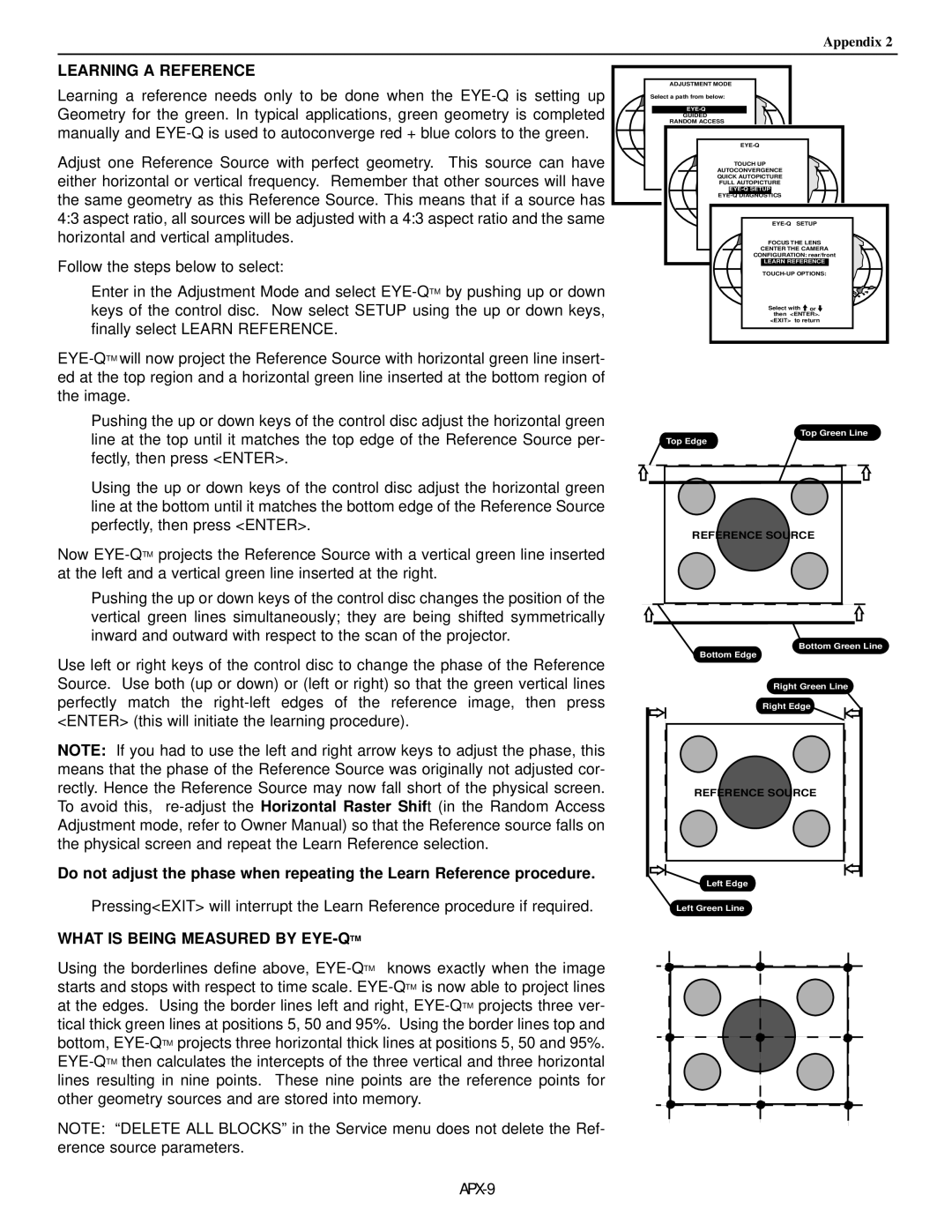Appendix 2
LEARNING A REFERENCE
Learning a reference needs only to be done when the
Adjust one Reference Source with perfect geometry. This source can have either horizontal or vertical frequency. Remember that other sources will have the same geometry as this Reference Source. This means that if a source has 4:3 aspect ratio, all sources will be adjusted with a 4:3 aspect ratio and the same horizontal and vertical amplitudes.
Follow the steps below to select:
Enter in the Adjustment Mode and select
Pushing the up or down keys of the control disc adjust the horizontal green line at the top until it matches the top edge of the Reference Source per- fectly, then press <ENTER>.
Using the up or down keys of the control disc adjust the horizontal green line at the bottom until it matches the bottom edge of the Reference Source perfectly, then press <ENTER>.
Now
Pushing the up or down keys of the control disc changes the position of the vertical green lines simultaneously; they are being shifted symmetrically inward and outward with respect to the scan of the projector.
Use left or right keys of the control disc to change the phase of the Reference Source. Use both (up or down) or (left or right) so that the green vertical lines perfectly match the
NOTE: If you had to use the left and right arrow keys to adjust the phase, this means that the phase of the Reference Source was originally not adjusted cor- rectly. Hence the Reference Source may now fall short of the physical screen. To avoid this,
Do not adjust the phase when repeating the Learn Reference procedure.
Pressing<EXIT> will interrupt the Learn Reference procedure if required.
WHAT IS BEING MEASURED BY EYE-QTM
Using the borderlines define above,
NOTE: “DELETE ALL BLOCKS” in the Service menu does not delete the Ref- erence source parameters.
APX-9
ADJUSTMENT MODE
Select a path from below:
GUIDED
RANDOM ACCESS
| |
TOUCH UP |
|
AUTOCONVERGENCE |
|
QUICK AUTOPICTURE |
|
FULL AUTOPICTURE |
|
|
|
| |
FOCUS THE LENS | |
CENTER THE CAMERA | |
CONFIGURATION: rear/front | |
LEARN REFERENCE | |
Select with | or |
then <ENTER>. | |
<EXIT> to return | |
Top Green Line
Top Edge
REFERENCE SOURCE
Bottom Green Line
Bottom Edge
Right Green Line
Right Edge
REFERENCE SOURCE
![]() Left Edge
Left Edge
Left Green Line