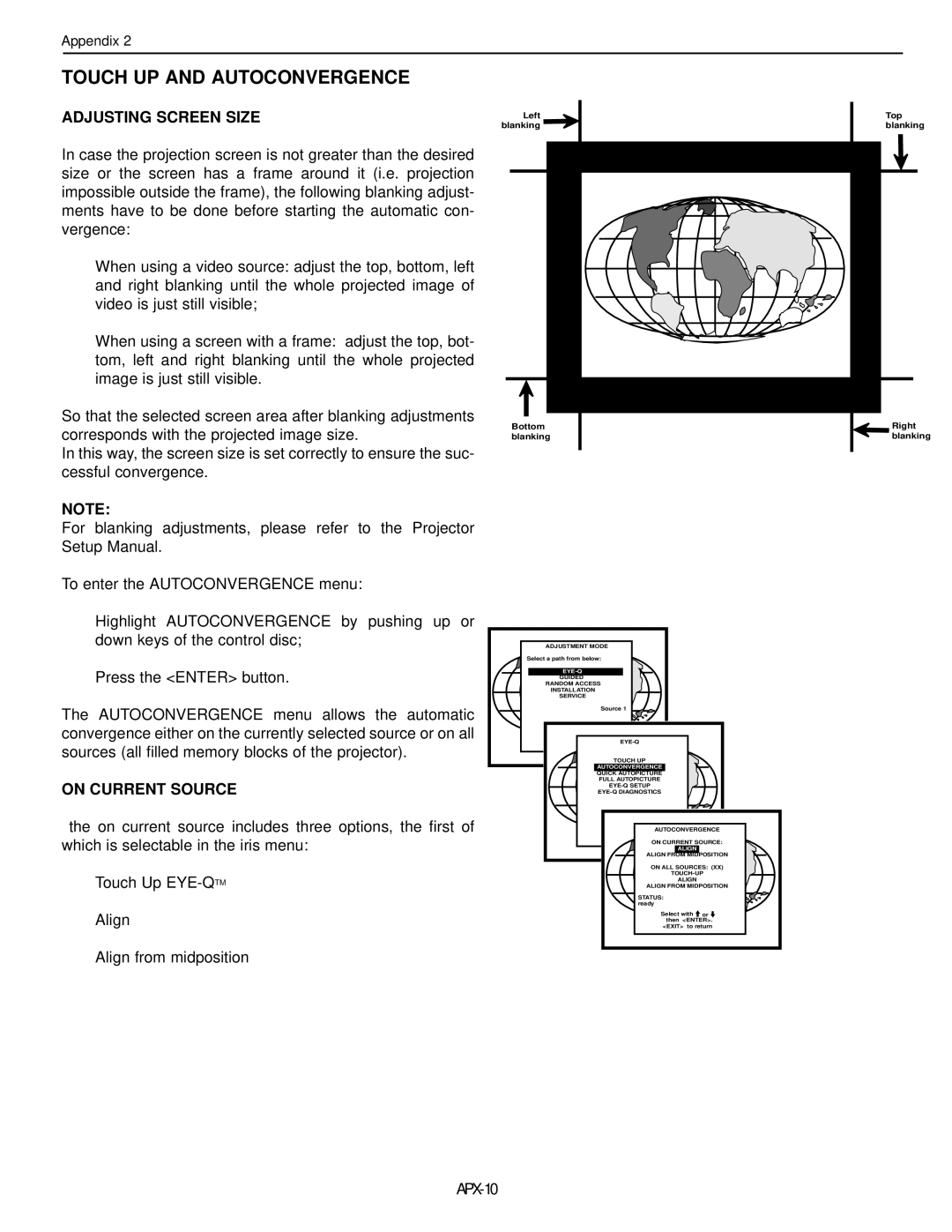DTV-992/992 Ultra
Page
Table of Contents
Table of Contents
APP-3
APX-6
EYE-QTMDIAGNOSTICS
Installation Instructions
Safety Instructions
Safety Instructions
Rear Panel Terminology
Location and Function of Controls
Front Panel Terminology
Local Keypad
Control panel terminology
RCU control panel terminology
IR Transmission Indicator
Power Check
AC Power mains Cord Connection
Switching On/Off
Connections
Start up with full white image
Signal Input Connection to the Projector
Port No Projector Input Press Digit Button
Connecting a RGB Analog source with Tri-level sync
Connecting a RGB Analog source with composite sync
Rgbs or RGsB input selection
RGB3S or RG3sB input selection
Connecting a Component source with Tri-level sync
Connecting a Component source
YYB-YS or R-YYsB-Y input selection
YYB-Y3S or R-YY3sB-Y input selection
Remote control
Data communications
Controlling
Battery installation in the RCU
Using your RCU
How to use your RCU
How to display a projector address?
Hardware set up of the projector address
Input selection
General Access Menu Items Source
Pause key
Analog Picture Controls
Adjustment mode
Start UP of the Adjustment Mode
Start Up of the Adjustment Mode
Starting up the random access adjustment mode
Random Access Adjustment Mode
Overview ‘Random Access Adjustment’ mode
Internal Cross Hatch Pattern
Selecting Setup Pattern
Picture Tuning
Random access adjustment mode selection menu
Sync Fast/Slow Adjustment
Color Balance
Color Select
Peaking
Press Enter to display the color select menu
Display the projected image in that specific color
Focusing
Focusing
Horizontal Phase Adjustment
Geometry Adjustments
Phase
Geometry
Raster Shift Adjustment
Left Right E-W
Left-Right east-west Adjustments
Left Side Correction Left Keystone Left BOW
Left Side Correction
TOP Bottom N-S
Top-Bottom north-south Adjustments
Vertical Linearity Adjustment
Size Adjustment
Linearity
Blanking TOP Bottom Left Right
Blanking Adjustments
Coarse Convergence Adjustments
Convergence Adjustment
Convergence
Vertical corners
Fine Convergence Adjustments
Starting up the Service mode
Service Mode
Overview flowchart ‘Service’ mode
Copy a block
Identification
Identification
Copy a Block
Deleting block by block
Deletion of blocks
Delete a Block
Delete ALL Blocks
Change Language
Change password
Total Run Time
Undo all settings to midpos
All settings to midposition
Convergence mid
Undo R & B convergence mid
Arrow key Axial Astigmatism correction
Dynamic Astigmatism spot shape adjustment
Common Settings 12C Diagnostics
G2 Adjustment
CRT run in cycle
CRT RUN in Cycle Projector Warm UP
Projector Warm UP
Projector warm up
Source
MESSAGES, WARNINGS, and Failures
Failure
DTV-992 Ultra
DTV-992
RS 232 Control
Appendix
Sending a Record single instruction
STX
Decimal values
$02,$00,$00,$51,$0A,$00,$00,$00,$01,$5C
Sharpness
Overview
Quick Guide to using the EYE-QTMsystem
Easy-to-use, high precision automatic geometry system
Easy-to-use, high precision automatic convergence system
Compact, built-in system
Preparing your EYE-QTM
EYE-QTMMENU
Access to EYE-QTMON-SCREEN Menus
Setting the Configuration
EYE-QTMSETUP
Focusing the Camera Lens
Centering the Camera Horizontally
Centering the Camera
TOUCH-UP on Source ON/OFF
Centering the Camera Vertically
Adjusting Other Sources
TOUCH-UP on Timer
Reference Source
Learning a Reference
What is Being Measured by EYE-QTM
On Current Source
Adjusting Screen Size
Align on Current Source
TOUCH-UP
Align from Midposition on Current Source
TOUCH-UP on ALL Sources
On ALL Sources
Align on ALL Sources
Align from Midposition on ALL Sources
Error Messages
Interrupting the Automatic Convergence Process
Status Reporting Forced Break
No Pattern Error
Status Forced break
EYE-QTMDIAGNOSTICS
APX-16
Page
RUMA-003700 rev