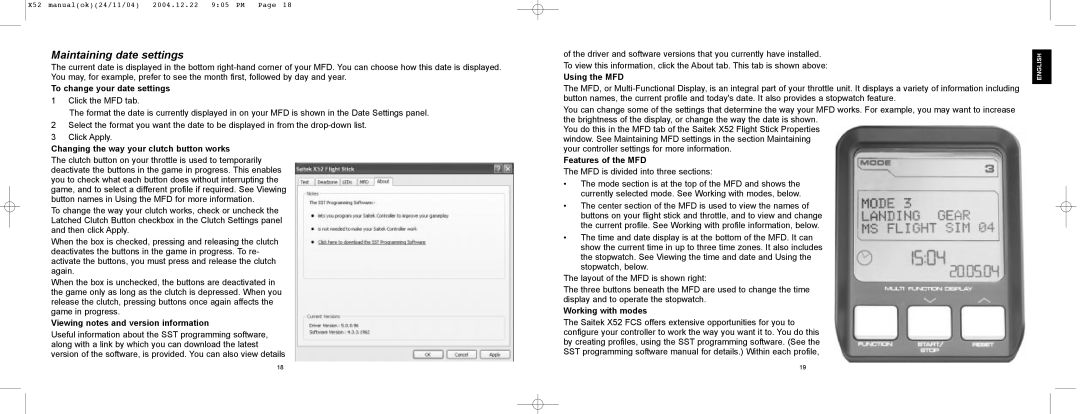X52 specifications
The Saitek X52 is a highly regarded flight control system, designed for both serious flight sim enthusiasts and gamers alike. Introduced by Saitek, now part of Logitech, this joystick and throttle control has garnered a reputation for precision and versatility, making it a staple in the simulation community.One of the key features of the X52 is its ergonomic design, which provides comfort for extended play sessions. The joystick itself is designed to fit naturally in the user's hand, while the throttle controls are positioned conveniently to ensure that both components can be operated seamlessly. This intuitive layout helps users maintain focus on their virtual flying experience.
The X52 boasts a combination of dual functions, with a total of 19 buttons and switches for customization. This allows pilots to program various controls for different flight scenarios, enhancing user experience. The presence of an 8-way hat switch is a significant advantage, providing pilots with precise control and the ability to execute complex maneuvers effortlessly.
Another standout feature is the inclusion of a multi-function LCD display. This display provides real-time feedback and allows users to track their controls and configurations easily. The customizable LED lighting adds a personal touch, enabling users to adjust the colors to their preference or match the cockpit of their virtual aircraft.
In terms of technology, the X52 utilizes advanced Hall Effect sensing for more precise control and reduced wear over time. This technology enhances the longevity of the joystick, as it is less susceptible to the traditional wear and tear associated with mechanical components. The result is a smooth and accurate response during critical flight maneuvers, making it an asset for both casual gaming and professional-grade simulations.
Additionally, the X52 is compatible with a wide variety of flight simulation software titles, ensuring that users can enjoy it across different platforms and games. Whether piloting a passenger jet or fighting in an intense dogfight, the X52 provides the versatility needed for a realistic experience.
Moreover, the ease of installation and configuration makes the X52 accessible to users of all skill levels. The advanced software allows for mapping complex control setups and profiles, ensuring that every user can tailor their experience to match their specific needs.
In conclusion, the Saitek X52 stands out in the world of flight simulation controllers due to its thoughtful design, extensive customization options, and sophisticated technology, making it a top choice for both newcomers and veteran pilots.