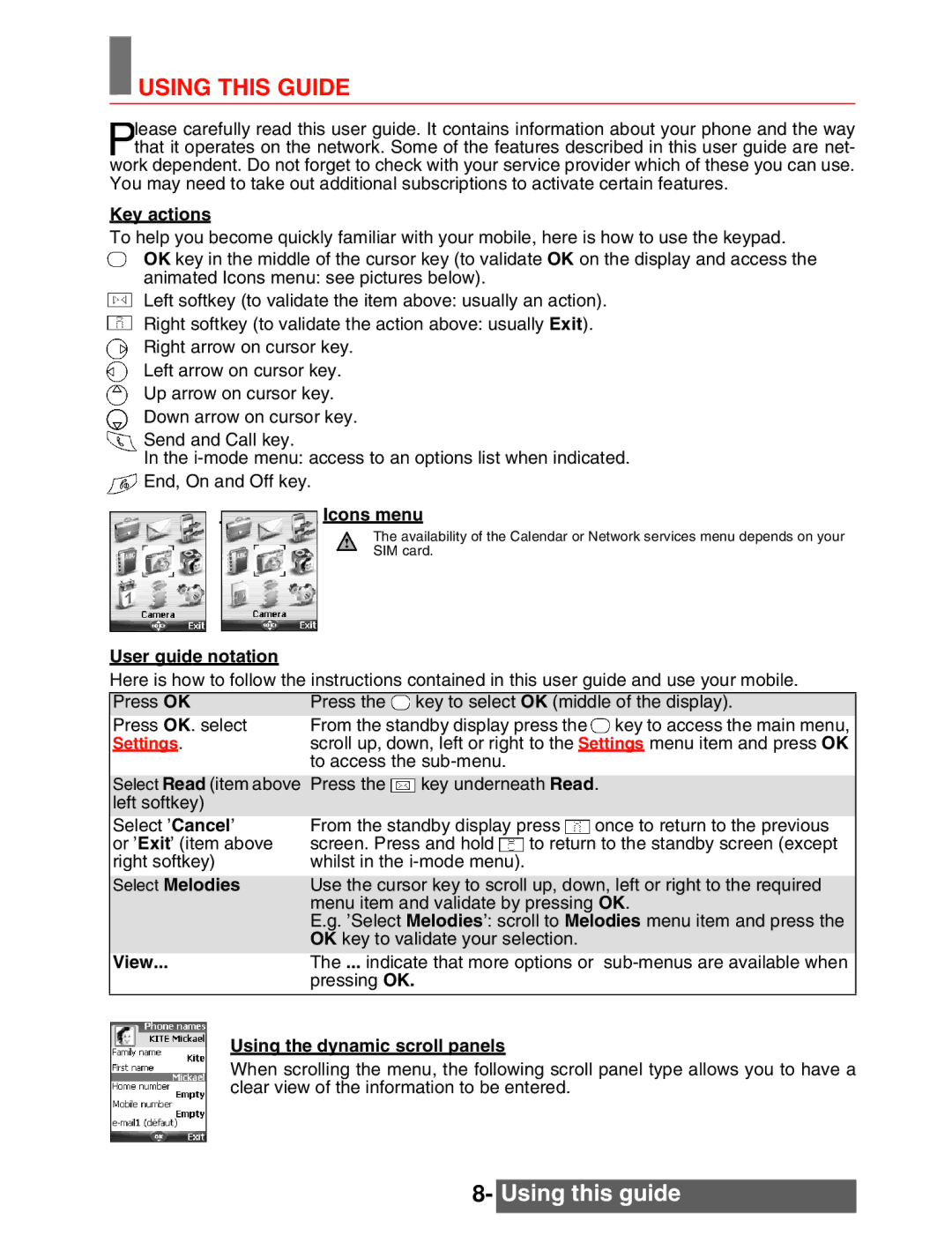USING THIS GUIDE
USING THIS GUIDE
Please carefully read this user guide. It contains information about your phone and the way that it operates on the network. Some of the features described in this user guide are net- work dependent. Do not forget to check with your service provider which of these you can use.
You may need to take out additional subscriptions to activate certain features.
Key actions
To help you become quickly familiar with your mobile, here is how to use the keypad.
OK key in the middle of the cursor key (to validate OK on the display and access the animated Icons menu: see pictures below).
Left softkey (to validate the item above: usually an action).
Right softkey (to validate the action above: usually Exit).
Right arrow on cursor key.
Left arrow on cursor key.
Up arrow on cursor key. Down arrow on cursor key.
Send and Call key.
In the ![]() End, On and Off key.
End, On and Off key.
Icons menu
The availability of the Calendar or Network services menu depends on your
SIM card.
User guide notation
Here is how to follow the instructions contained in this user guide and use your mobile.
Press OK | Press the |
| key to select OK (middle of the display). | ||||||
Press OK. select | From the standby display press the | key to access the main menu, | |||||||
Settings. | scroll up, down, left or right to the Settings menu item and press OK | ||||||||
| to access the |
| |||||||
Select Read (item above Press the |
| key underneath Read. | |||||||
left softkey) |
|
|
|
|
|
|
|
|
|
Select ’Cancel’ | From the standby display press |
|
| once to return to the previous | |||||
| |||||||||
or ’Exit’ (item above | screen. Press and hold |
| to return | to the standby screen (except | |||||
| |||||||||
right softkey) | whilst in the |
| |||||||
Select Melodies | Use the cursor key to scroll up, down, left or right to the required | ||||||||
| menu item and validate by pressing OK. | ||||||||
| E.g. ’Select Melodies’: scroll to Melodies menu item and press the | ||||||||
| OK key to validate your selection. |
| |||||||
View... | The ... indicate that more options or | ||||||||
| pressing OK. |
|
|
|
|
|
| ||
Using the dynamic scroll panels
When scrolling the menu, the following scroll panel type allows you to have a clear view of the information to be entered.