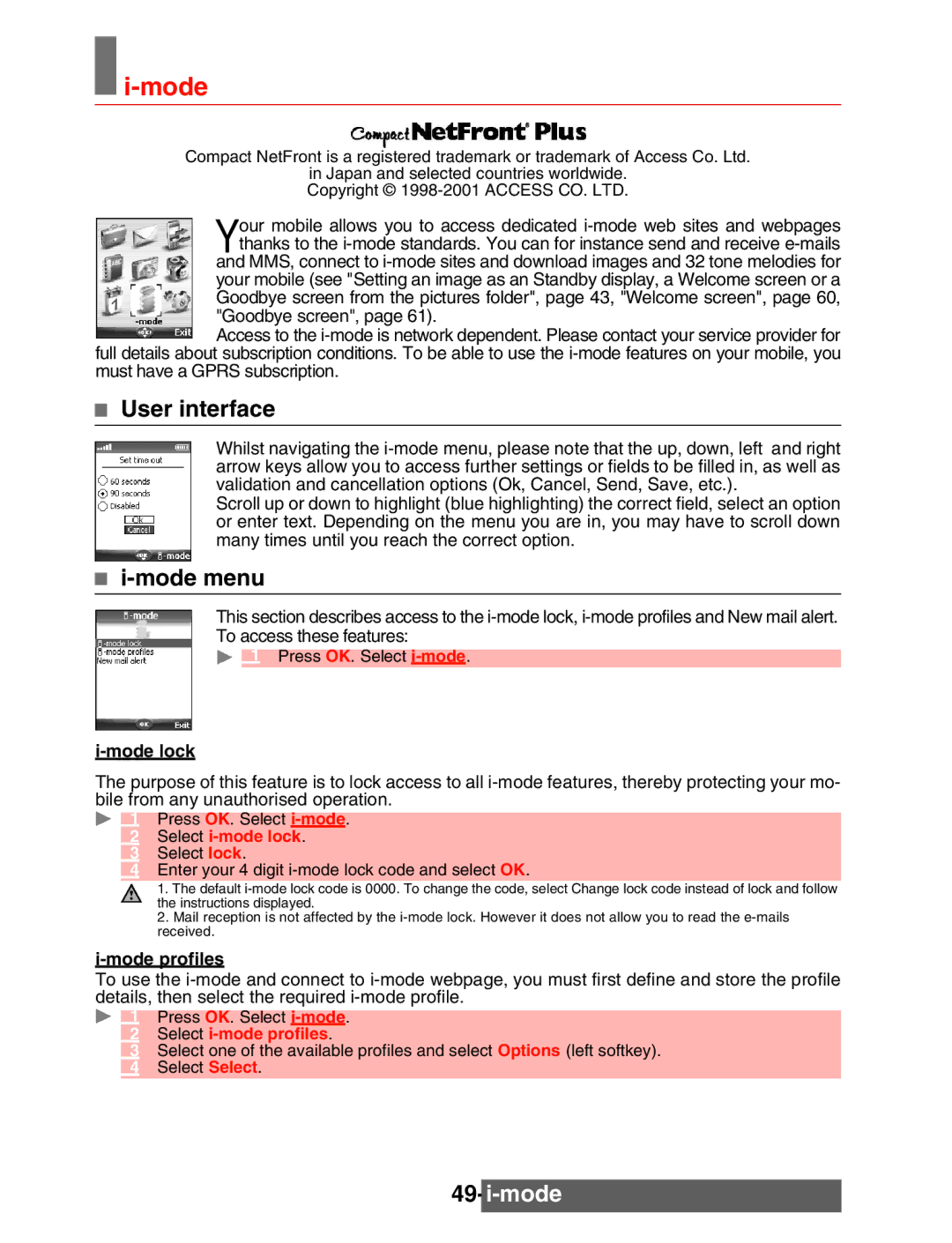i-mode
i-mode
Compact NetFront is a registered trademark or trademark of Access Co. Ltd.
in Japan and selected countries worldwide. Copyright © 1998-2001 ACCESS CO. LTD.
Your mobile allows you to access dedicated i-mode web sites and webpages thanks to the i-mode standards. You can for instance send and receive e-mails and MMS, connect to i-mode sites and download images and 32 tone melodies for your mobile (see "Setting an image as an Standby display, a Welcome screen or a Goodbye screen from the pictures folder", page 43, "Welcome screen", page 60,
"Goodbye screen", page 61).
Access to the i-mode is network dependent. Please contact your service provider for full details about subscription conditions. To be able to use the i-mode features on your mobile, you must have a GPRS subscription.
User interface
Whilst navigating the i-mode menu, please note that the up, down, left and right arrow keys allow you to access further settings or fields to be filled in, as well as validation and cancellation options (Ok, Cancel, Send, Save, etc.).
Scroll up or down to highlight (blue highlighting) the correct field, select an option or enter text. Depending on the menu you are in, you may have to scroll down many times until you reach the correct option.
i-mode menu
This section describes access to the i-mode lock, i-mode profiles and New mail alert. To access these features:
Press OK. Select i-mode.
i-mode lock
The purpose of this feature is to lock access to all i-mode features, thereby protecting your mo- bile from any unauthorised operation.
1Press OK. Select i-mode. Select i-mode lock. Select lock.
Enter your 4 digit i-mode lock code and select OK.
1.The default i-mode lock code is 0000. To change the code, select Change lock code instead of lock and follow the instructions displayed.
2.Mail reception is not affected by the i-mode lock. However it does not allow you to read the e-mails received.
i-mode profiles
To use the i-mode and connect to i-mode webpage, you must first define and store the profile details, then select the required i-mode profile.
Press OK. Select i-mode.
Select i-mode profiles.
Select one of the available profiles and select Options (left softkey).
Select Select.