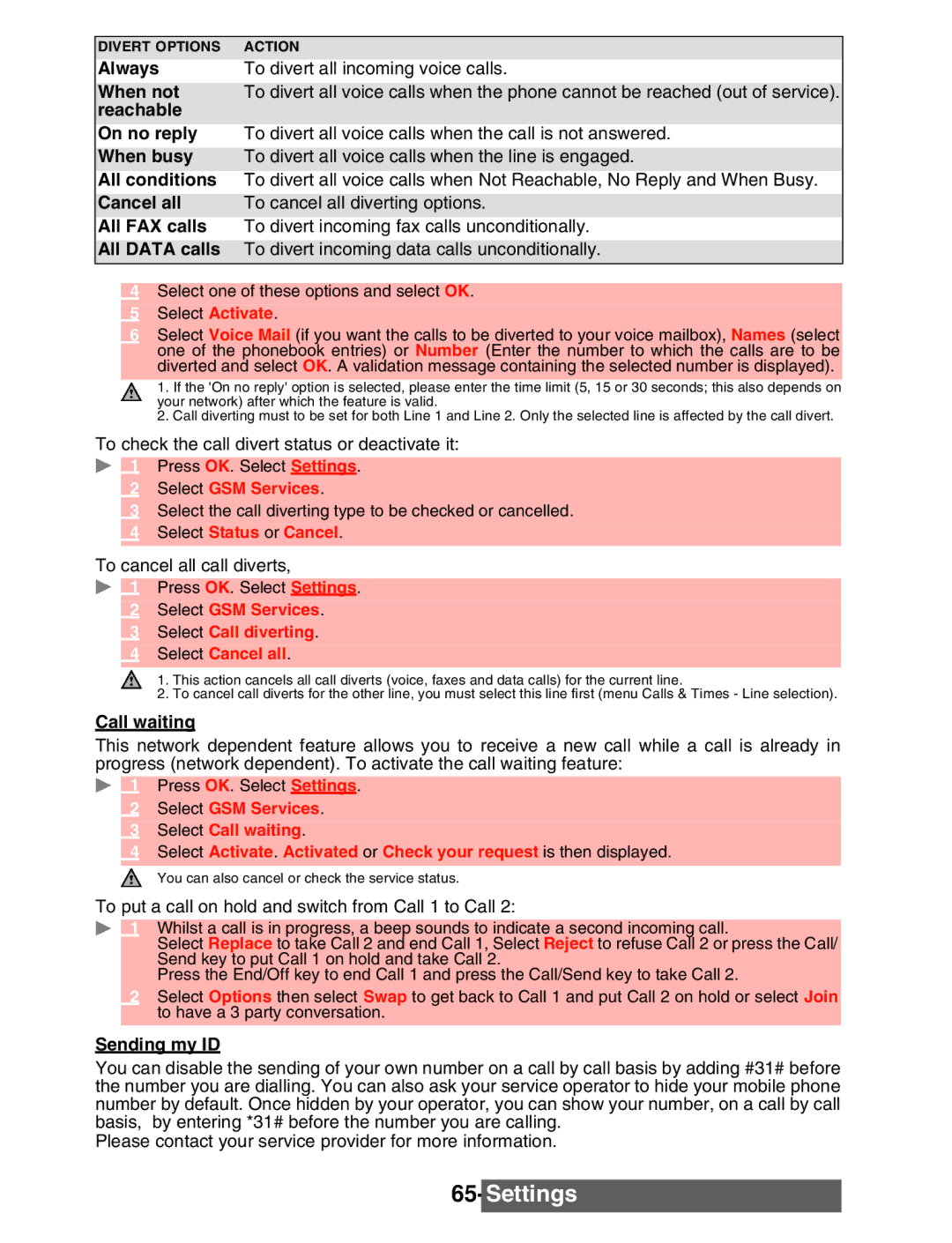DIVERT OPTIONS | ACTION |
Always | To divert all incoming voice calls. |
When not | To divert all voice calls when the phone cannot be reached (out of service). |
reachable |
|
On no reply | To divert all voice calls when the call is not answered. |
When busy | To divert all voice calls when the line is engaged. |
All conditions | To divert all voice calls when Not Reachable, No Reply and When Busy. |
Cancel all | To cancel all diverting options. |
All FAX calls | To divert incoming fax calls unconditionally. |
All DATA calls | To divert incoming data calls unconditionally. |
4Select one of these options and select OK.
5Select Activate.
6Select Voice Mail (if you want the calls to be diverted to your voice mailbox), Names (select one of the phonebook entries) or Number (Enter the number to which the calls are to be diverted and select OK. A validation message containing the selected number is displayed).
1.If the 'On no reply' option is selected, please enter the time limit (5, 15 or 30 seconds; this also depends on your network) after which the feature is valid.
2.Call diverting must to be set for both Line 1 and Line 2. Only the selected line is affected by the call divert.
To check the call divert status or deactivate it:
1 Press OK. Select Settings.
2Select GSM Services.
3Select the call diverting type to be checked or cancelled.
4Select Status or Cancel.
To cancel all call diverts,
1 Press OK. Select Settings.
2Select GSM Services.
3Select Call diverting.
4Select Cancel all.
1.This action cancels all call diverts (voice, faxes and data calls) for the current line.
2.To cancel call diverts for the other line, you must select this line first (menu Calls & Times - Line selection).
Call waiting
This network dependent feature allows you to receive a new call while a call is already in progress (network dependent). To activate the call waiting feature:
1 Press OK. Select Settings.
2Select GSM Services.
3Select Call waiting.
4Select Activate. Activated or Check your request is then displayed.
You can also cancel or check the service status.
To put a call on hold and switch from Call 1 to Call 2:
1Whilst a call is in progress, a beep sounds to indicate a second incoming call.
Select Replace to take Call 2 and end Call 1, Select Reject to refuse Call 2 or press the Call/ Send key to put Call 1 on hold and take Call 2.
Press the End/Off key to end Call 1 and press the Call/Send key to take Call 2.
2Select Options then select Swap to get back to Call 1 and put Call 2 on hold or select Join to have a 3 party conversation.
Sending my ID
You can disable the sending of your own number on a call by call basis by adding #31# before the number you are dialling. You can also ask your service operator to hide your mobile phone number by default. Once hidden by your operator, you can show your number, on a call by call basis, by entering *31# before the number you are calling.
Please contact your service provider for more information.