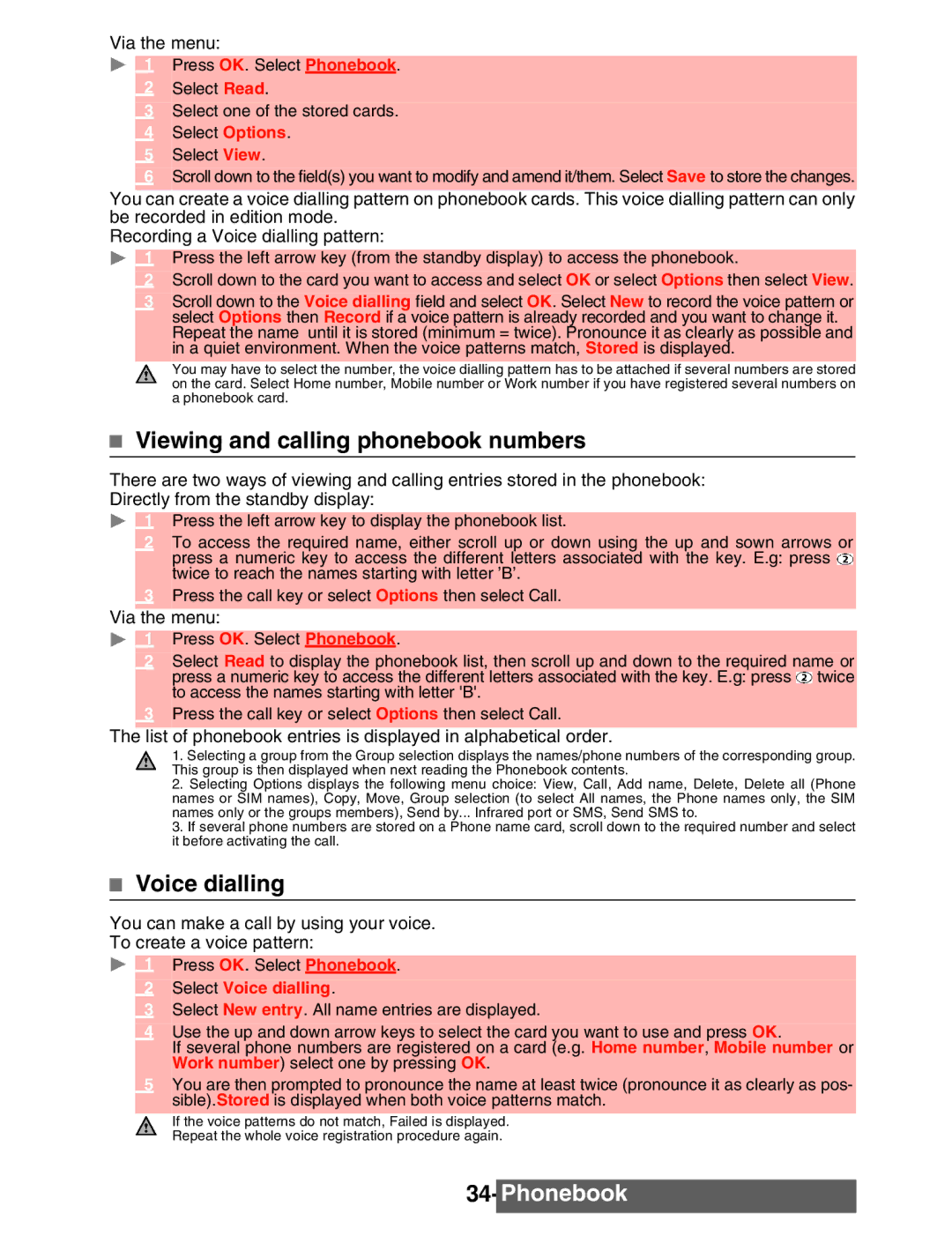Via the menu:
1 Press OK. Select Phonebook.
2Select Read.
3Select one of the stored cards.
4Select Options.
5Select View.
6Scroll down to the field(s) you want to modify and amend it/them. Select Save to store the changes.
You can create a voice dialling pattern on phonebook cards. This voice dialling pattern can only be recorded in edition mode.
Recording a Voice dialling pattern:
1 Press the left arrow key (from the standby display) to access the phonebook.
2Scroll down to the card you want to access and select OK or select Options then select View.
3Scroll down to the Voice dialling field and select OK. Select New to record the voice pattern or select Options then Record if a voice pattern is already recorded and you want to change it. Repeat the name until it is stored (minimum = twice). Pronounce it as clearly as possible and in a quiet environment. When the voice patterns match, Stored is displayed.
You may have to select the number, the voice dialling pattern has to be attached if several numbers are stored on the card. Select Home number, Mobile number or Work number if you have registered several numbers on a phonebook card.
Viewing and calling phonebook numbers
There are two ways of viewing and calling entries stored in the phonebook: Directly from the standby display:
1 Press the left arrow key to display the phonebook list.
2To access the required name, either scroll up or down using the up and sown arrows or press a numeric key to access the different letters associated with the key. E.g: press twice to reach the names starting with letter ’B’.
3Press the call key or select Options then select Call.
Via the menu:
1 Press OK. Select Phonebook.
2Select Read to display the phonebook list, then scroll up and down to the required name or press a numeric key to access the different letters associated with the key. E.g: press twice to access the names starting with letter 'B'.
3Press the call key or select Options then select Call.
The list of phonebook entries is displayed in alphabetical order.
1.Selecting a group from the Group selection displays the names/phone numbers of the corresponding group. This group is then displayed when next reading the Phonebook contents.
2.Selecting Options displays the following menu choice: View, Call, Add name, Delete, Delete all (Phone names or SIM names), Copy, Move, Group selection (to select All names, the Phone names only, the SIM names only or the groups members), Send by... Infrared port or SMS, Send SMS to.
3.If several phone numbers are stored on a Phone name card, scroll down to the required number and select it before activating the call.
Voice dialling
You can make a call by using your voice.
To create a voice pattern:
1 Press OK. Select Phonebook.
2Select Voice dialling.
3Select New entry. All name entries are displayed.
4Use the up and down arrow keys to select the card you want to use and press OK.
If several phone numbers are registered on a card (e.g. Home number, Mobile number or Work number) select one by pressing OK.
5You are then prompted to pronounce the name at least twice (pronounce it as clearly as pos- sible).Stored is displayed when both voice patterns match.
If the voice patterns do not match, Failed is displayed. Repeat the whole voice registration procedure again.