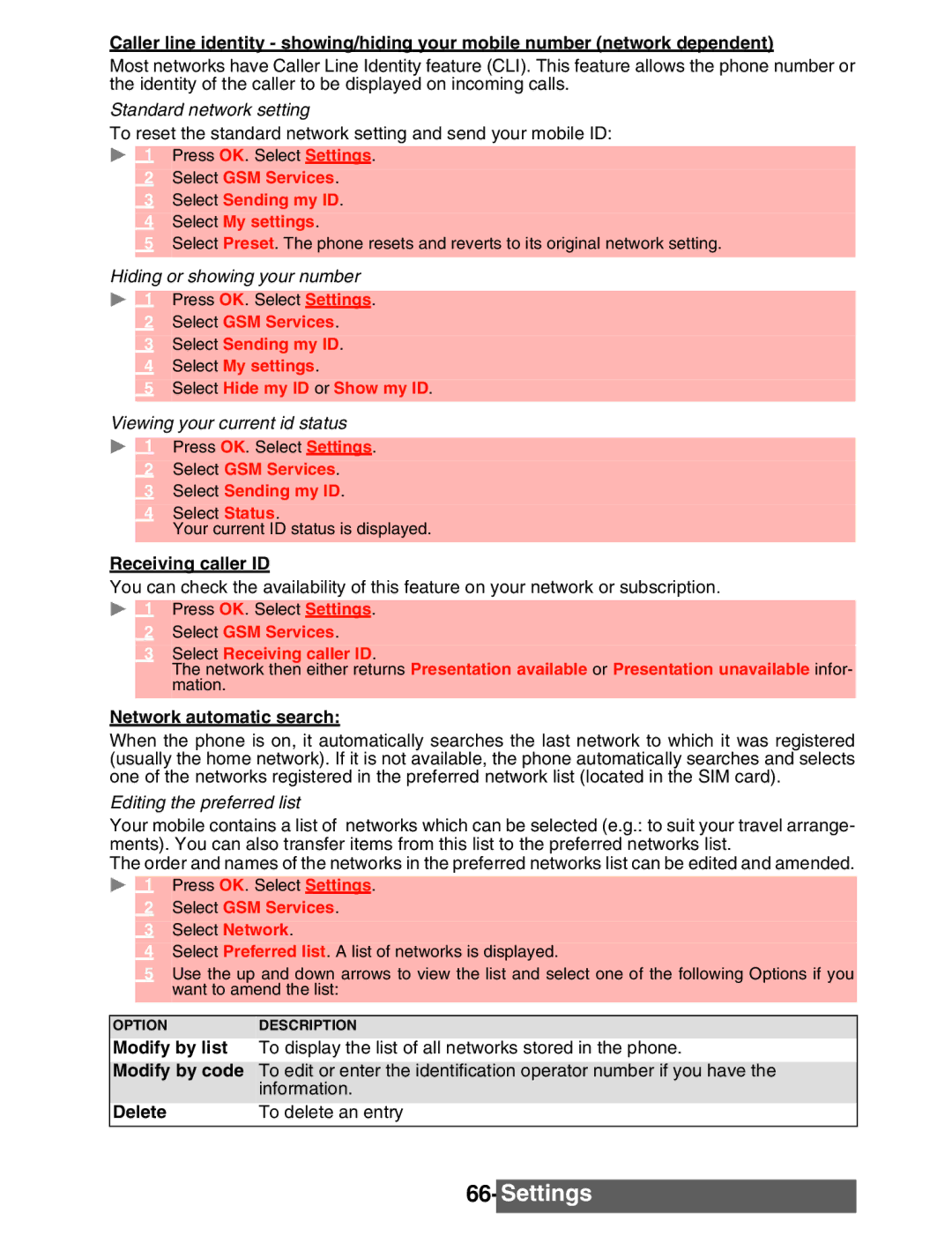Caller line identity - showing/hiding your mobile number (network dependent)
Most networks have Caller Line Identity feature (CLI). This feature allows the phone number or the identity of the caller to be displayed on incoming calls.
Standard network setting
To reset the standard network setting and send your mobile ID:
1 Press OK. Select Settings.
2Select GSM Services.
3Select Sending my ID.
4Select My settings.
5Select Preset. The phone resets and reverts to its original network setting.
Hiding or showing your number
1 Press OK. Select Settings.
2Select GSM Services.
3Select Sending my ID.
4Select My settings.
5Select Hide my ID or Show my ID.
Viewing your current id status
1 Press OK. Select Settings.
2Select GSM Services.
3Select Sending my ID.
4Select Status.
Your current ID status is displayed.
Receiving caller ID
You can check the availability of this feature on your network or subscription.
1 Press OK. Select Settings.
2Select GSM Services.
3Select Receiving caller ID.
The network then either returns Presentation available or Presentation unavailable infor- mation.
Network automatic search:
When the phone is on, it automatically searches the last network to which it was registered (usually the home network). If it is not available, the phone automatically searches and selects one of the networks registered in the preferred network list (located in the SIM card).
Editing the preferred list
Your mobile contains a list of networks which can be selected (e.g.: to suit your travel arrange- ments). You can also transfer items from this list to the preferred networks list.
The order and names of the networks in the preferred networks list can be edited and amended.
1 Press OK. Select Settings.
2Select GSM Services.
3Select Network.
4Select Preferred list. A list of networks is displayed.
5Use the up and down arrows to view the list and select one of the following Options if you want to amend the list:
OPTION | DESCRIPTION |
Modify by list | To display the list of all networks stored in the phone. |
Modify by code | To edit or enter the identification operator number if you have the |
| information. |
Delete | To delete an entry |