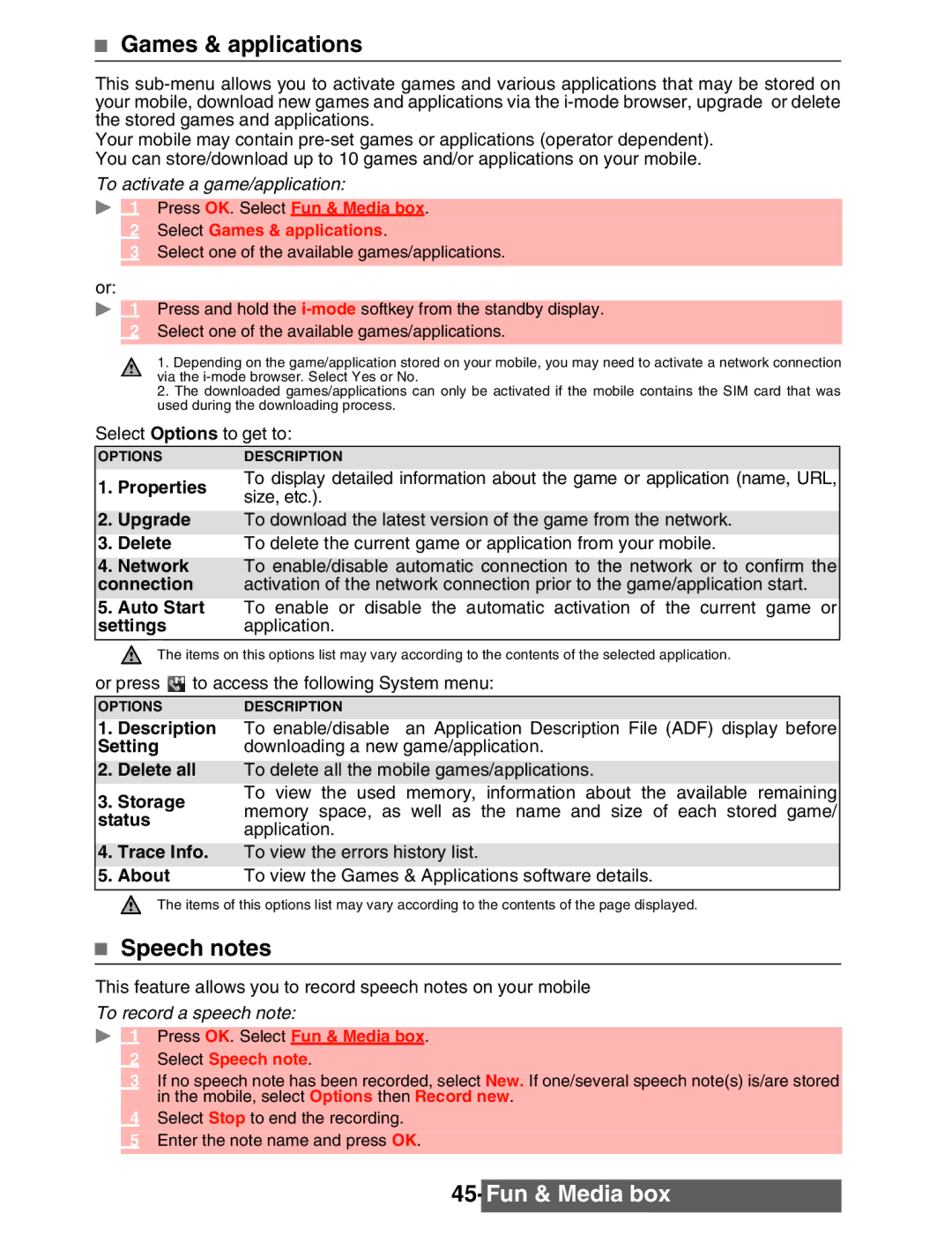Games & applications
This
Your mobile may contain
To activate a game/application:
1 Press OK. Select Fun & Media box.
2Select Games & applications.
3Select one of the available games/applications.
or:
1 Press and hold the
2Select one of the available games/applications.
1.Depending on the game/application stored on your mobile, you may need to activate a network connection via the
2.The downloaded games/applications can only be activated if the mobile contains the SIM card that was used during the downloading process.
Select Options to get to:
OPTIONS | DESCRIPTION | |
1. Properties | To display detailed information about the game or application (name, URL, | |
size, etc.). | ||
|
2.Upgrade To download the latest version of the game from the network.
3. Delete | To delete the current game or application from your mobile. |
4.Network To enable/disable automatic connection to the network or to confirm the
connection activation of the network connection prior to the game/application start.
5.Auto Start To enable or disable the automatic activation of the current game or
settings application.
The items on this options list may vary according to the contents of the selected application.
or press ![]() to access the following System menu:
to access the following System menu:
OPTIONSDESCRIPTION
1.Description Setting
2.Delete all
3.Storage status
To enable/disable an Application Description File (ADF) display before downloading a new game/application.
To delete all the mobile games/applications.
To view the used memory, information about the available remaining memory space, as well as the name and size of each stored game/ application.
4.Trace Info. To view the errors history list.
5. About | To view the Games & Applications software details. |
The items of this options list may vary according to the contents of the page displayed.
Speech notes
This feature allows you to record speech notes on your mobile
To record a speech note:
1 Press OK. Select Fun & Media box.
2Select Speech note.
3If no speech note has been recorded, select New. If one/several speech note(s) is/are stored in the mobile, select Options then Record new.
4Select Stop to end the recording.
5Enter the note name and press OK.