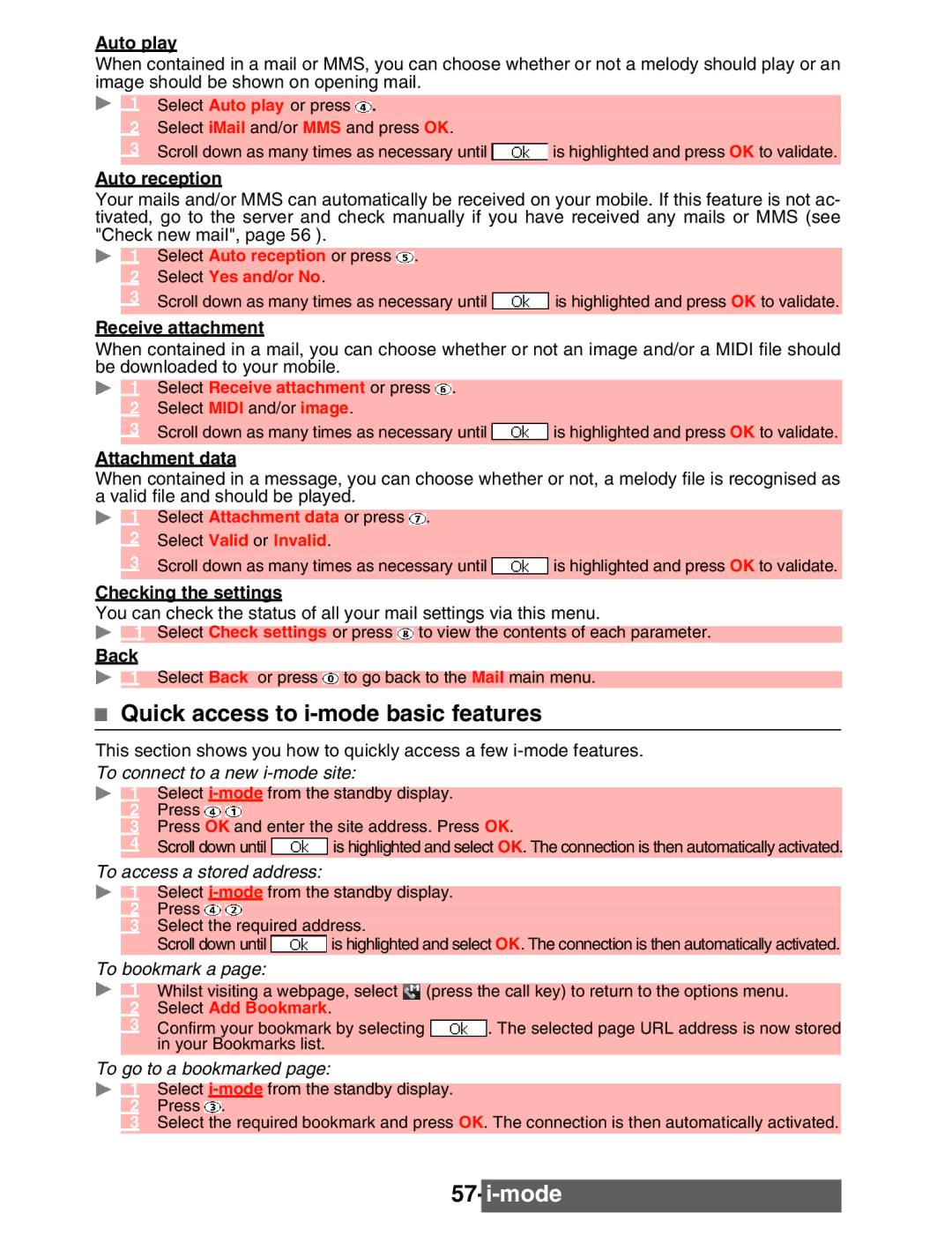Auto play
When contained in a mail or MMS, you can choose whether or not a melody should play or an image should be shown on opening mail.
1 Select Auto play or press ![]() .
.
2Select iMail and/or MMS and press OK.
3Scroll down as many times as necessary until ![]() is highlighted and press OK to validate.
is highlighted and press OK to validate.
Auto reception
Your mails and/or MMS can automatically be received on your mobile. If this feature is not ac- tivated, go to the server and check manually if you have received any mails or MMS (see "Check new mail", page 56 ).
1 Select Auto reception or press ![]() .
.
2Select Yes and/or No.
3Scroll down as many times as necessary until ![]() is highlighted and press OK to validate.
is highlighted and press OK to validate.
Receive attachment
When contained in a mail, you can choose whether or not an image and/or a MIDI file should be downloaded to your mobile.
1 Select Receive attachment or press  .
.
2Select MIDI and/or image.
3Scroll down as many times as necessary until ![]() is highlighted and press OK to validate.
is highlighted and press OK to validate.
Attachment data
When contained in a message, you can choose whether or not, a melody file is recognised as a valid file and should be played.
1 Select Attachment data or press ![]() .
.
2Select Valid or Invalid.
3Scroll down as many times as necessary until ![]() is highlighted and press OK to validate.
is highlighted and press OK to validate.
Checking the settings
You can check the status of all your mail settings via this menu.
Select Check settings or press ![]() to view the contents of each parameter.
to view the contents of each parameter.
Back
Select Back or press ![]() to go back to the Mail main menu.
to go back to the Mail main menu.
Quick access to i-mode basic features
This section shows you how to quickly access a few
To connect to a new i-mode site:
Select
Press
Press OK and enter the site address. Press OK.
4Scroll down until ![]() is highlighted and select OK. The connection is then automatically activated.
is highlighted and select OK. The connection is then automatically activated.
To access a stored address:
Select
Press
3Select the required address.
Scroll down until ![]() is highlighted and select OK. The connection is then automatically activated.
is highlighted and select OK. The connection is then automatically activated.
To bookmark a page:
|
|
|
|
|
|
1 | Whilst visiting a webpage, select |
| (press the call key) to return to the options menu. |
| |
3 | Select Add Bookmark. |
|
|
| |
Confirm your bookmark by selecting |
| . The selected page URL address is now stored |
| ||
| in your Bookmarks list. |
|
|
| |
|
|
|
| ||
To go to a bookmarked page:
Select ![]() .
.
![]() Select the required bookmark and press OK. The connection is then automatically activated.
Select the required bookmark and press OK. The connection is then automatically activated.