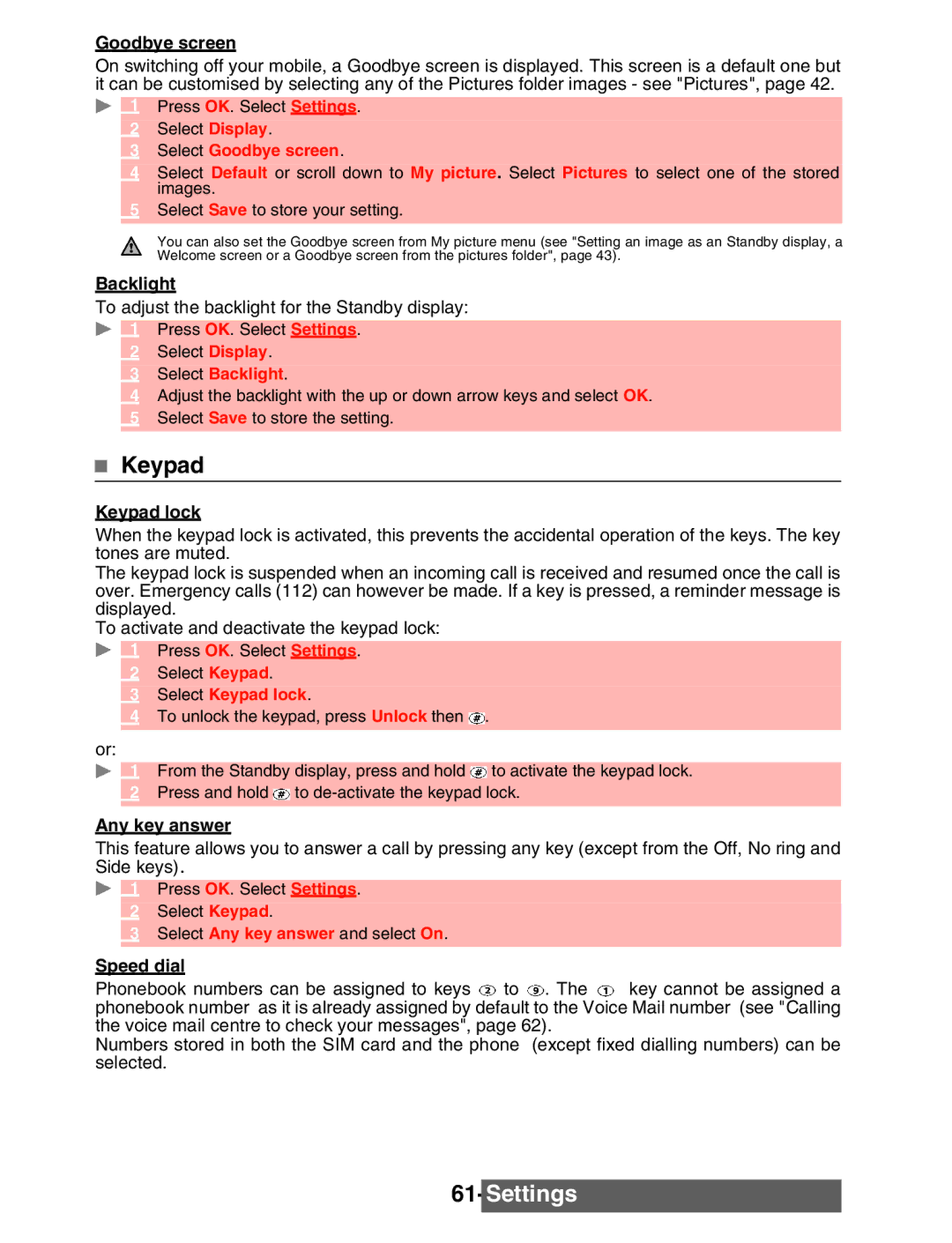Goodbye screen
On switching off your mobile, a Goodbye screen is displayed. This screen is a default one but it can be customised by selecting any of the Pictures folder images - see "Pictures", page 42.
1 Press OK. Select Settings.
2Select Display.
3Select Goodbye screen.
4Select Default or scroll down to My picture. Select Pictures to select one of the stored images.
5Select Save to store your setting.
You can also set the Goodbye screen from My picture menu (see "Setting an image as an Standby display, a Welcome screen or a Goodbye screen from the pictures folder", page 43).
Backlight
To adjust the backlight for the Standby display:
1 Press OK. Select Settings.
2Select Display.
3Select Backlight.
4Adjust the backlight with the up or down arrow keys and select OK.
5Select Save to store the setting.
Keypad
Keypad lock
When the keypad lock is activated, this prevents the accidental operation of the keys. The key tones are muted.
The keypad lock is suspended when an incoming call is received and resumed once the call is over. Emergency calls (112) can however be made. If a key is pressed, a reminder message is displayed.
To activate and deactivate the keypad lock:
1 Press OK. Select Settings.
2Select Keypad.
3Select Keypad lock.
4To unlock the keypad, press Unlock then ![]() .
.
or:
1 From the Standby display, press and hold ![]() to activate the keypad lock.
to activate the keypad lock.
2Press and hold ![]() to
to
Any key answer
This feature allows you to answer a call by pressing any key (except from the Off, No ring and Side keys).
1 Press OK. Select Settings.
2Select Keypad.
3Select Any key answer and select On.
Speed dial
Phonebook numbers can be assigned to keys | to . The | key cannot be assigned a |
phonebook number as it is already assigned by default to the Voice Mail number (see "Calling the voice mail centre to check your messages", page 62).
Numbers stored in both the SIM card and the phone (except fixed dialling numbers) can be selected.