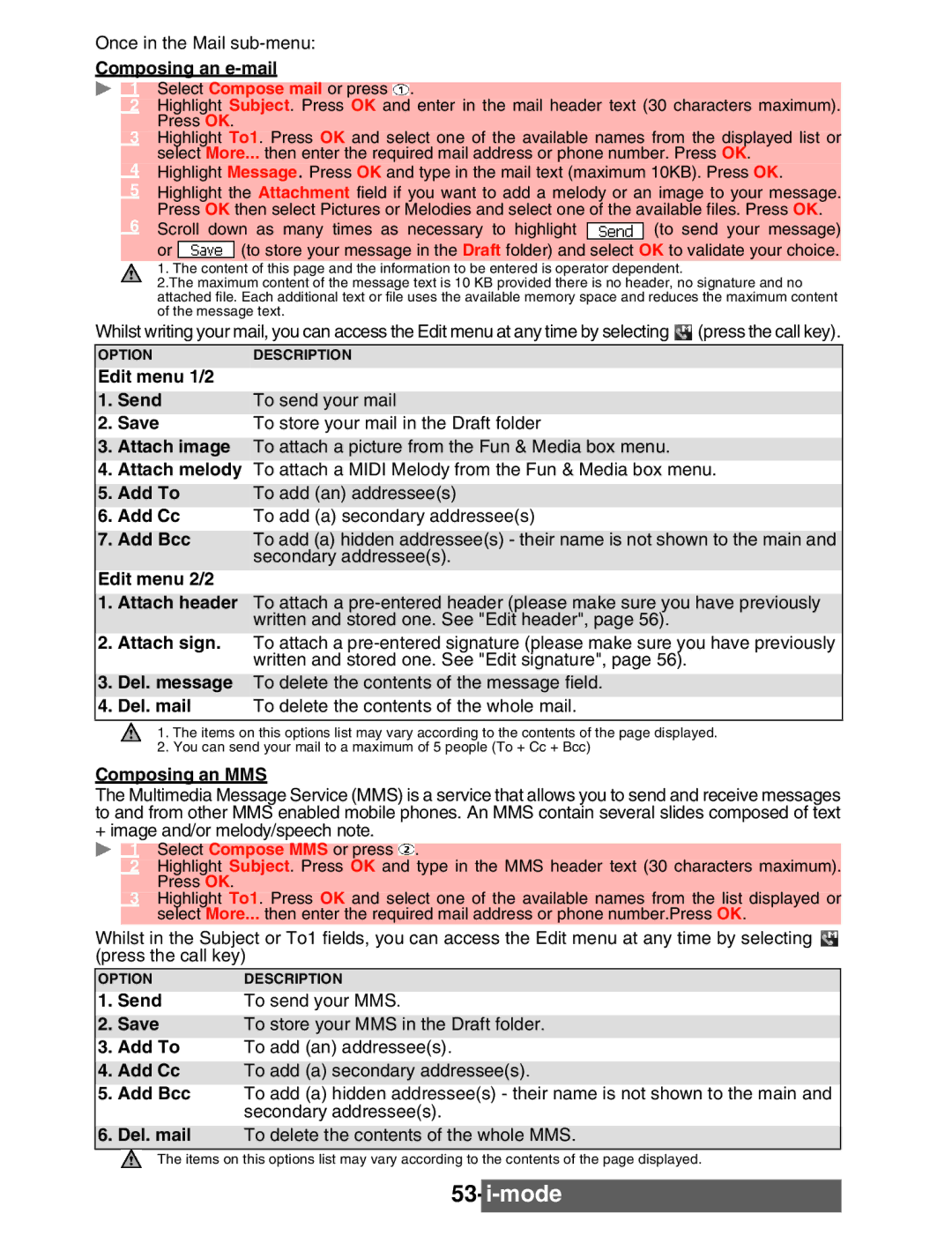Once in the Mail sub-menu:
Composing an e-mail
Select Compose mail or press .
2Highlight Subject. Press OK and enter in the mail header text (30 characters maximum). Press OK.
3Highlight To1. Press OK and select one of the available names from the displayed list or select More... then enter the required mail address or phone number. Press OK.
4Highlight Message. Press OK and type in the mail text (maximum 10KB). Press OK.
5Highlight the Attachment field if you want to add a melody or an image to your message. Press OK then select Pictures or Melodies and select one of the available files. Press OK.
6Scroll down as many times as necessary to highlight ![]() (to send your message)
(to send your message)
or ![]() (to store your message in the Draft folder) and select OK to validate your choice.
(to store your message in the Draft folder) and select OK to validate your choice.
1. The content of this page and the information to be entered is operator dependent.
2.The maximum content of the message text is 10 KB provided there is no header, no signature and no attached file. Each additional text or file uses the available memory space and reduces the maximum content of the message text.
Whilst writing your mail, you can access the Edit menu at any time by selecting ![]() (press the call key).
(press the call key).
OPTION | DESCRIPTION |
Edit menu 1/2 |
|
1. Send | To send your mail |
2. Save | To store your mail in the Draft folder |
3.Attach image To attach a picture from the Fun & Media box menu.
4.Attach melody To attach a MIDI Melody from the Fun & Media box menu.
|
|
5. Add To | To add (an) addressee(s) |
6. Add Cc | To add (a) secondary addressee(s) |
7.Add Bcc To add (a) hidden addressee(s) - their name is not shown to the main and secondary addressee(s).
Edit menu 2/2
1.Attach header To attach a
2.Attach sign. To attach a
3.Del. message To delete the contents of the message field.
4.Del. mail To delete the contents of the whole mail.
1.The items on this options list may vary according to the contents of the page displayed.
2.You can send your mail to a maximum of 5 people (To + Cc + Bcc)
Composing an MMS
The Multimedia Message Service (MMS) is a service that allows you to send and receive messages to and from other MMS enabled mobile phones. An MMS contain several slides composed of text + image and/or melody/speech note.
Select Compose MMS or press ![]() .
.
2Highlight Subject. Press OK and type in the MMS header text (30 characters maximum). Press OK.
3Highlight To1. Press OK and select one of the available names from the list displayed or select More... then enter the required mail address or phone number.Press OK.
Whilst in the Subject or To1 fields, you can access the Edit menu at any time by selecting (press the call key)
OPTION | DESCRIPTION |
1. Send | To send your MMS. |
2. Save | To store your MMS in the Draft folder. |
3.Add To To add (an) addressee(s).
4.Add Cc To add (a) secondary addressee(s).
5.Add Bcc To add (a) hidden addressee(s) - their name is not shown to the main and secondary addressee(s).
6.Del. mail To delete the contents of the whole MMS.
The items on this options list may vary according to the contents of the page displayed.