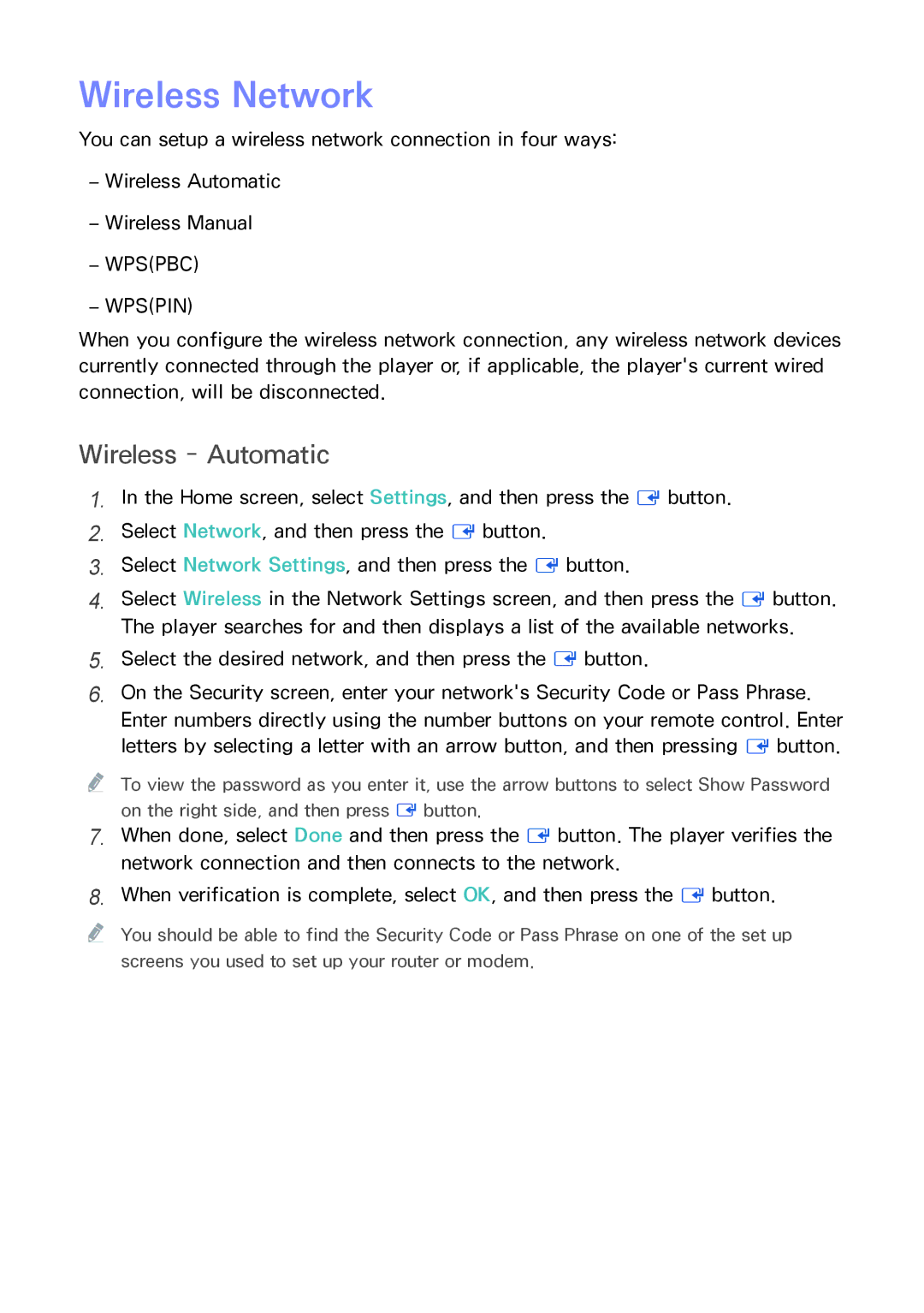Wireless Network
You can setup a wireless network connection in four ways:
––WPS(PBC)
––WPS(PIN)
When you configure the wireless network connection, any wireless network devices currently connected through the player or, if applicable, the player's current wired connection, will be disconnected.
Wireless - Automatic
1.In the Home screen, select Settings, and then press the E button.
2.Select Network, and then press the E button.
3.Select Network Settings, and then press the E button.
4.Select Wireless in the Network Settings screen, and then press the E button. The player searches for and then displays a list of the available networks.
5.Select the desired network, and then press the E button.
6.On the Security screen, enter your network's Security Code or Pass Phrase. Enter numbers directly using the number buttons on your remote control. Enter letters by selecting a letter with an arrow button, and then pressing E button.
"" To view the password as you enter it, use the arrow buttons to select Show Password on the right side, and then press E button.
7.When done, select Done and then press the E button. The player verifies the network connection and then connects to the network.
8.When verification is complete, select OK, and then press the E button.
"" You should be able to find the Security Code or Pass Phrase on one of the set up screens you used to set up your router or modem.