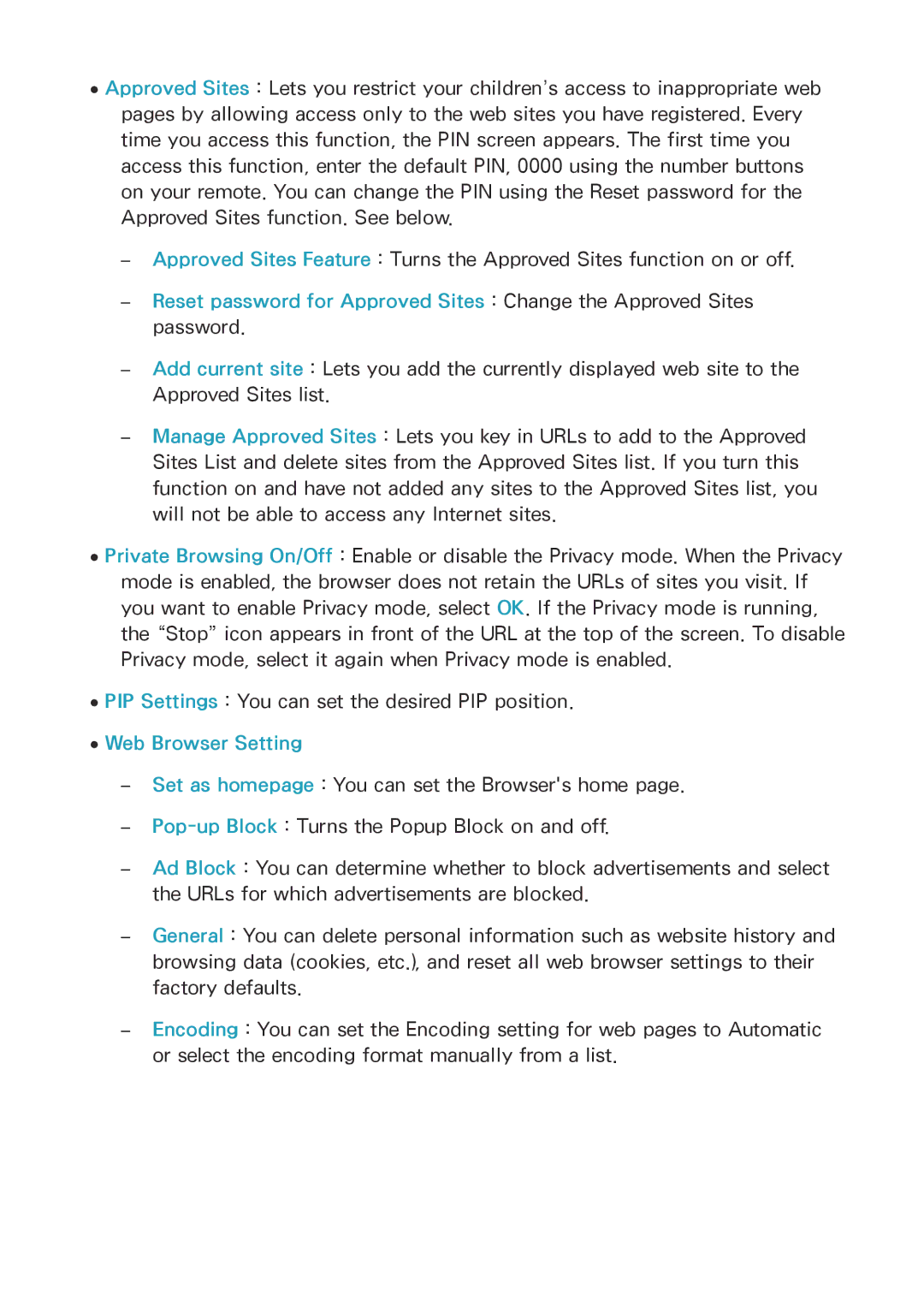●●Approved Sites : Lets you restrict your children’s access to inappropriate web pages by allowing access only to the web sites you have registered. Every time you access this function, the PIN screen appears. The first time you access this function, enter the default PIN, 0000 using the number buttons on your remote. You can change the PIN using the Reset password for the Approved Sites function. See below.
––Approved Sites Feature : Turns the Approved Sites function on or off.
––Reset password for Approved Sites : Change the Approved Sites password.
––Add current site : Lets you add the currently displayed web site to the Approved Sites list.
––Manage Approved Sites : Lets you key in URLs to add to the Approved Sites List and delete sites from the Approved Sites list. If you turn this function on and have not added any sites to the Approved Sites list, you will not be able to access any Internet sites.
●●Private Browsing On/Off : Enable or disable the Privacy mode. When the Privacy mode is enabled, the browser does not retain the URLs of sites you visit. If you want to enable Privacy mode, select OK. If the Privacy mode is running, the “Stop” icon appears in front of the URL at the top of the screen. To disable Privacy mode, select it again when Privacy mode is enabled.
●●PIP Settings : You can set the desired PIP position. ●●Web Browser Setting
––Set as homepage : You can set the Browser's home page.
––Pop-up Block : Turns the Popup Block on and off.
––Ad Block : You can determine whether to block advertisements and select the URLs for which advertisements are blocked.
––General : You can delete personal information such as website history and browsing data (cookies, etc.), and reset all web browser settings to their factory defaults.
––Encoding : You can set the Encoding setting for web pages to Automatic or select the encoding format manually from a list.