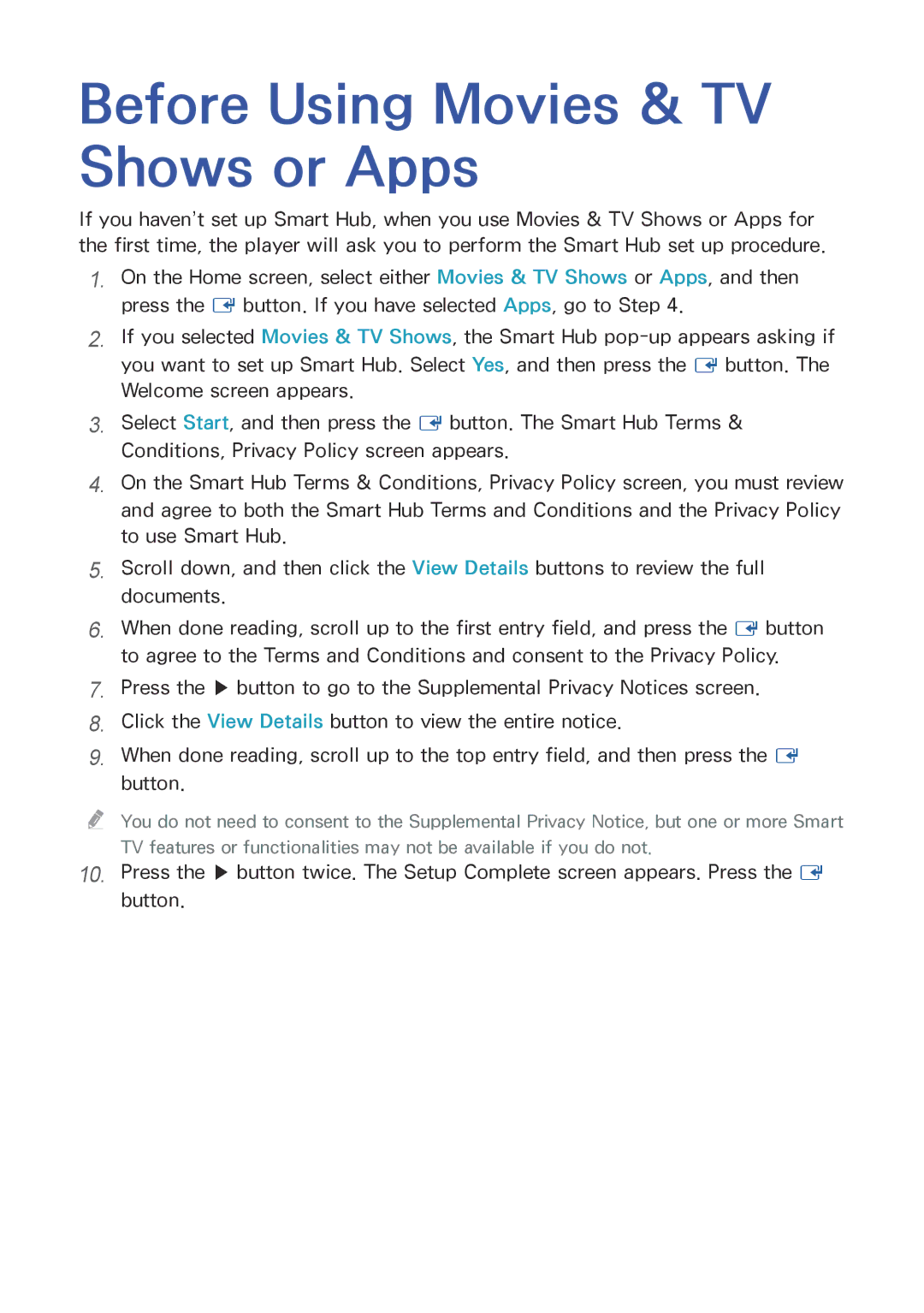Before Using Movies & TV Shows or Apps
If you haven’t set up Smart Hub, when you use Movies & TV Shows or Apps for the first time, the player will ask you to perform the Smart Hub set up procedure.
1.On the Home screen, select either Movies & TV Shows or Apps, and then press the E button. If you have selected Apps, go to Step 4.
2.If you selected Movies & TV Shows, the Smart Hub
3.Select Start, and then press the E button. The Smart Hub Terms & Conditions, Privacy Policy screen appears.
4.On the Smart Hub Terms & Conditions, Privacy Policy screen, you must review and agree to both the Smart Hub Terms and Conditions and the Privacy Policy to use Smart Hub.
5.Scroll down, and then click the View Details buttons to review the full documents.
6.When done reading, scroll up to the first entry field, and press the E button to agree to the Terms and Conditions and consent to the Privacy Policy.
7.Press the ▶ button to go to the Supplemental Privacy Notices screen.
8.Click the View Details button to view the entire notice.
9.When done reading, scroll up to the top entry field, and then press the E button.
"" You do not need to consent to the Supplemental Privacy Notice, but one or more Smart TV features or functionalities may not be available if you do not.
10.Press the ▶ button twice. The Setup Complete screen appears. Press the E button.