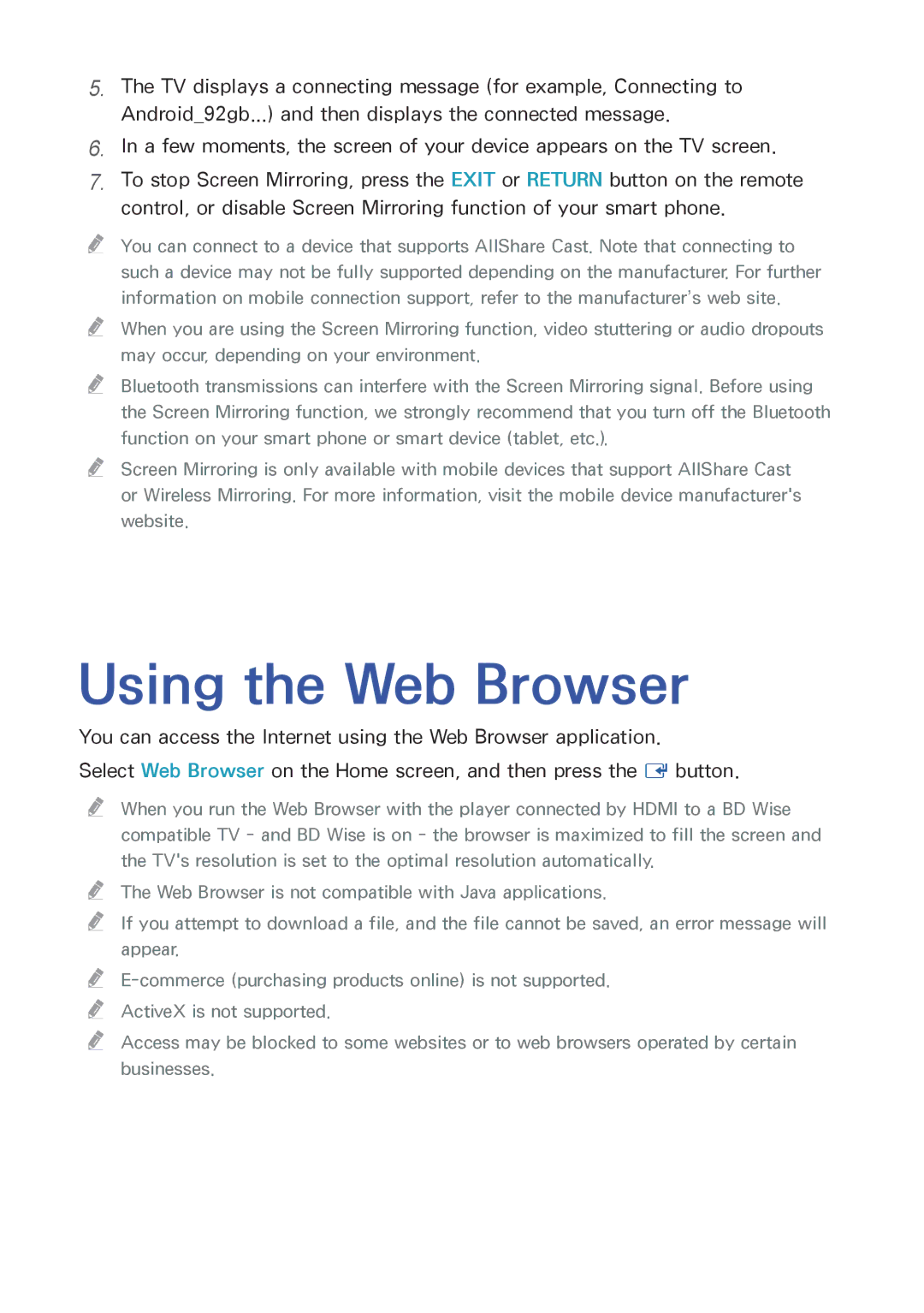5.The TV displays a connecting message (for example, Connecting to Android_92gb...) and then displays the connected message.
6.In a few moments, the screen of your device appears on the TV screen.
7.To stop Screen Mirroring, press the EXIT or RETURN button on the remote control, or disable Screen Mirroring function of your smart phone.
"" You can connect to a device that supports AllShare Cast. Note that connecting to such a device may not be fully supported depending on the manufacturer. For further information on mobile connection support, refer to the manufacturer’s web site.
"" When you are using the Screen Mirroring function, video stuttering or audio dropouts may occur, depending on your environment.
"" Bluetooth transmissions can interfere with the Screen Mirroring signal. Before using the Screen Mirroring function, we strongly recommend that you turn off the Bluetooth function on your smart phone or smart device (tablet, etc.).
"" Screen Mirroring is only available with mobile devices that support AllShare Cast or Wireless Mirroring. For more information, visit the mobile device manufacturer's website.
Using the Web Browser
You can access the Internet using the Web Browser application.
Select Web Browser on the Home screen, and then press the E button.
"" When you run the Web Browser with the player connected by HDMI to a BD Wise compatible TV - and BD Wise is on - the browser is maximized to fill the screen and the TV's resolution is set to the optimal resolution automatically.
"" The Web Browser is not compatible with Java applications.
"" If you attempt to download a file, and the file cannot be saved, an error message will appear.
""
"" Access may be blocked to some websites or to web browsers operated by certain businesses.