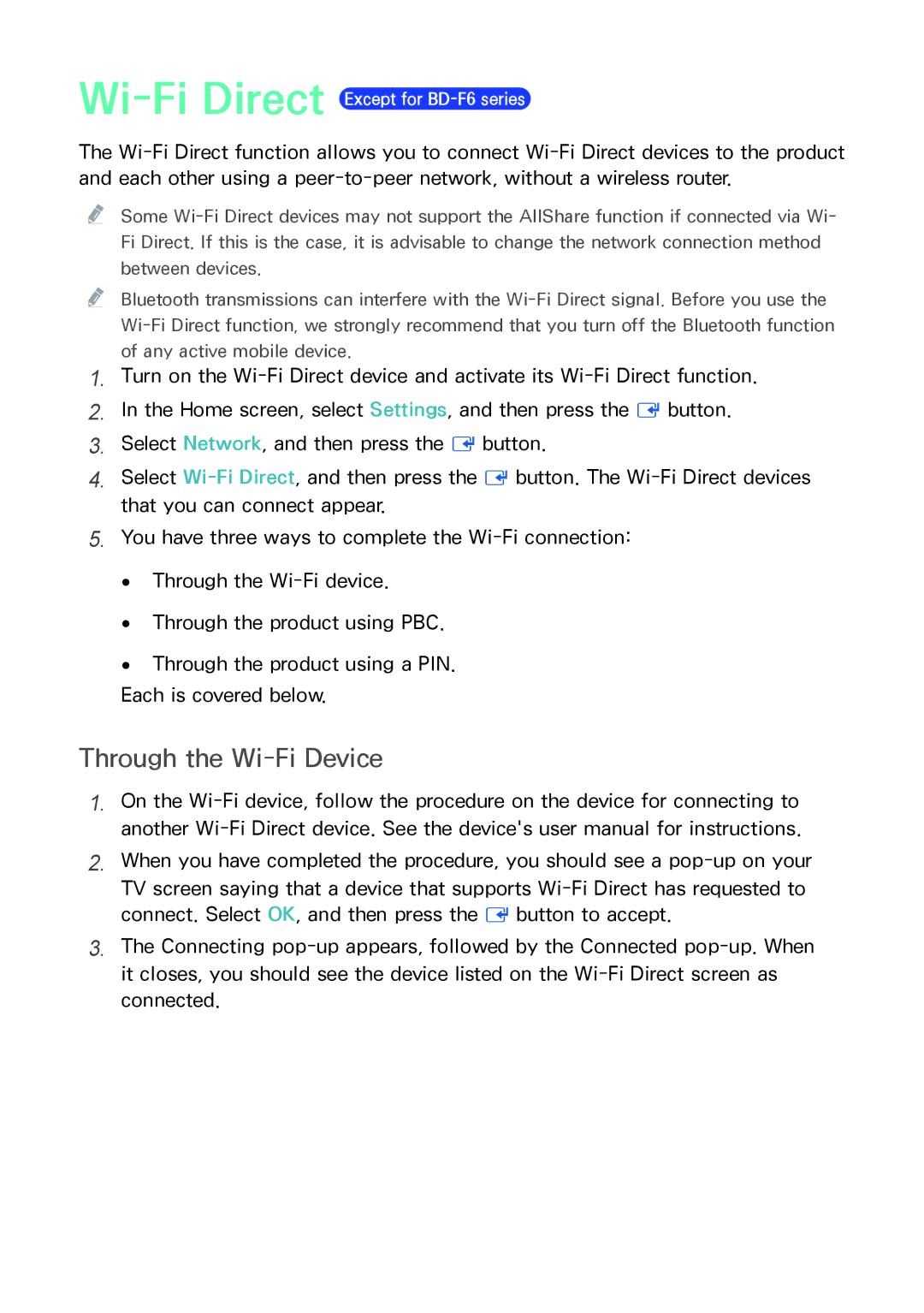Wi-Fi Direct Except for BD-F6 series
The Wi-Fi Direct function allows you to connect Wi-Fi Direct devices to the product and each other using a peer-to-peer network, without a wireless router.
"" Some Wi-Fi Direct devices may not support the AllShare function if connected via Wi- Fi Direct. If this is the case, it is advisable to change the network connection method between devices.
"" Bluetooth transmissions can interfere with the Wi-Fi Direct signal. Before you use the Wi-Fi Direct function, we strongly recommend that you turn off the Bluetooth function of any active mobile device.
1.Turn on the Wi-Fi Direct device and activate its Wi-Fi Direct function.
2.In the Home screen, select Settings, and then press the E button.
3.Select Network, and then press the E button.
4.Select Wi-Fi Direct, and then press the E button. The Wi-Fi Direct devices that you can connect appear.
5.You have three ways to complete the Wi-Fi connection:
●● Through the Wi-Fi device.
●● Through the product using PBC.
●● Through the product using a PIN. Each is covered below.
Through the Wi-Fi Device
1.On the Wi-Fi device, follow the procedure on the device for connecting to another Wi-Fi Direct device. See the device's user manual for instructions.
2.When you have completed the procedure, you should see a pop-up on your TV screen saying that a device that supports Wi-Fi Direct has requested to connect. Select OK, and then press the E button to accept.
3.The Connecting pop-up appears, followed by the Connected pop-up. When it closes, you should see the device listed on the Wi-Fi Direct screen as connected.