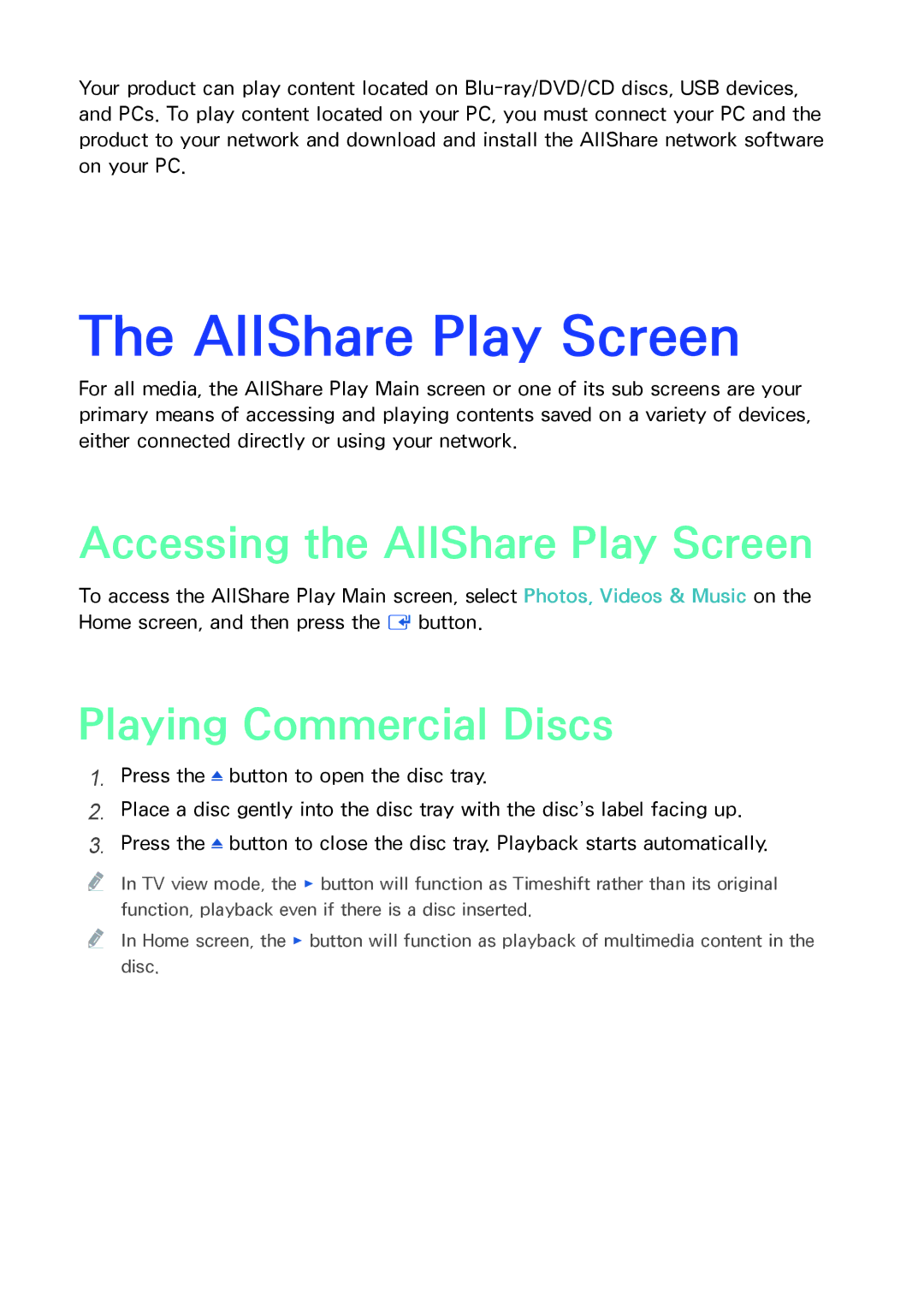Your product can play content located on
The AllShare Play Screen
For all media, the AllShare Play Main screen or one of its sub screens are your primary means of accessing and playing contents saved on a variety of devices, either connected directly or using your network.
Accessing the AllShare Play Screen
To access the AllShare Play Main screen, select Photos, Videos & Music on the Home screen, and then press the E button.
Playing Commercial Discs
1.Press the ![]() button to open the disc tray.
button to open the disc tray.
2.Place a disc gently into the disc tray with the disc’s label facing up.
3.Press the ![]() button to close the disc tray. Playback starts automatically.
button to close the disc tray. Playback starts automatically.
"" In TV view mode, the ∂ button will function as Timeshift rather than its original function, playback even if there is a disc inserted.
"" In Home screen, the ∂ button will function as playback of multimedia content in the disc.