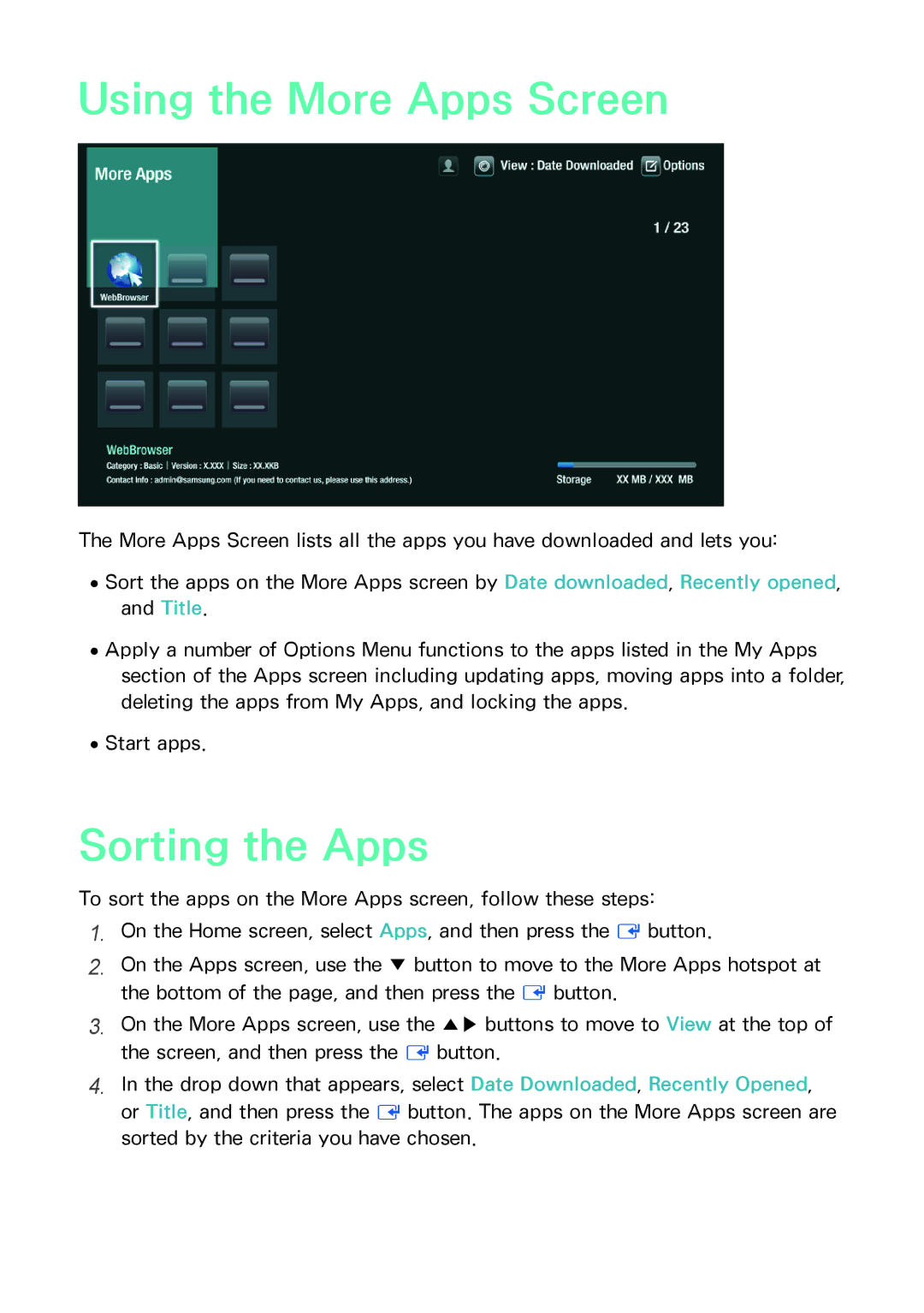Using the More Apps Screen
The More Apps Screen lists all the apps you have downloaded and lets you:
●●Sort the apps on the More Apps screen by Date downloaded, Recently opened, and Title.
●●Apply a number of Options Menu functions to the apps listed in the My Apps section of the Apps screen including updating apps, moving apps into a folder, deleting the apps from My Apps, and locking the apps.
●●Start apps.
Sorting the Apps
To sort the apps on the More Apps screen, follow these steps:
1.On the Home screen, select Apps, and then press the E button.
2.On the Apps screen, use the ▼ button to move to the More Apps hotspot at the bottom of the page, and then press the E button.
3.On the More Apps screen, use the ▲▶ buttons to move to View at the top of the screen, and then press the E button.
4.In the drop down that appears, select Date Downloaded, Recently Opened, or Title, and then press the E button. The apps on the More Apps screen are sorted by the criteria you have chosen.