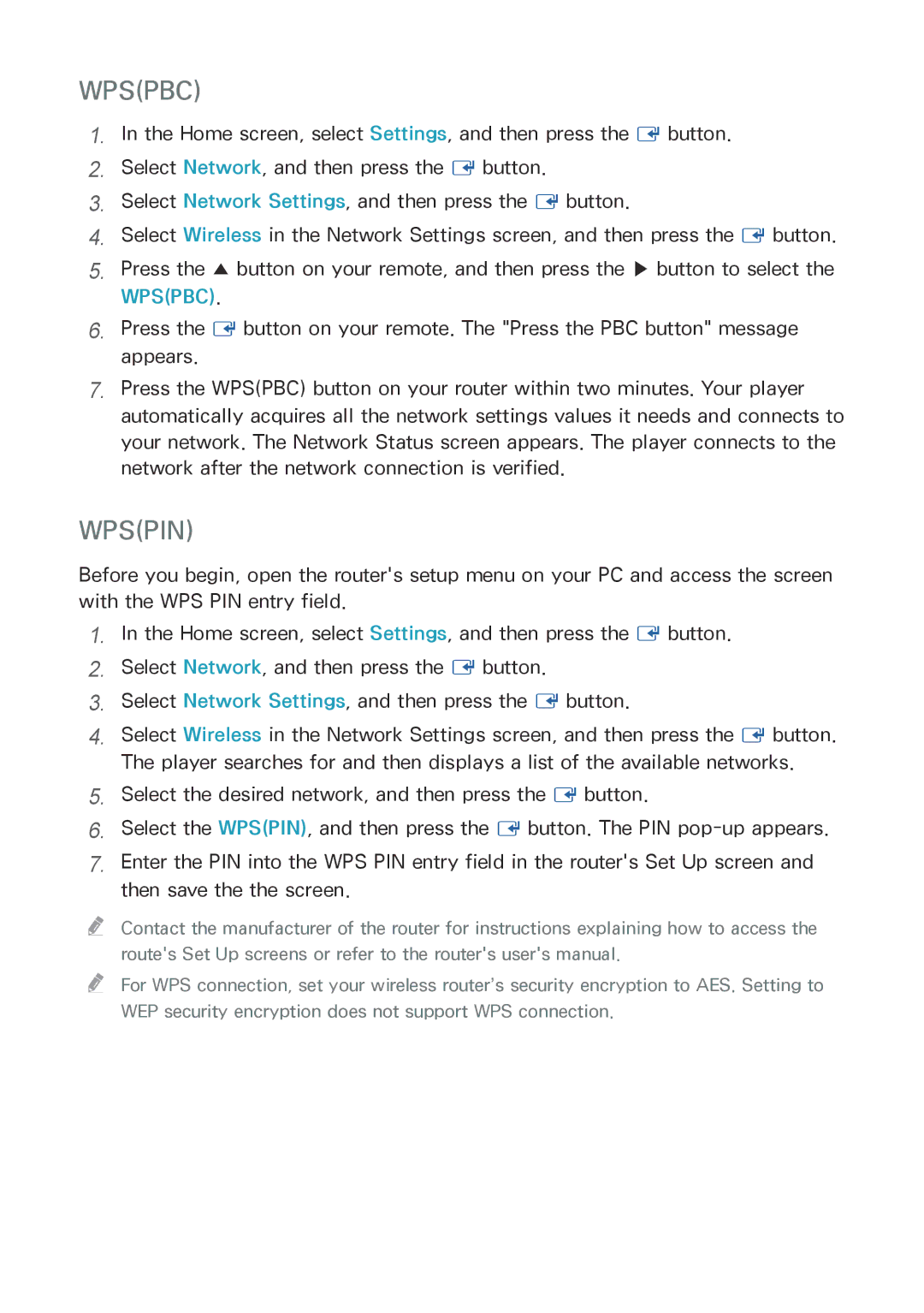WPS(PBC)
1.In the Home screen, select Settings, and then press the E button.
2.Select Network, and then press the E button.
3.Select Network Settings, and then press the E button.
4.Select Wireless in the Network Settings screen, and then press the E button.
5.Press the ▲ button on your remote, and then press the ▶ button to select the
WPS(PBC).
6.Press the E button on your remote. The "Press the PBC button" message appears.
7.Press the WPS(PBC) button on your router within two minutes. Your player automatically acquires all the network settings values it needs and connects to your network. The Network Status screen appears. The player connects to the network after the network connection is verified.
WPS(PIN)
Before you begin, open the router's setup menu on your PC and access the screen with the WPS PIN entry field.
1.In the Home screen, select Settings, and then press the E button.
2.Select Network, and then press the E button.
3.Select Network Settings, and then press the E button.
4.Select Wireless in the Network Settings screen, and then press the E button. The player searches for and then displays a list of the available networks.
5.Select the desired network, and then press the E button.
6.Select the WPS(PIN), and then press the E button. The PIN
7.Enter the PIN into the WPS PIN entry field in the router's Set Up screen and then save the the screen.
"" Contact the manufacturer of the router for instructions explaining how to access the route's Set Up screens or refer to the router's user's manual.
"" For WPS connection, set your wireless router’s security encryption to AES. Setting to WEP security encryption does not support WPS connection.