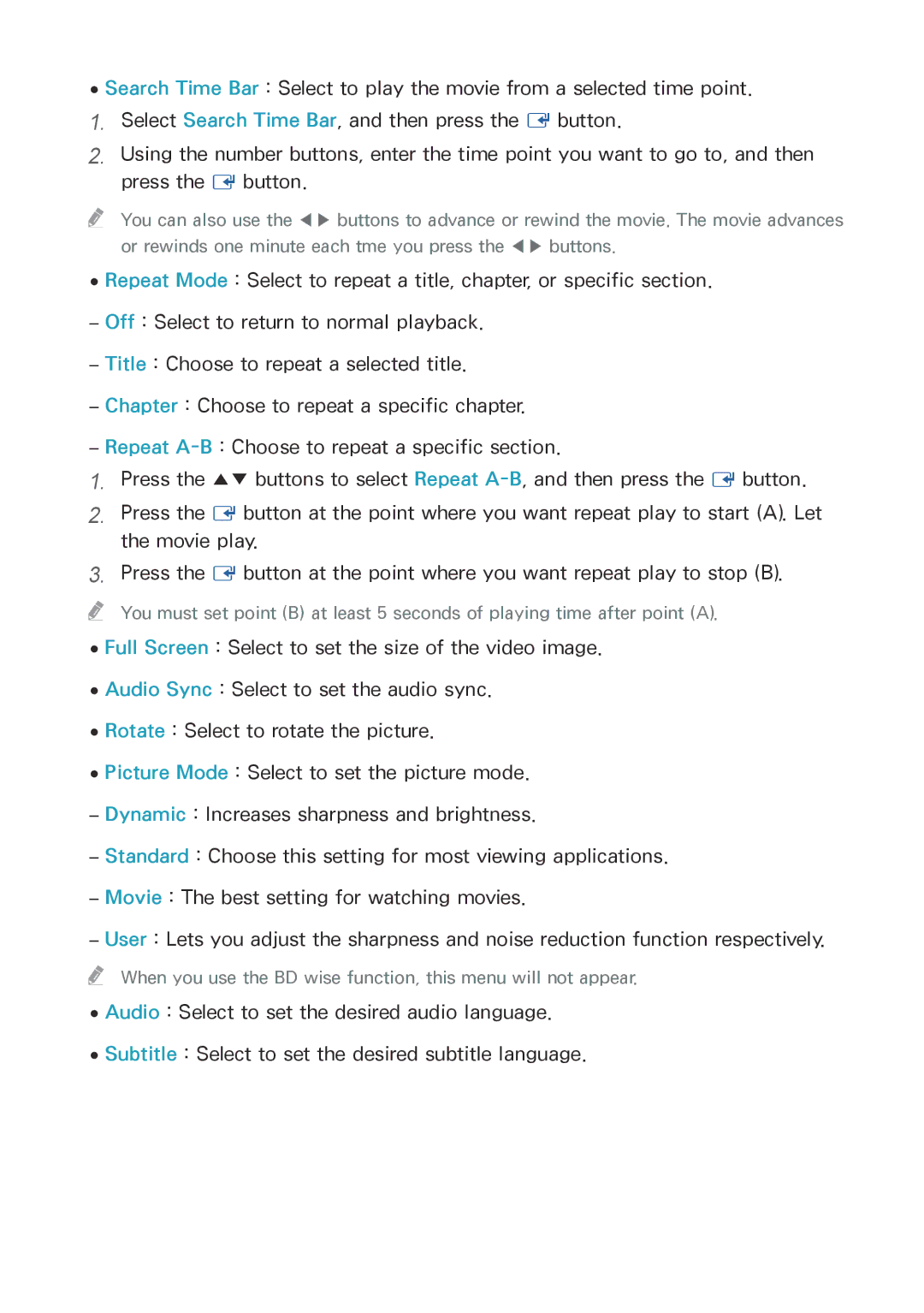●●Search Time Bar : Select to play the movie from a selected time point.
1.Select Search Time Bar, and then press the E button.
2.Using the number buttons, enter the time point you want to go to, and then press the E button.
"" You can also use the ◀▶ buttons to advance or rewind the movie. The movie advances
or rewinds one minute each tme you press the ◀▶ buttons.
●●Repeat Mode : Select to repeat a title, chapter, or specific section.
1.Press the ▲▼ buttons to select Repeat
2.Press the E button at the point where you want repeat play to start (A). Let the movie play.
3.Press the E button at the point where you want repeat play to stop (B).
"" You must set point (B) at least 5 seconds of playing time after point (A). ●●Full Screen : Select to set the size of the video image.
●●Audio Sync : Select to set the audio sync.
●●Rotate : Select to rotate the picture.
●●Picture Mode : Select to set the picture mode.
"" When you use the BD wise function, this menu will not appear. ●●Audio : Select to set the desired audio language.