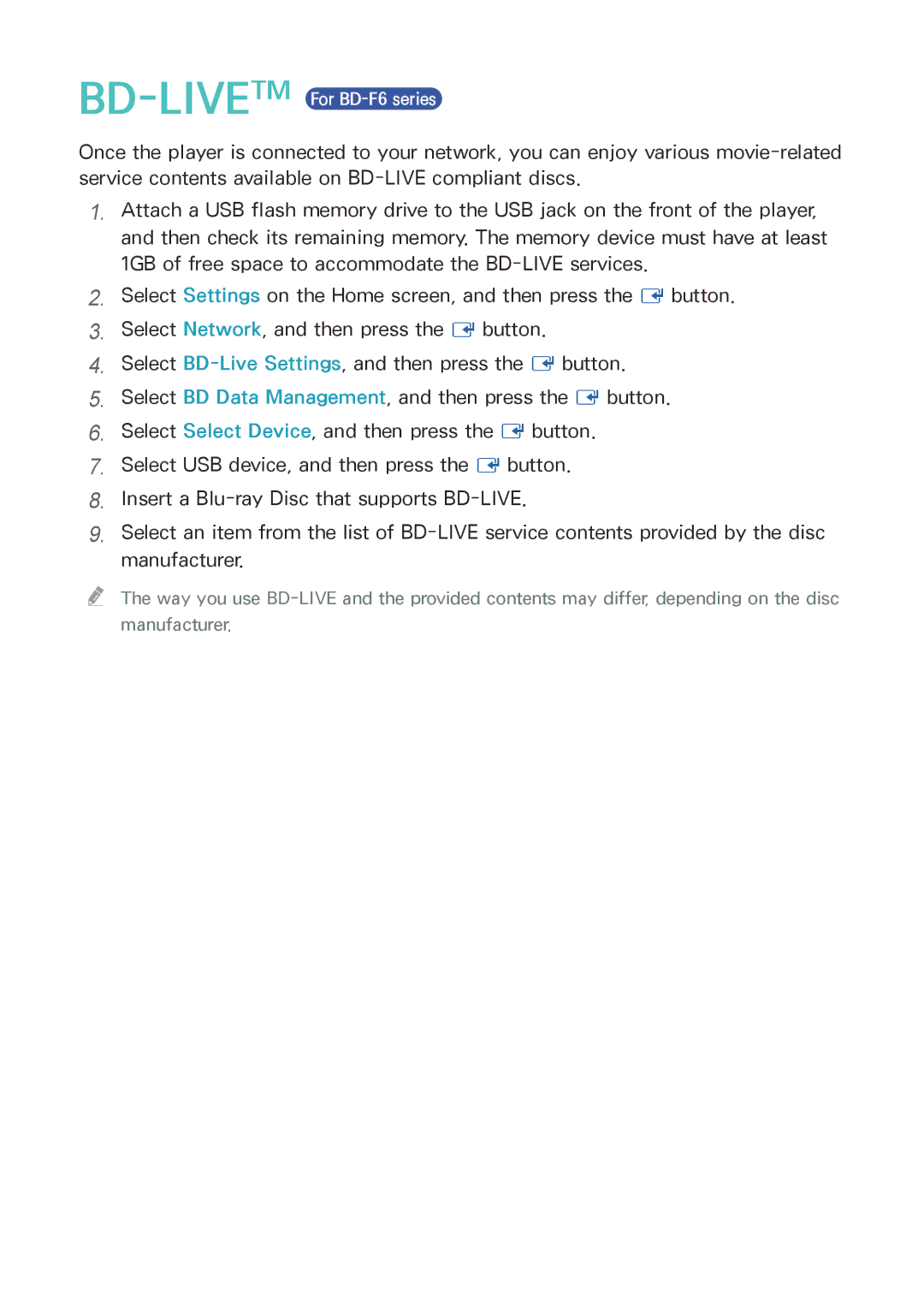BD-LIVE™ For BD-F6 series
Once the player is connected to your network, you can enjoy various
1.Attach a USB flash memory drive to the USB jack on the front of the player, and then check its remaining memory. The memory device must have at least 1GB of free space to accommodate the
2.Select Settings on the Home screen, and then press the E button.
3.Select Network, and then press the E button.
4.Select
5.Select BD Data Management, and then press the E button.
6.Select Select Device, and then press the E button.
7.Select USB device, and then press the E button.
8.Insert a
9.Select an item from the list of
"" The way you use