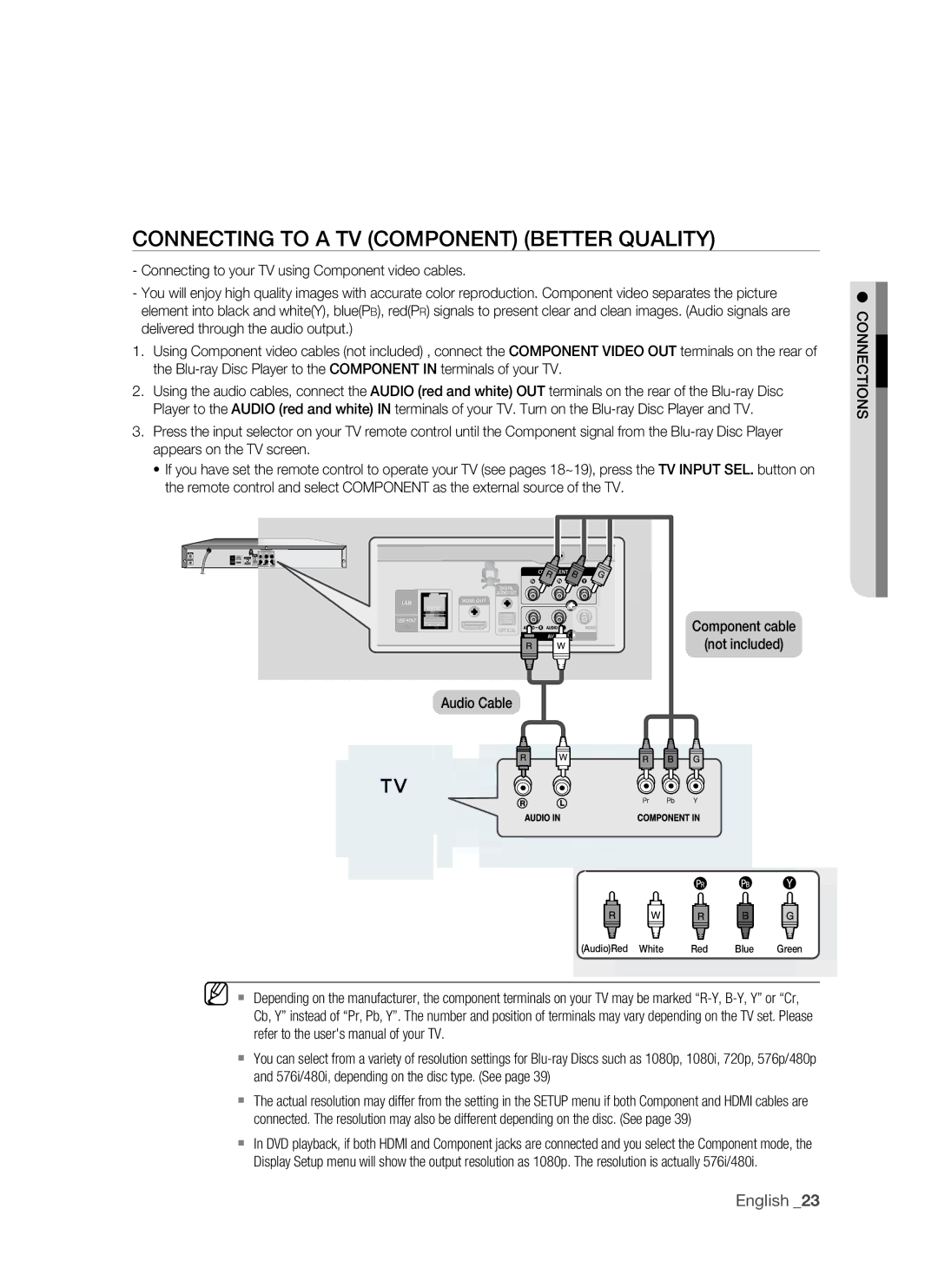COnnECTing TO a TV (COMPOnEnT) (BETTEr QUaLiTy)
-Connecting to your TV using Component video cables.
-You will enjoy high quality images with accurate color reproduction. Component video separates the picture element into black and white(Y), blue(PB), red(PR) signals to present clear and clean images. (Audio signals are delivered through the audio output.)
1.Using Component video cables (not included) , connect the COMPOnEnT ViDEO OUT terminals on the rear of the
2.Using the audio cables, connect the aUDiO (red and white) OUT terminals on the rear of the
3.Press the input selector on your TV remote control until the Component signal from the
•If you have set the remote control to operate your TV (see pages 18~19), press the TV inPUT SEL. button on the remote control and select COMPONENT as the external source of the TV.
● COnnECTiOnS![]()
2
![]() DIGITAL
DIGITAL
AUDIO OUT
|
|
|
|
|
|
| HDMI OUT | ||
LAN |
|
|
|
|
|
|
|
|
|
USB HOST
OPTICAL
audio Cable
COMPONENT OUT
AV OUT | Component cable | |
(not included) | ||
|
(audio)red White red Blue green
M Depending on the manufacturer, the component terminals on your TV may be marked
You can select from a variety of resolution settings for
The actual resolution may differ from the setting in the SETUP menu if both Component and HDMI cables are connected. The resolution may also be different depending on the disc. (See page 39)
In DVD playback, if both HDMI and Component jacks are connected and you select the Component mode, the Display Setup menu will show the output resolution as 1080p. The resolution is actually 576i/480i.