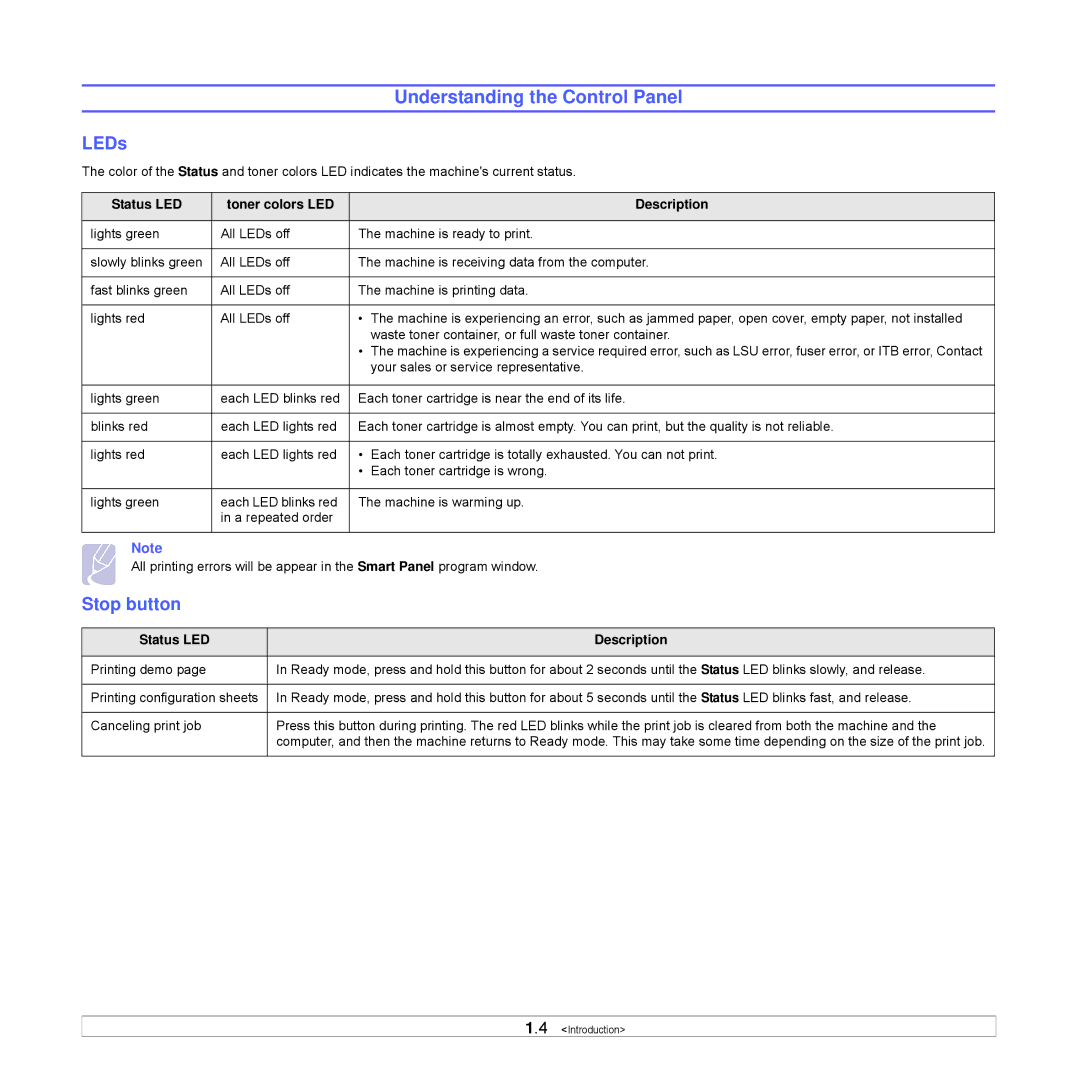Understanding the Control Panel
LEDs
The color of the Status and toner colors LED indicates the machine's current status.
Status LED | toner colors LED |
| Description |
|
|
| |
lights green | All LEDs off | The machine is ready to print. | |
|
|
| |
slowly blinks green | All LEDs off | The machine is receiving data from the computer. | |
|
|
| |
fast blinks green | All LEDs off | The machine is printing data. | |
|
|
|
|
lights red | All LEDs off | • | The machine is experiencing an error, such as jammed paper, open cover, empty paper, not installed |
|
|
| waste toner container, or full waste toner container. |
|
| • The machine is experiencing a service required error, such as LSU error, fuser error, or ITB error, Contact | |
|
|
| your sales or service representative. |
|
|
| |
lights green | each LED blinks red | Each toner cartridge is near the end of its life. | |
|
|
| |
blinks red | each LED lights red | Each toner cartridge is almost empty. You can print, but the quality is not reliable. | |
|
|
|
|
lights red | each LED lights red | • | Each toner cartridge is totally exhausted. You can not print. |
|
| • | Each toner cartridge is wrong. |
|
|
| |
lights green | each LED blinks red | The machine is warming up. | |
| in a repeated order |
|
|
|
|
|
|
Note
All printing errors will be appear in the Smart Panel program window.
Stop button
Status LED | Description |
|
|
Printing demo page | In Ready mode, press and hold this button for about 2 seconds until the Status LED blinks slowly, and release. |
|
|
Printing configuration sheets | In Ready mode, press and hold this button for about 5 seconds until the Status LED blinks fast, and release. |
|
|
Canceling print job | Press this button during printing. The red LED blinks while the print job is cleared from both the machine and the |
| computer, and then the machine returns to Ready mode. This may take some time depending on the size of the print job. |
|
|
1.4 <Introduction>