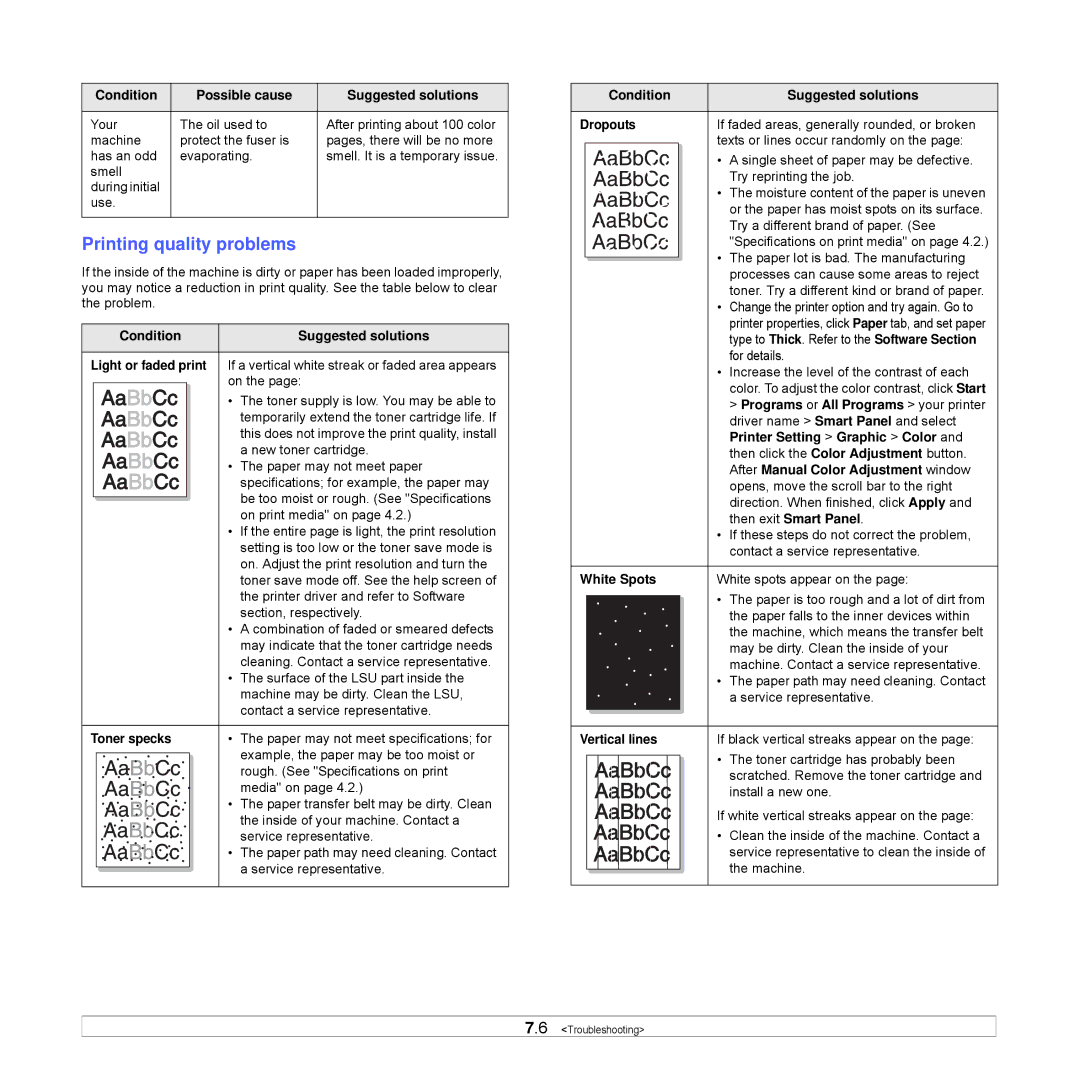Condition | Possible cause | Suggested solutions |
|
|
|
Your | The oil used to | After printing about 100 color |
machine | protect the fuser is | pages, there will be no more |
has an odd | evaporating. | smell. It is a temporary issue. |
smell |
|
|
during initial |
|
|
use. |
|
|
|
|
|
Printing quality problems
If the inside of the machine is dirty or paper has been loaded improperly, you may notice a reduction in print quality. See the table below to clear the problem.
| Condition | Suggested solutions |
|
| |
Light or faded print If a vertical white streak or faded area appears | ||
|
| on the page: |
|
| |
• The toner supply is low. You may be able to temporarily extend the toner cartridge life. If this does not improve the print quality, install a new toner cartridge.
• The paper may not meet paper specifications; for example, the paper may be too moist or rough. (See "Specifications on print media" on page 4.2.)
•If the entire page is light, the print resolution setting is too low or the toner save mode is on. Adjust the print resolution and turn the toner save mode off. See the help screen of the printer driver and refer to Software section, respectively.
•A combination of faded or smeared defects may indicate that the toner cartridge needs cleaning. Contact a service representative.
•The surface of the LSU part inside the machine may be dirty. Clean the LSU, contact a service representative.
Toner specks | • | The paper may not meet specifications; for |
|
| example, the paper may be too moist or |
|
| rough. (See "Specifications on print |
|
| media" on page 4.2.) |
| • | The paper transfer belt may be dirty. Clean |
|
| the inside of your machine. Contact a |
|
| service representative. |
| • | The paper path may need cleaning. Contact |
|
| a service representative. |
|
|
| Condition |
|
| Suggested solutions |
|
|
|
|
|
| |
Dropouts |
| If faded areas, generally rounded, or broken | ||||
|
|
|
|
| texts or lines occur randomly on the page: | |
|
|
|
|
| • | A single sheet of paper may be defective. |
|
|
|
|
|
| Try reprinting the job. |
|
|
|
|
| • The moisture content of the paper is uneven | |
|
|
|
|
|
| or the paper has moist spots on its surface. |
|
|
|
|
|
| Try a different brand of paper. (See |
|
|
|
|
|
| "Specifications on print media" on page 4.2.) |
|
|
|
|
| • | The paper lot is bad. The manufacturing |
|
|
|
| |||
|
|
|
|
|
| processes can cause some areas to reject |
|
|
|
|
|
| toner. Try a different kind or brand of paper. |
|
|
|
|
| • Change the printer option and try again. Go to | |
|
|
|
|
|
| printer properties, click Paper tab, and set paper |
|
|
|
|
|
| type to Thick. Refer to the Software Section |
|
|
|
|
|
| for details. |
|
|
|
|
| • | Increase the level of the contrast of each |
|
|
|
|
|
| color. To adjust the color contrast, click Start |
|
|
|
|
|
| > Programs or All Programs > your printer |
|
|
|
|
|
| driver name > Smart Panel and select |
|
|
|
|
|
| Printer Setting > Graphic > Color and |
|
|
|
|
|
| then click the Color Adjustment button. |
|
|
|
|
|
| After Manual Color Adjustment window |
|
|
|
|
|
| opens, move the scroll bar to the right |
|
|
|
|
|
| direction. When finished, click Apply and |
|
|
|
|
|
| then exit Smart Panel. |
|
|
|
|
| • | If these steps do not correct the problem, |
|
|
|
|
|
| contact a service representative. |
|
|
|
|
|
| |
White Spots |
| White spots appear on the page: | ||||
|
|
|
|
| • | The paper is too rough and a lot of dirt from |
|
|
|
|
| ||
|
|
|
|
|
| the paper falls to the inner devices within |
|
|
|
|
|
| the machine, which means the transfer belt |
|
|
|
|
|
| may be dirty. Clean the inside of your |
|
|
|
|
|
| machine. Contact a service representative. |
|
|
|
|
| • | The paper path may need cleaning. Contact |
|
|
|
|
|
| a service representative. |
|
|
|
|
|
|
|
|
|
|
|
|
|
|
Vertical lines |
| If black vertical streaks appear on the page: | ||||
|
|
|
|
| • | The toner cartridge has probably been |
|
|
|
|
| ||
|
|
|
|
|
| scratched. Remove the toner cartridge and |
|
|
|
|
|
| install a new one. |
If white vertical streaks appear on the page:
• Clean the inside of the machine. Contact a service representative to clean the inside of the machine.