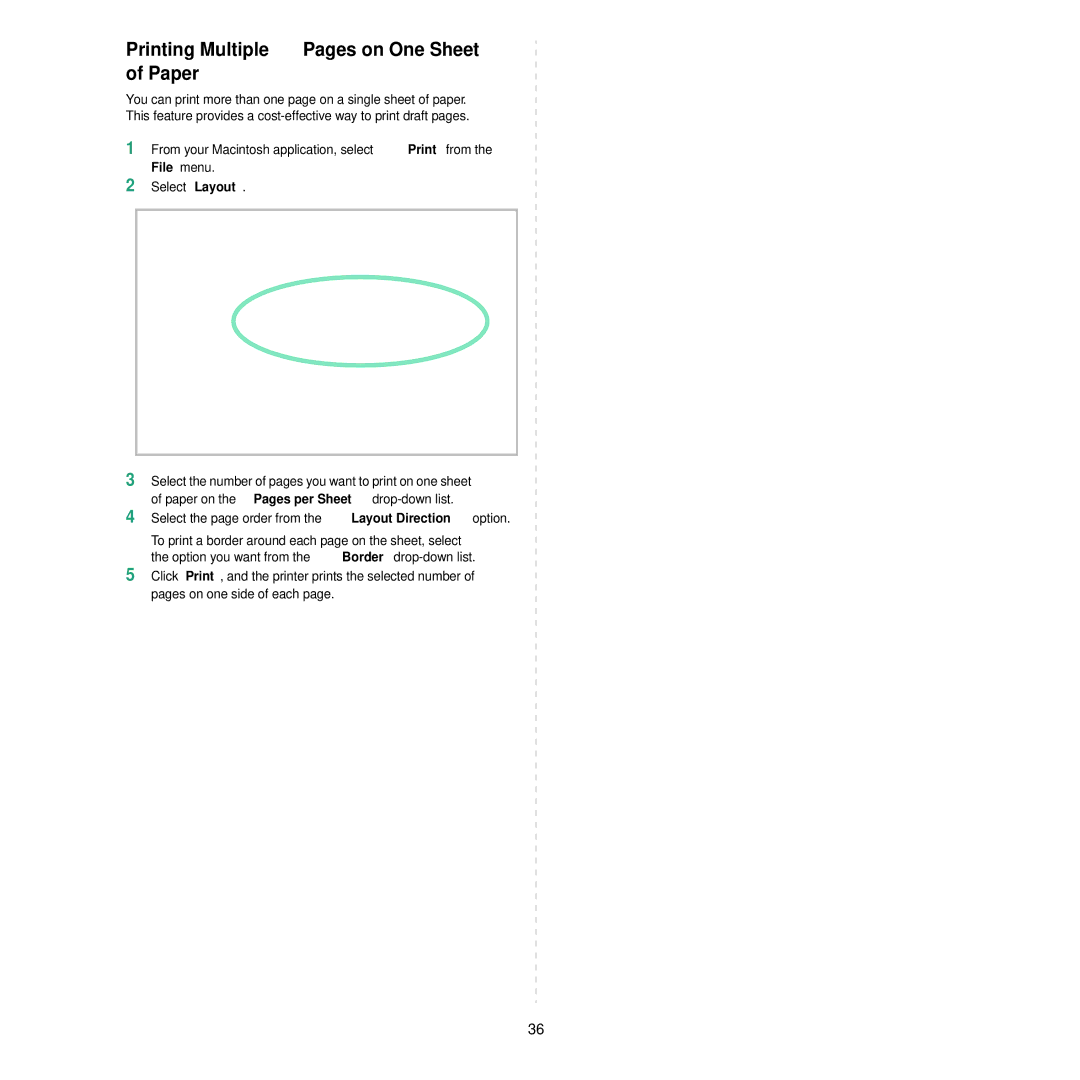Printing Multiple Pages on One Sheet of Paper
You can print more than one page on a single sheet of paper. This feature provides a
1
2
From your Macintosh application, select Print from the File menu.
Select Layout.
3
4
5
Select the number of pages you want to print on one sheet of paper on the Pages per Sheet
Select the page order from the Layout Direction option.
To print a border around each page on the sheet, select the option you want from the Border
Click Print, and the printer prints the selected number of pages on one side of each page.
36