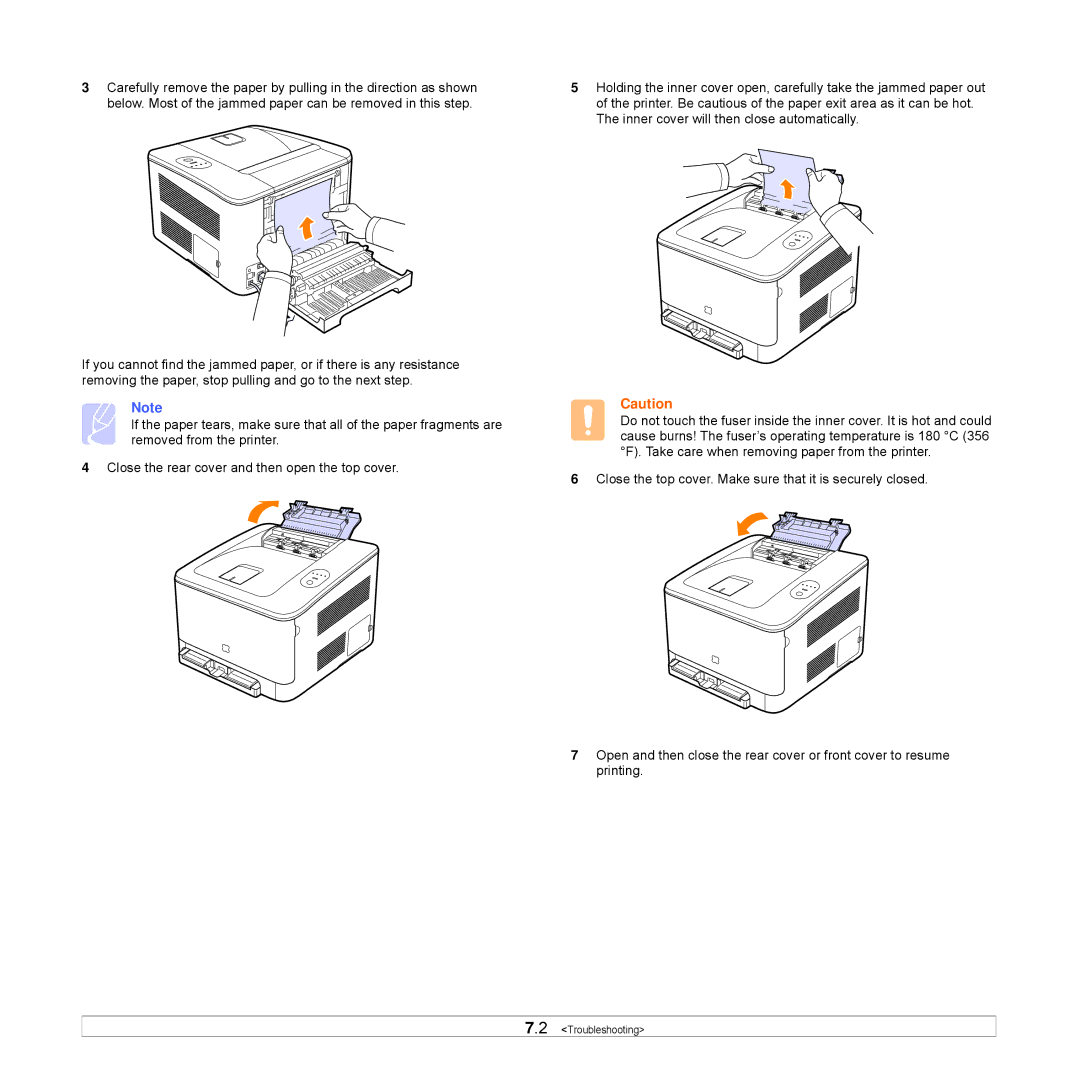3Carefully remove the paper by pulling in the direction as shown below. Most of the jammed paper can be removed in this step.
If you cannot find the jammed paper, or if there is any resistance removing the paper, stop pulling and go to the next step.
Note
If the paper tears, make sure that all of the paper fragments are removed from the printer.
4Close the rear cover and then open the top cover.
5Holding the inner cover open, carefully take the jammed paper out of the printer. Be cautious of the paper exit area as it can be hot. The inner cover will then close automatically.
Caution
Do not touch the fuser inside the inner cover. It is hot and could cause burns! The fuser’s operating temperature is 180 °C (356 °F). Take care when removing paper from the printer.
6Close the top cover. Make sure that it is securely closed.
7Open and then close the rear cover or front cover to resume printing.