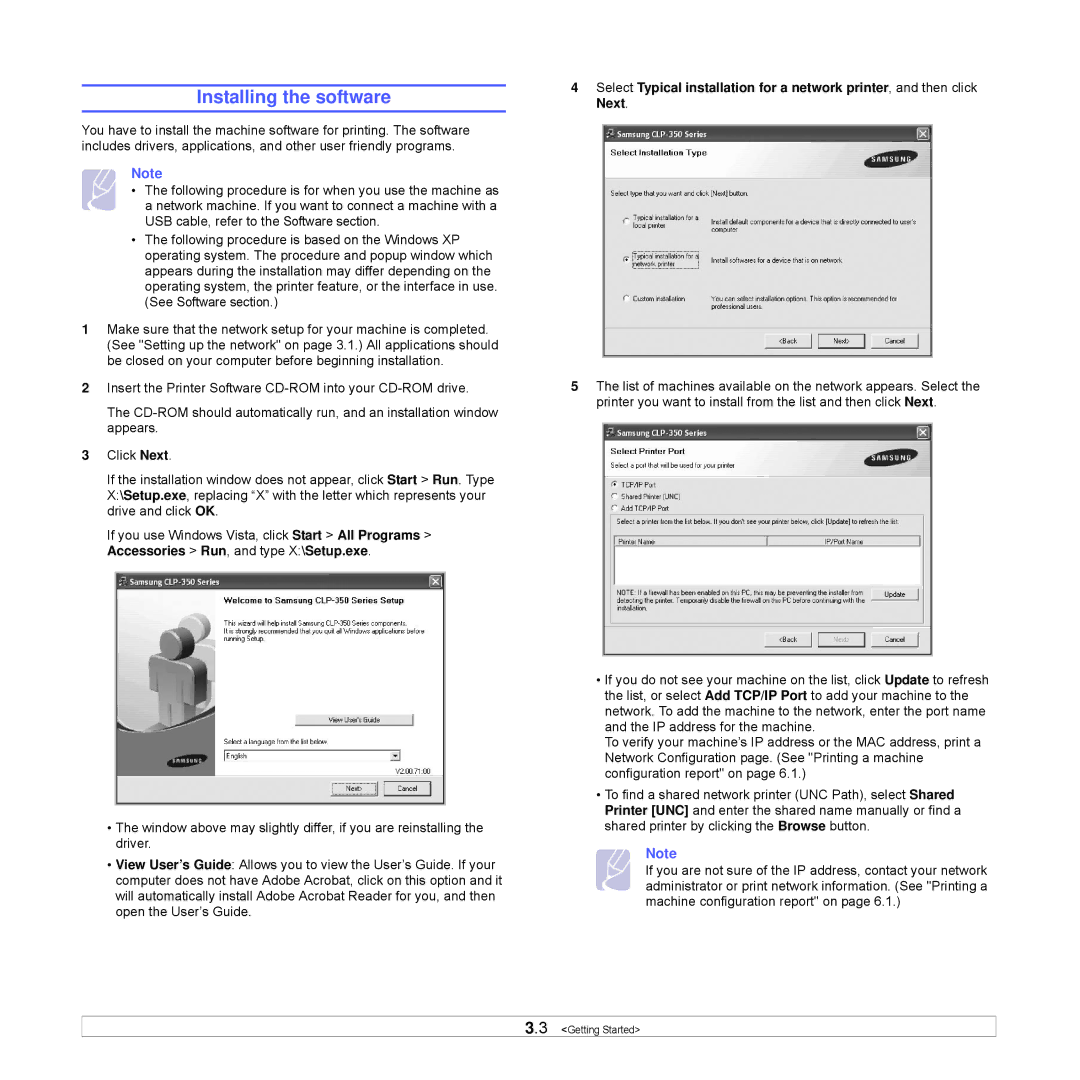Installing the software
You have to install the machine software for printing. The software includes drivers, applications, and other user friendly programs.
Note
• The following procedure is for when you use the machine as a network machine. If you want to connect a machine with a USB cable, refer to the Software section.
•The following procedure is based on the Windows XP operating system. The procedure and popup window which appears during the installation may differ depending on the operating system, the printer feature, or the interface in use. (See Software section.)
1Make sure that the network setup for your machine is completed. (See "Setting up the network" on page 3.1.) All applications should be closed on your computer before beginning installation.
2Insert the Printer Software
The
3Click Next.
If the installation window does not appear, click Start > Run. Type X:\Setup.exe, replacing “X” with the letter which represents your drive and click OK.
If you use Windows Vista, click Start > All Programs > Accessories > Run, and type X:\Setup.exe.
•The window above may slightly differ, if you are reinstalling the driver.
•View User’s Guide: Allows you to view the User’s Guide. If your computer does not have Adobe Acrobat, click on this option and it will automatically install Adobe Acrobat Reader for you, and then open the User’s Guide.
4Select Typical installation for a network printer, and then click Next.
5The list of machines available on the network appears. Select the printer you want to install from the list and then click Next.
•If you do not see your machine on the list, click Update to refresh the list, or select Add TCP/IP Port to add your machine to the network. To add the machine to the network, enter the port name and the IP address for the machine.
To verify your machine’s IP address or the MAC address, print a Network Configuration page. (See "Printing a machine configuration report" on page 6.1.)
•To find a shared network printer (UNC Path), select Shared Printer [UNC] and enter the shared name manually or find a shared printer by clicking the Browse button.
Note
If you are not sure of the IP address, contact your network administrator or print network information. (See "Printing a machine configuration report" on page 6.1.)
3.3 <Getting Started>