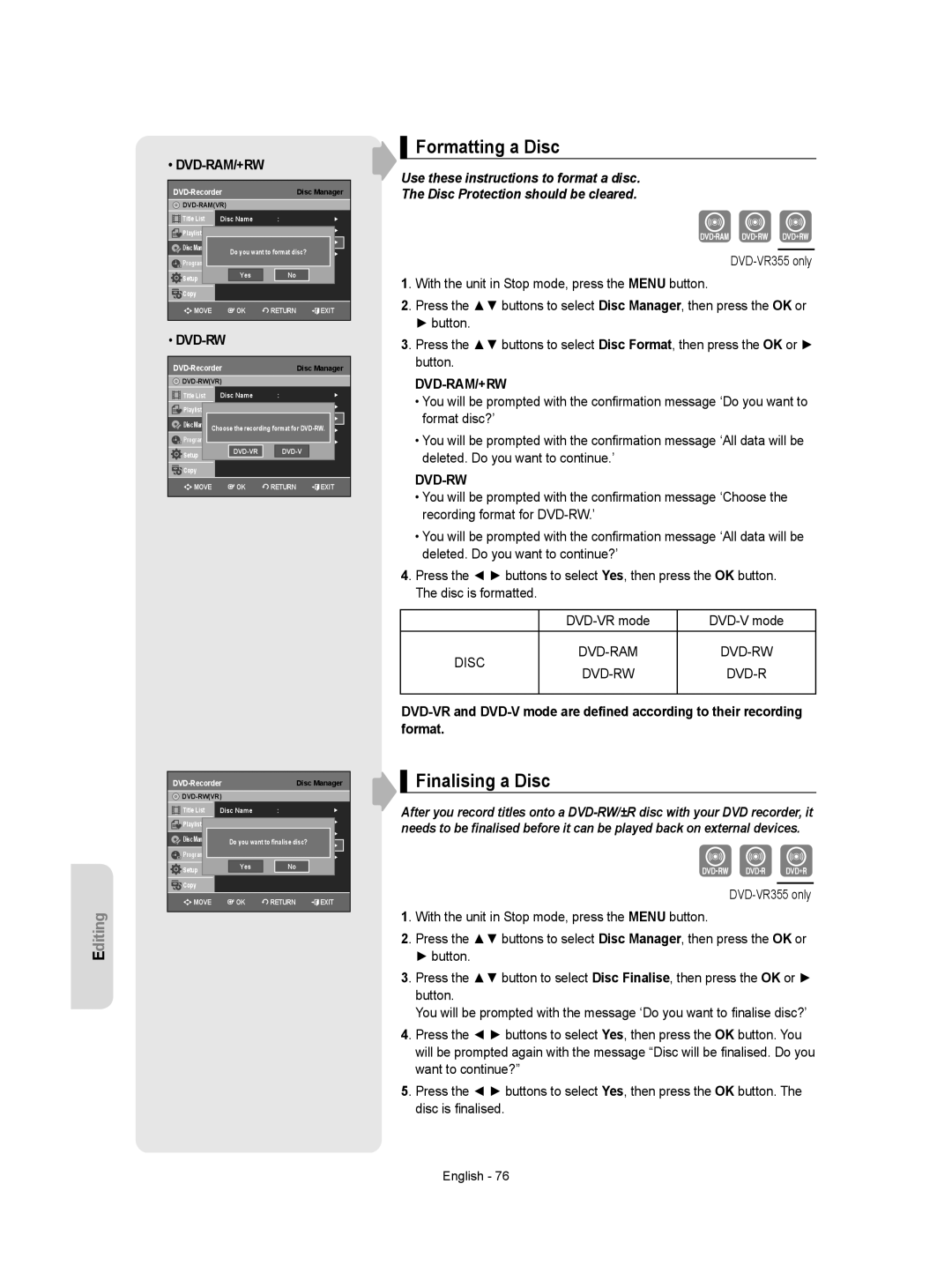DVD-VR350 DVD-VR355
AK68-01293E
Getting Started
Getting
Precaution
Disc Specifications
DVD-Video
Audio CD
DVD±R Disc Playback and Recording
DVD+RW Disc Playback and Recording
DVD-RAM Disc Playback and Recording
Protection
Do not use the following discs
Contents
Troubleshooting Specifications
EZ REC Mode
ShowView Extended
General Features
Recording
Select the disc type
Format the disc to start recording
Accessories
Preparing the Remote Control
Unpacking
Playing
Controllable TV Codes
Button Function
Front Panel DVD-VR350
Description
Front Panel DVD-VR355
Front Panel Display
Rear Panel DVD-VR350
Rear Panel DVD-VR355
Hdmi Output DVD-VR355 only
Tour of the Remote Control
Connecting the Scart Cable
Connecting & Setting Up
Connecting DVD Recorder & VCR to the TV using the RF Cable
AV1TV By means of 21-pin Scart Cable
By means of RF Cable
Connecting the Audio/Video Cable
Connecting the S-Video Cable
Connecting the Component Video Cable
Progressive Scan
Connecting HDMI/DVI to a TV DVD-VR355 only
Case 1 Connecting to a TV with Hdmi Jack
Case 2 Connecting to a TV with DVI Jack
To change Hdmi output resolution, see pages 28~29
Case 2 Connecting a DV Device to the DV in jack
Connecting External Devices
AV Receiver Connections
Plug & Auto Setup
System Setup
On-Screen Menu Navigation
Setting the Date and Time
Auto Setup
Manual Setup
Selecting the RF OUT Sound Mode B/G-D/K
Setting Up the Language Options
Video Output CH
Norwegian, Portuguese, Spanish, Swahili, Swedish
Central
Setting Up the Audio Options
This is only active when a Dolby Digital signal is detected
Digital Output
Dynamic Compression
Setting Up the Display Video Options
This function allows you to setup the TV screen settings
TV Aspect
Video Output
HDMI/DVI Resolution DVD-VR355 only
‹ Setting up the Progressive scan
‹ Canceling the Progressive scan
Available Video Output Jack
DivXR Registration
Output selection DVD-VR355 only
About the Change Password
Setting Up the Parental Control
About the Rating Level
VCR Setting
Tape Length
Auto Play
Auto Repeat
DVD EP Mode Time
Automatic Chapter Creator
Colour System
Black and White
Quick Recording
Anynet+HDMI-CEC DVD-VR355 only
For using Anynet+HDMI-CEC
TV Menu
Region code DVD-Video only
Playback
Disc types that can be played
Discs that cannot be played
Playing a Disc
CVD/CD-ROM/CDV/CD-G/CD-I
Using the Disc Menu and Title Menu
Using the Search & Skip Functions
For DVD-VIDEO disc
For DVD-RAM/DVD±RW/DVD±R disc
Slow Motion Play/Step Motion Play
Skipping Chapters or Tracks
Skipping ahead 30 seconds
Slow Motion Play
Using the Anykey button
No sound is heard during Step or Slow mode
Step Motion Play
Moving to a desired scene directly
Repeat Play
Selecting the Subtitle Language
Playing Repeatedly
Playing a Certain section Repeatedly
Changing the Camera Angle
Selecting the Audio language
Zooming-In
Using the Bookmarks
Setting Bookmarks
Playing back a Bookmark
Clearing a Bookmark
Using the Markers
Setting Markers
VR mode
Playing back a Marker
Playing back an Audio CD CD-DA/MP3
‹ Audio CD CD-DA Screen Elements Play mode icon
Playing back an Audio CD CD-DA
Repeat Playback of an Audio/MP3 Disc
Playing back an MP3 Disc
To return to normal playback
Play Option Mode
Playing back a Picture Disc
To Programme Tracks
You can register a maximum 30 tracks in the playlist
Playing back an MPEG4 Disc
MPEG4 Function Description
Function Description Skip Scene
Forward or backward 5 minutes
Playing back a VHS Tape VCR
Special VCR Playback Features
Tracking
Variable Search System
Recording
Recordable discs
Compatibility between Samsung and Other Company’s Recorder
This section shows various DVD recording methods
Recording Mode
DVD-RAM/-RWVR mode
Recording Formats
DVD-RWV mode/-R
Concerning Copy Control Signals
‹ Content Protection for Recordable Media Cprm
Unrecordable video
DVD+R
Recording immediately
Before you start
Recording the current programme you are watching
Recording from external equipment you are watching
Recording through a DV Input jack
Making a One Touch Recording OTR
Making a Timer Recording
To stop recording
If the timer settings overlap
To exit without saving the current setting
‹ Recording Speed DVD
‹ Recording Speed VCR
Editing the Scheduled Record List
Follow these directions to edit the timer record list
Deleting the Scheduled Record List
Before presetting your DVD Recorder & VCR
Using the ShowView Feature
ShowView Extended
EZ REC Mode
Basic VCR Recording
Maximum Recording Time SP vs. LP
Before starting
Tape Length SP Standard Play LP Long Play
Special Recording Features
Check Remaining Time
To copy from DVD to VCR
Copy to DVD or VCR
Direct copy DVD to VCR
To copy from VCR to DVD
Direct copy VCR to DVD
Playing the Title List
Editing
Title List Screen Elements
Recording on Free space
Basic Editing Title List
Renaming Labeling a Title
Locking Protecting a Title
Deleting a Title
Deleting a Section of a Title
Editing a Chapter
Edit Title List Screen Elements
Playback bar d Playtime
Adding a chapter
Deleting a chapter
Hiding a chapter
‹ Chapter Edit Screen Elements
Dividing a Title
Deleting all chapters
Advanced Editing Playlist
Creating a Playlist
To make a new playlist
To return to Edit Playlist menu
Playing Titles in the Playlist
Renaming a Playlist Title
Editing a Scene for the Playlist
Follow these instructions to play the playlist titles
Modifying a Scene Replacing a Scene
Playing a Selected Scene
Follow steps 1 to 3 on
Moving a Scene Changing the Position of a Scene
Adding a Scene
Deleting a Playlist from the Playlist
Copying a Playlist to the VCR
Deleting a Scene
Disc Manager
Editing the Disc Name
Disc Protection
Follow these instructions to give a name to a disc
Finalising a Disc
Formatting a Disc
Disc DVD-RAM DVD-RW
Unfinalising a Disc V/VR mode
DVD-RWVRF
Delete All Title Lists
Edit Compatible
Troubleshooting DVD
Reference
Problem Explanation/Solution Icon appears on
Play mode settings Are different from
Settings configured
Other problems
Troubleshooting VCR
Specifications
PAL
MPEG-II
Audio Output
Contact Samsung World Wide
Επικοινωνήστε με τη Samsung World Wide
Свържете се със Samsung World Wide
Contactaţi centrele Samsung World Wide
AK68-01293E
Εγχειρίδιο οδηγιών
Έναρξη
Προειδοποίηση
Προφυλάξεις
Σημαντικές οδηγίες για την ασφάλεια
Προφυλάξεις κατά το χειρισμό
Συντήρηση του περιβλήματος
Αποθήκευση δίσκων
Προδιαγραφές δίσκου
CD ήχου
Αναπαραγωγή και εγγραφή δίσκου DVD±R
Αναπαραγωγή και εγγραφή δίσκου DVD-RW
Αναπαραγωγή και εγγραφή δίσκου DVD+RW
Αναπαραγωγή και εγγραφή δίσκου DVD-RAM
Προστασία
Μεταχείριση του δίσκου
Προδιαγραφές δίσκου Περιεχόμενα Γενικά χαρακτηριστικά
Αποσυσκευασία Περιγραφή Πρόσοψη DVD-VR350 Πρόσοψη DVD-VR355
Παρουσίαση τηλεχειριστηρίου
OTR
Γενικά χαρακτηριστικά
Βήμα 1 Επιλέξτε τον τύπο δίσκου
Χρήση της συσκευής εγγραφής DVD και βίντεο
Χρήση ενός DVD-RΑΜ
Χρήση δίσκου DVD±RW/+R
Αποσυσκευασία
Βήμα 3 Εγγραφή
Βήμα 4 Αναπαραγωγή
Πρόσθετα εξαρτήματα
Μαρκα Επιλογη Αριθμου Thomson Asia
Μαρκα Επιλογη Αριθμου Samsung
Κουμπί
Θύρα δίσκου DVD
PLAY/PAUSE
Οθόνη πρόσοψης
Πίσω όψη DVD-VR350
EXT
Coaxial
Υποδοχή εξόδου προς τηλεόραση
Τηλεόρασης AV1 TV Ελληνικά
Παρουσίαση τηλεχειριστηρίου
Συνδέσεις και ρυθμίσεις
Σύνδεση της συσκευής με την
Τηλεόραση μέσω καλωδίου RF
Περίπτωση 1 Σύνδεση της συσκευής με
Μέσω καλωδίου RF
Σύνδεση καλωδίου ήχου/βίντεο Σύνδεση καλωδίου S-Video
Συνδέστε το ένα βύσμα του καλωδίου βίντεο στην
Συνιστωσών, καθώς διαχωρίζει τα στοιχεία της
Υποδοχή εξόδου Video στο πίσω μέρος της συσκευής
Σύνδεση καλωδίου βίντεο συνιστωσών
Προοδευτική σάρωση
Περιγραφή σύνδεσης Hdmi
Περίπτωση 1 Σύνδεση με τηλεόραση που διαθέτει υποδοχή Hdmi
Γιατί η Samsung χρησιμοποιεί Hdmi
Συνδέσεις δέκτη ήχου/βίντεο
Σύνδεση εξωτερικών συσκευών
Περίπτωση 1 Σύνδεση εξωτερικής Συσκευής στις υποδοχές AV3
Περίπτωση 2 Σύνδεση μιας συσκευής DV στην υποδοχή DV
Πλοήγηση στο μενού επί της οθόνης
Ρύθμιση συστήματος
Σύνδεση και αυτόματη ρύθμιση
Ρύθμιση ημερομηνίας και ώρας
Αυτόματη ρύθμιση
Επιλογή του τρόπου λειτουργίας ήχου RF OUT B/G-D/K
Μη αυτόματη ρύθμιση
OK στο PR5
Ρύθμιση των επιλογών της γλώσσας
Κανάλι εξόδου βίντεο
Αγγλικά, Αζερικά, Λευκορωσικά, Βουλγαρικά, Καζάχικα
Ρύθμιση των επιλογών ήχου
Ψηφιακή Έξοδος
Δυναμική Συμπίεση
Αυτό είναι ενεργό μόνο όταν ανιχνεύεται σήμα Dolby Digital
Ρύθμιση των επιλογών οθόνης βίντεο
TV Διάσταση
3D Μείωση Θορύβου
Έξοδος Βίντεο
‹ Ρύθμιση της προοδευτικής σάρωσης
Ανάλυση HDMI/DVI μόνο για DVD-VR355
‹ Ακύρωση της προοδευτικής σάρωσης
Επιλογή εξόδου μόνο για DVD-VR355
DivXR Καταγραφή
Composite/S-Video/Component
Ρύθμιση του γονικού ελέγχου
Πληροφορίες σχετικά με το επίπεδο αξιολόγησης
Ρυθμίσεις βίντεο
Μήκος ταινίας
Αυτόμ. παίξιμο
Αυτόμ. επανάληψη
EP χρόνος Θέσης
Αυτόματη δημιουργία κεφαλαίων
Σύστημα χρωμάτων
Ασπρόμαυρο
Ταχεία Εγγραφή
Για να χρησιμοποιήσετε το Anynet+ Hdmi CEC
Anynet+HDMI-CEC μόνον DVD-VR355
Μενού τηλεόρασης
Αναπαραγωγή
Λογότυπα δίσκων που μπορούν να αναπαραχθούν
Κωδικός περιοχής μόνο για DVD-Video
Τύποι δίσκων που μπορούν να αναπαραχθούν
Αναπαραγωγή ενός δίσκου
Τύποι δίσκων που δεν μπορούν να αναπαραχθούν
Χρήση του μενού του δίσκου και του μενού τίτλων
Για τους δίσκους DVD-VIDEO
Για δίσκους DVD-RAM/DVD±RW/DVD±R
Αναζήτηση σε κεφάλαιο ή κομμάτι
Παράλειψη κεφαλαίων ή κομματιών
Παράλειψη 30 δευτερολέπτων προς τα εμπρός
Αναπαραγωγή σε αργή κίνηση
Πάτημα του κουμπιού l
Αναπαραγωγή καρέ-καρέ
Χρήση του κουμπιού Anykey
Απευθείας μετάβαση στην επιθυμητή σκηνή
Επανάληψη αναπαραγωγής
Επιλογή της γλώσσας υποτίτλων
Επαναλαμβανόμενη αναπαραγωγή
Επαναλαμβανόμενη αναπαραγωγή μιας Συγκεκριμένης ενότητας
Επιλογή της γλώσσας διαλόγων
Αλλαγή της οπτικής γωνίας της κάμερας
Μεγέθυνση
Κανονικό μέγεθος
Χρήση Σελι/δείκτη
Ρύθμιση Σελι/δείκτη
Αναπαραγωγή από ένα Σελι/δείκτη
Διαγραφή Σελι/δείκτη
Χρήση Σημειωτής
Ρύθμιση Σημειωτής
Αναπαραγωγή από ένα Σημειωτής
Διαγραφή ενός Σημειωτής
Αναπαραγωγή ενός CD CD-DA ήχου/MP3
Αναπαραγωγή δίσκων CD CD-DA ήχου
Κουμπί l Αναπαράγει το επόμενο κομμάτι
Πατήστε τα κουμπιά / γρήγορη αναπαραγωγή
Επανάληψη αναπαραγωγής δίσκων ήχου/ΜΡ3
Αναπαραγωγή δίσκων MP3
Για επιστροφή στην κανονική αναπαραγωγή
Τρόπος λειτουργίας επιλογής αναπαραγωγής
Αναπαραγωγή δίσκου με φωτογραφίες
Προγραμματισμός κομματιών
Αναπαραγωγή δίσκου MPEG4
Περιγραφή λειτουργίας MPEG4
Ρύθμιση ίχνους
Αναπαραγωγή βιντεοκασέτας
Ειδικά χαρακτηριστικά αναπαραγωγής σε βίντεο
Σύστημα μεταβλητής αναζήτησης
Παράλειψη
Αναπαραγωγή σε αργή κίνηση
Προς το 00000 Παύση
Εγγράψιμοι δίσκοι
Εγγραφή
Μορφή
Τρόπος λειτουργίας εγγραφής
Μορφές εγγραφής
DVD-RAM/-RWτρόπος λειτουργίας VR
DVD-RWτρόπος λειτουργίας V/-R
Μη εγγράψιμο βίντεο
Σχετικά με τα σήματα απαγόρευσης της αντιγραφής
Ελεύθερη Αντιγραφή μία Δεν επιτρέπεται Μέσο Φορά
DVD+RW
Άμεση εγγραφή
Πριν ξεκινήσετε
Εγγραφή από εξωτερικές συσκευές που παρακολουθείτε
Για παύση της εγγραφής
Εγγραφή μέσω υποδοχής εισόδου DV
Εκτέλεση εγγραφής με το πάτημα ενός κουμπιού OTR
Εκτέλεση εγγραφής με χρονοδιακόπτη
Για να διακόψετε την εγγραφή
‹ Recording Speed VCR Ταχύτητα εγγραφής βιντεοκασέτας
‹ Recording Speed DVD Ταχύτητα εγγραφής DVD
Αν οι ρυθμίσεις του χρονοδιακόπτη επικαλύπτονται
Από τη λίστα εγγραφών με χρονοδιακόπτη
Με τη συσκευή σε τρόπο λειτουργίας διακοπής της αναπαραγωγής
Χρήση της λειτουργίας ShowView
ShowView Εκτεταμένη
Αλλιώς πατήστε Off
Βασικές λειτουργίες εγγραφής σε βίντεο
Μέγιστος χρόνος εγγραφής SP ως προς LP
Προτού ξεκινήσετε
Διάρκειας
Έλεγχος χρόνου που απομένει
Ειδικά χαρακτηριστικά εγγραφής
Παρακολούθηση άλλου τηλεοπτικού καναλιού
Προσθήκη χρόνου εγγραφής
Αντιγραφή σε DVD ή βιντεοκασέτα
Απ’ ευθείας αντιγραφή DVD σε βιντεοκασέτα
Αντιγραφή βιντεοκασέτας σε DVD
Απ’ ευθείας αντιγραφή βιντεοκασέτα σε DVD
Αναπαραγωγή της λίστας τίτλων
Eπεξεργασία
Στοιχεία οθόνης λίστας τίτλων
Εγγραφή σε Ελεύθερος χώρος
Βασική επεξεργασία λίστα τίτλων
Μετονομασία ενός τίτλου
Κλείδωμα Προστασία ενός τίτλου
Διαγραφή ενός τίτλου
Διαγραφή μιας ενότητας τίτλου
Επεξεργασία ενός κεφαλαίου
Πατήστε το κουμπί Title List
Στοιχεία οθόνης επεξεργασίας της λίστας τίτλων
Προσθήκη κεφαλαίου
Διαγραφή ενός κεφαλαίου
Απόκρυψη ενός κεφαλαίου
‹ Στοιχεία οθόνης επεξεργασίας κεφαλαίου
Χωρισμός ενός τίτλου
Διαγραφή όλων των κεφαλαίων
Για να δημιουργήσετε μια καινούργια λίστα αναπαραγωγής
Δημιουργία λίστας αναπαραγωγής
Για να επιστρέψετε στο μενού Επεξεργασία Λίστα Αναπαραγωγής
Αναπαραγωγή τίτλων από τη λίστα αναπαραγωγής
Επεξεργασία μιας σκηνής για τη λίστα αναπαραγωγής
Αναπαραγωγή μιας επιλεγμένης σκηνής
Τροποποίηση μιας σκηνής αντικατάσταση μιας σκηνής
Προσθήκη μιας σκηνής
Μετακίνηση μιας σκηνής αλλαγή της θέσης μιας σκηνής
Αντιγραφή μιας λίστας αναπαραγωγής στο βίντεο
Διαγραφή μιας σκηνής
Λειτουργία Disc Manager
Επεξεργασία του ονόματος του δίσκου
Προστασία δίσκου
Ακολουθήστε αυτές τις οδηγίες για να δώσετε όνομα στο δίσκο
Ολοκλήρωση δίσκου
Διαμόρφωση ενός δίσκου
Δισκοσ DVD-RAM DVD-RW
Κατάργηση ολοκλήρωσης δίσκου Τρόπος λειτουργίας V/VR
Διαγραφή όλων των λιστών τίτλων
Συμβατότητα επεξεργασίας
Παραπομπές
Αντιμετώπιση προβλημάτων DVD
Μενού Settings
Λειτουργούν σωστά
Λόγος πλευρών είναι σταθερός για δίσκους DVD
Ούτε βίντεο. Η θήκη του
Αντιμετώπιση προβλημάτων Βιντεο
Τεχνικές προδιαγραφές
Μορφή συμπίεσης ήχου Dolby AC-3 256 kbps
Έξοδος ήχου
48 / 96KHz 44.1KHz
Page
Region Country Customer Care Center Web Site
AK68-01293E