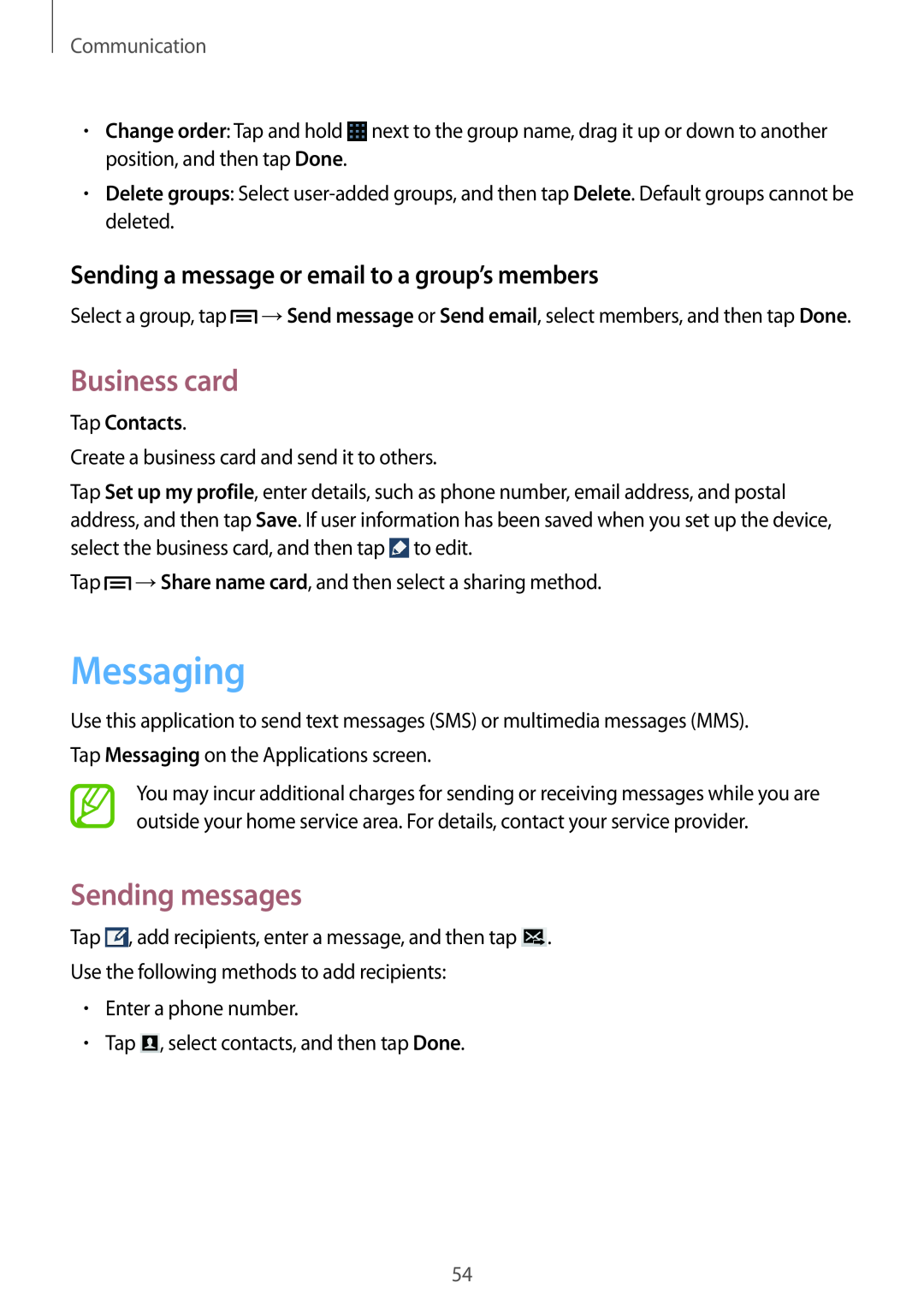Communication
•Change order: Tap and hold ![]() next to the group name, drag it up or down to another position, and then tap Done.
next to the group name, drag it up or down to another position, and then tap Done.
•Delete groups: Select
Sending a message or email to a group’s members
Select a group, tap ![]() →Send message or Send email, select members, and then tap Done.
→Send message or Send email, select members, and then tap Done.
Business card
Tap Contacts.
Create a business card and send it to others.
Tap Set up my profile, enter details, such as phone number, email address, and postal address, and then tap Save. If user information has been saved when you set up the device, select the business card, and then tap ![]() to edit.
to edit.
Tap ![]() →Share name card, and then select a sharing method.
→Share name card, and then select a sharing method.
Messaging
Use this application to send text messages (SMS) or multimedia messages (MMS). Tap Messaging on the Applications screen.
You may incur additional charges for sending or receiving messages while you are outside your home service area. For details, contact your service provider.
Sending messages
Tap ![]() , add recipients, enter a message, and then tap
, add recipients, enter a message, and then tap ![]() .
.
Use the following methods to add recipients:
•Enter a phone number.
•Tap ![]() , select contacts, and then tap Done.
, select contacts, and then tap Done.
54