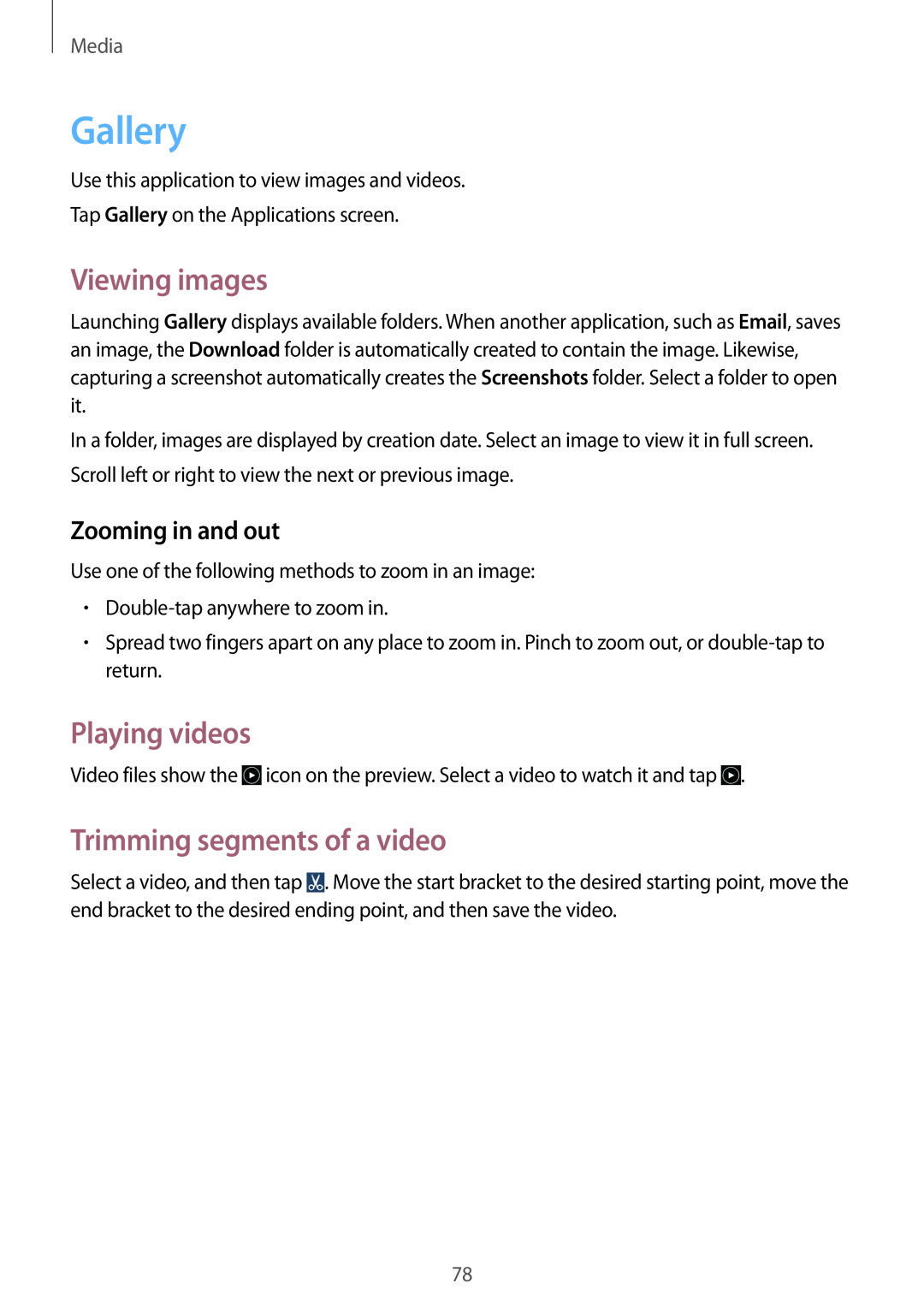Media
Gallery
Use this application to view images and videos.
Tap Gallery on the Applications screen.
Viewing images
Launching Gallery displays available folders. When another application, such as Email, saves an image, the Download folder is automatically created to contain the image. Likewise, capturing a screenshot automatically creates the Screenshots folder. Select a folder to open it.
In a folder, images are displayed by creation date. Select an image to view it in full screen. Scroll left or right to view the next or previous image.
Zooming in and out
Use one of the following methods to zoom in an image:
•
•Spread two fingers apart on any place to zoom in. Pinch to zoom out, or
Playing videos
Video files show the ![]() icon on the preview. Select a video to watch it and tap
icon on the preview. Select a video to watch it and tap ![]() .
.
Trimming segments of a video
Select a video, and then tap ![]() . Move the start bracket to the desired starting point, move the end bracket to the desired ending point, and then save the video.
. Move the start bracket to the desired starting point, move the end bracket to the desired ending point, and then save the video.
78