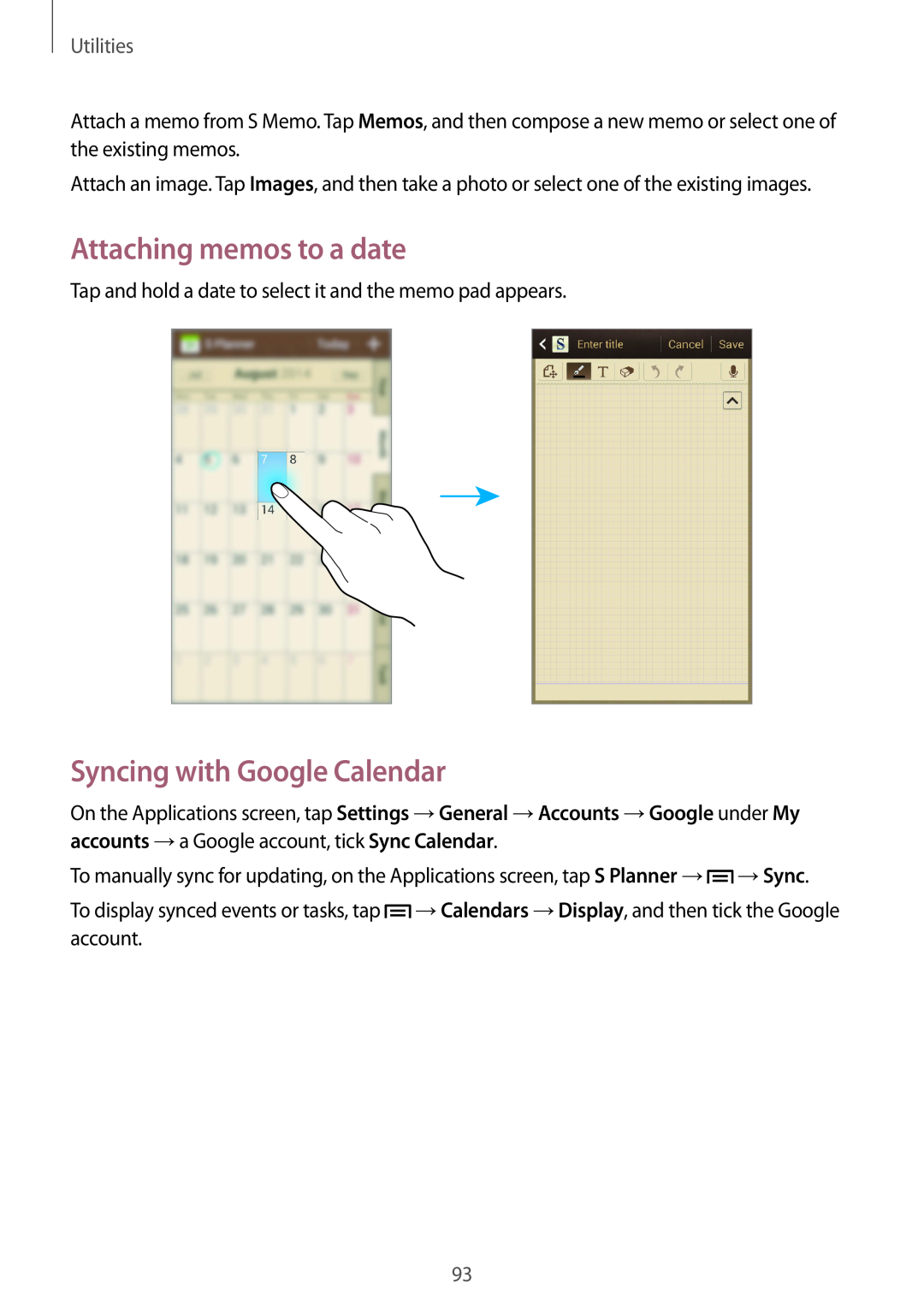Utilities
Attach a memo from S Memo. Tap Memos, and then compose a new memo or select one of the existing memos.
Attach an image. Tap Images, and then take a photo or select one of the existing images.
Attaching memos to a date
Tap and hold a date to select it and the memo pad appears.
Syncing with Google Calendar
On the Applications screen, tap Settings →General →Accounts →Google under My accounts →a Google account, tick Sync Calendar.
To manually sync for updating, on the Applications screen, tap S Planner →![]() →Sync.
→Sync.
To display synced events or tasks, tap ![]() →Calendars →Display, and then tick the Google account.
→Calendars →Display, and then tick the Google account.
93