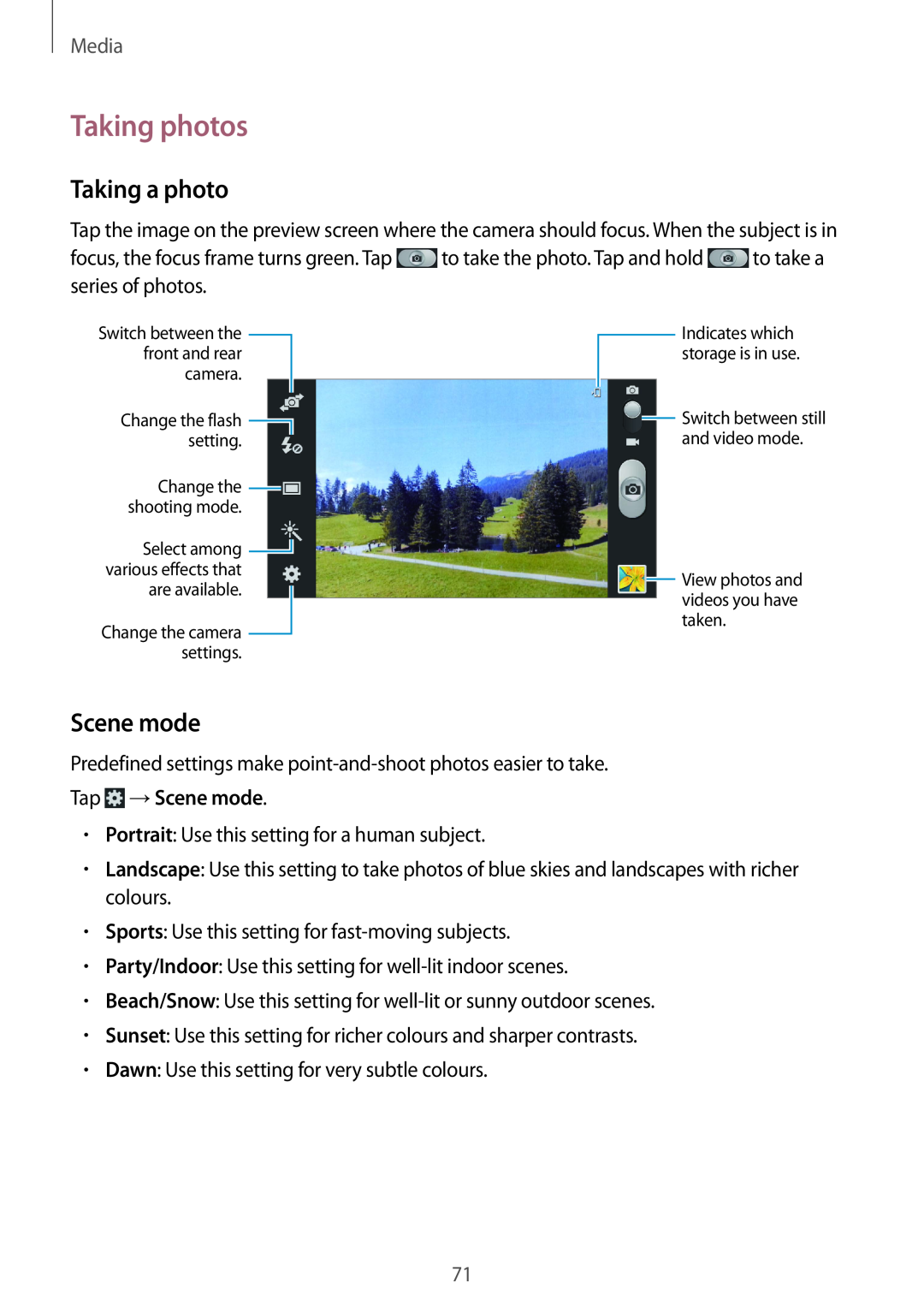Media
Taking photos
Taking a photo
Tap the image on the preview screen where the camera should focus. When the subject is in
focus, the focus frame turns green. Tap ![]() to take the photo. Tap and hold
to take the photo. Tap and hold ![]() to take a series of photos.
to take a series of photos.
Switch between the ![]() front and rear
front and rear
camera.
Change the flash ![]() setting.
setting.
Change the ![]() shooting mode.
shooting mode.
Select among ![]() various effects that
various effects that
are available.
Change the camera ![]() settings.
settings.
![]() Indicates which storage is in use.
Indicates which storage is in use.
![]() Switch between still and video mode.
Switch between still and video mode.
![]() View photos and videos you have taken.
View photos and videos you have taken.
Scene mode
Predefined settings make
Tap  →Scene mode.
→Scene mode.
•Portrait: Use this setting for a human subject.
•Landscape: Use this setting to take photos of blue skies and landscapes with richer colours.
•Sports: Use this setting for
•Party/Indoor: Use this setting for
•Beach/Snow: Use this setting for
•Sunset: Use this setting for richer colours and sharper contrasts.
•Dawn: Use this setting for very subtle colours.
71