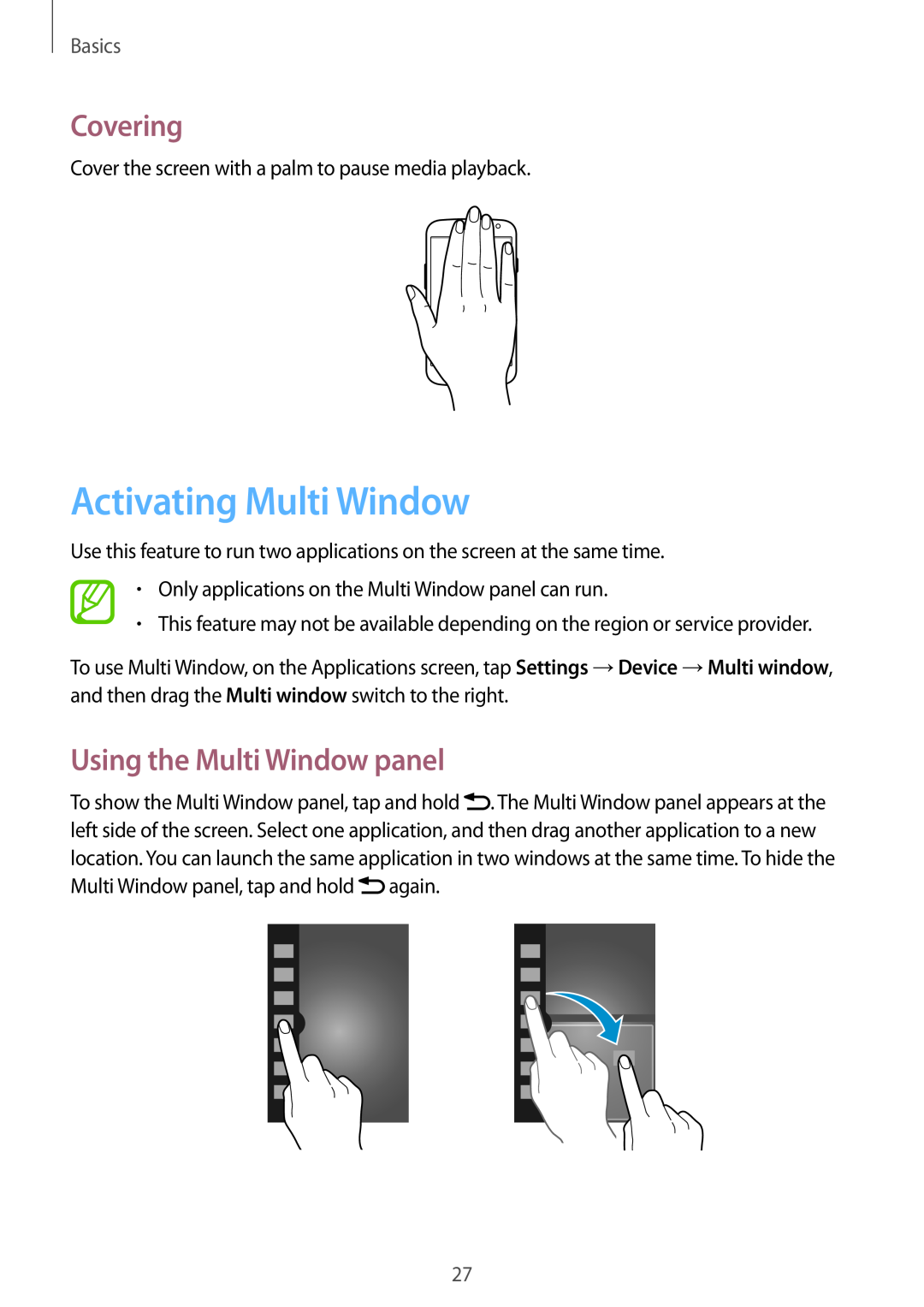Basics
Covering
Cover the screen with a palm to pause media playback.
Activating Multi Window
Use this feature to run two applications on the screen at the same time.
•Only applications on the Multi Window panel can run.
•This feature may not be available depending on the region or service provider.
To use Multi Window, on the Applications screen, tap Settings →Device →Multi window, and then drag the Multi window switch to the right.
Using the Multi Window panel
To show the Multi Window panel, tap and hold ![]() . The Multi Window panel appears at the left side of the screen. Select one application, and then drag another application to a new location. You can launch the same application in two windows at the same time. To hide the Multi Window panel, tap and hold
. The Multi Window panel appears at the left side of the screen. Select one application, and then drag another application to a new location. You can launch the same application in two windows at the same time. To hide the Multi Window panel, tap and hold ![]() again.
again.
27