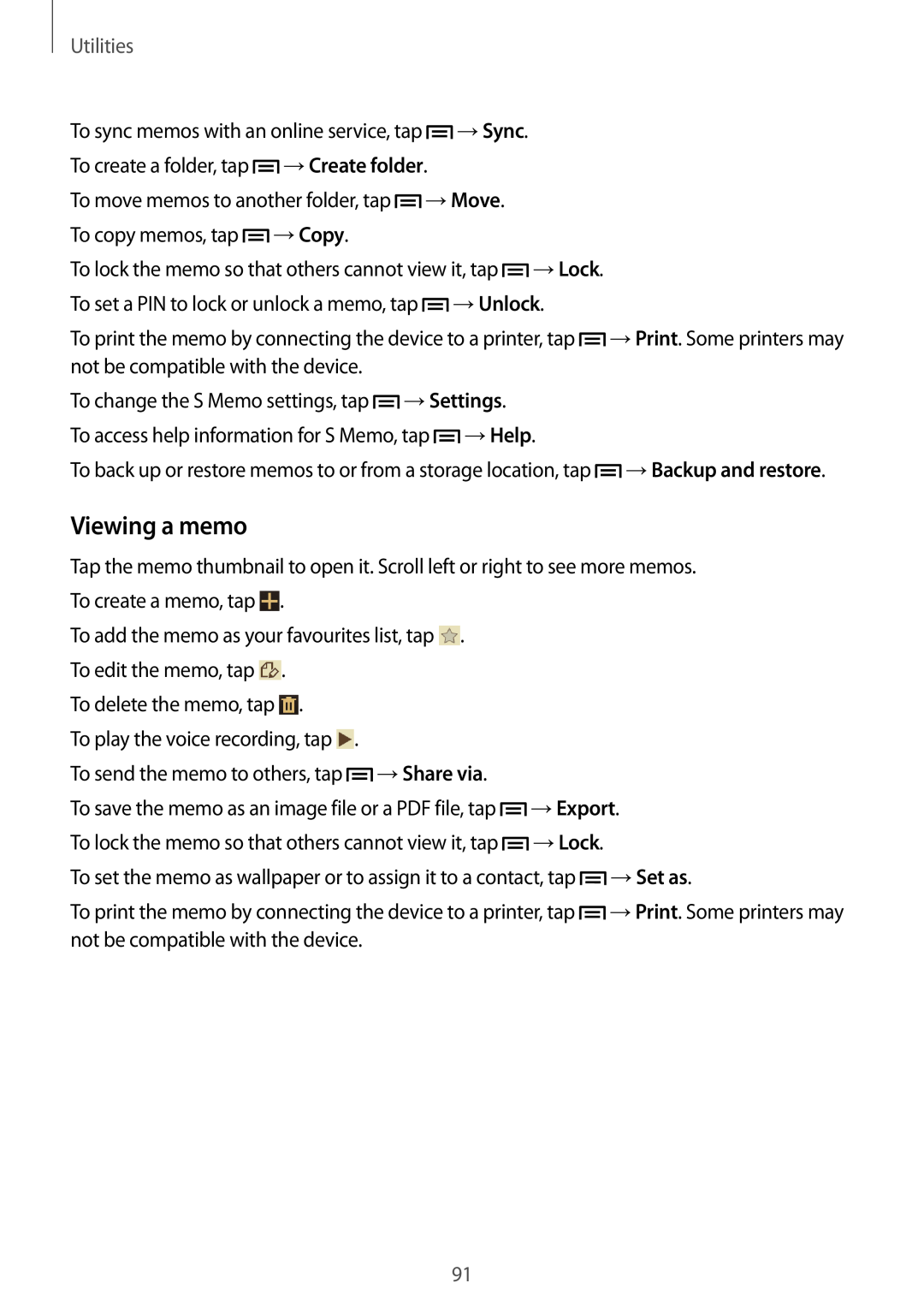Utilities
To sync memos with an online service, tap ![]() →Sync. To create a folder, tap
→Sync. To create a folder, tap ![]() →Create folder.
→Create folder.
To move memos to another folder, tap ![]() →Move. To copy memos, tap
→Move. To copy memos, tap ![]() →Copy.
→Copy.
To lock the memo so that others cannot view it, tap ![]() →Lock. To set a PIN to lock or unlock a memo, tap
→Lock. To set a PIN to lock or unlock a memo, tap ![]() →Unlock.
→Unlock.
To print the memo by connecting the device to a printer, tap ![]() →Print. Some printers may not be compatible with the device.
→Print. Some printers may not be compatible with the device.
To change the S Memo settings, tap ![]() →Settings. To access help information for S Memo, tap
→Settings. To access help information for S Memo, tap ![]() →Help.
→Help.
To back up or restore memos to or from a storage location, tap ![]() →Backup and restore.
→Backup and restore.
Viewing a memo
Tap the memo thumbnail to open it. Scroll left or right to see more memos.
To create a memo, tap . |
|
|
To add the memo as your favourites list, tap . |
|
|
To edit the memo, tap . |
|
|
To delete the memo, tap . |
|
|
To play the voice recording, tap . |
|
|
To send the memo to others, tap →Share via. |
|
|
To save the memo as an image file or a PDF file, tap | →Export. | |
To lock the memo so that others cannot view it, tap | →Lock. |
|
To set the memo as wallpaper or to assign it to a contact, tap | →Set as. | |
To print the memo by connecting the device to a printer, tap | →Print. Some printers may | |
not be compatible with the device. |
|
|
91