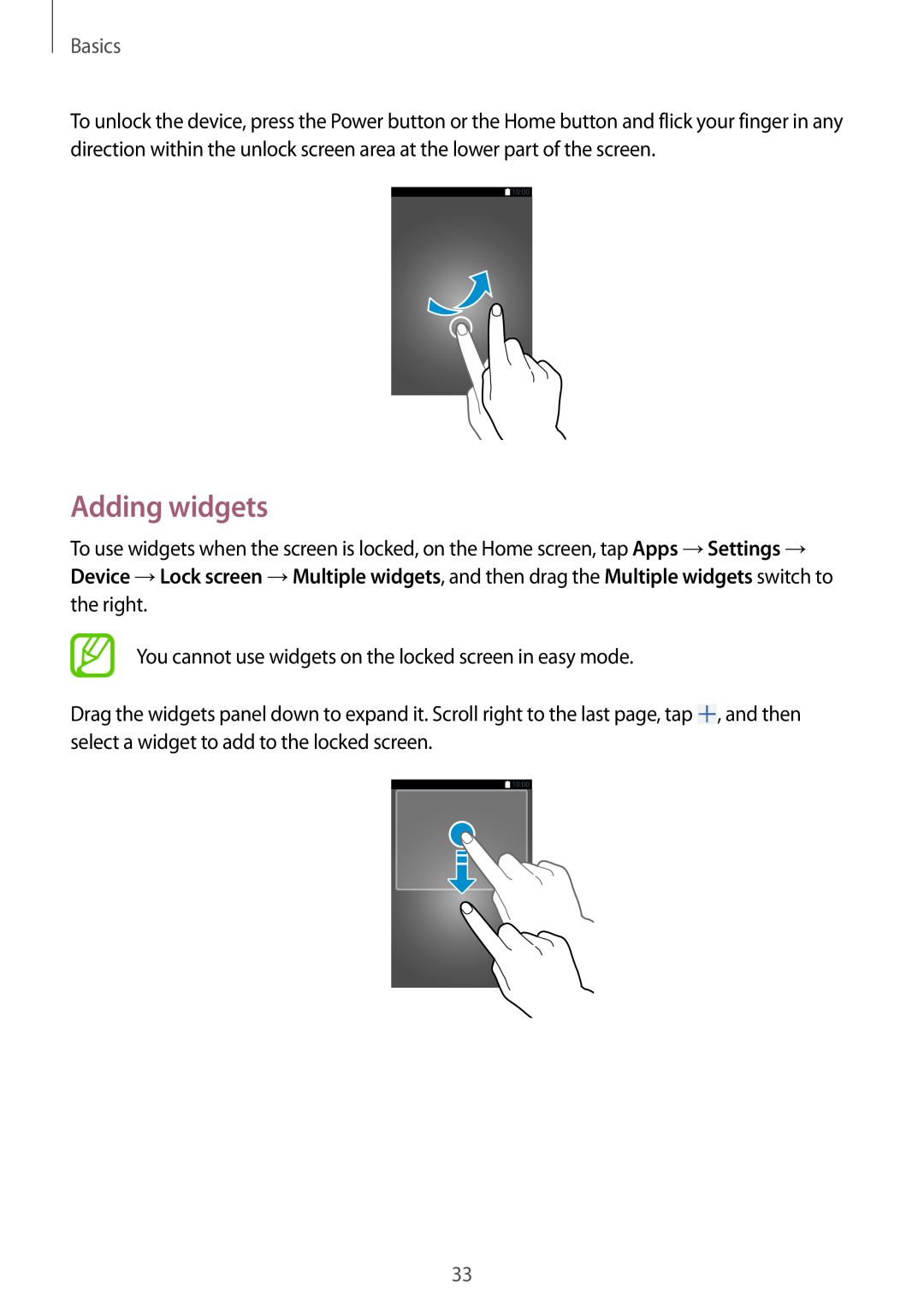Basics
To unlock the device, press the Power button or the Home button and flick your finger in any direction within the unlock screen area at the lower part of the screen.
Adding widgets
To use widgets when the screen is locked, on the Home screen, tap Apps →Settings → Device →Lock screen →Multiple widgets, and then drag the Multiple widgets switch to the right.
You cannot use widgets on the locked screen in easy mode.
Drag the widgets panel down to expand it. Scroll right to the last page, tap ![]() , and then select a widget to add to the locked screen.
, and then select a widget to add to the locked screen.
33