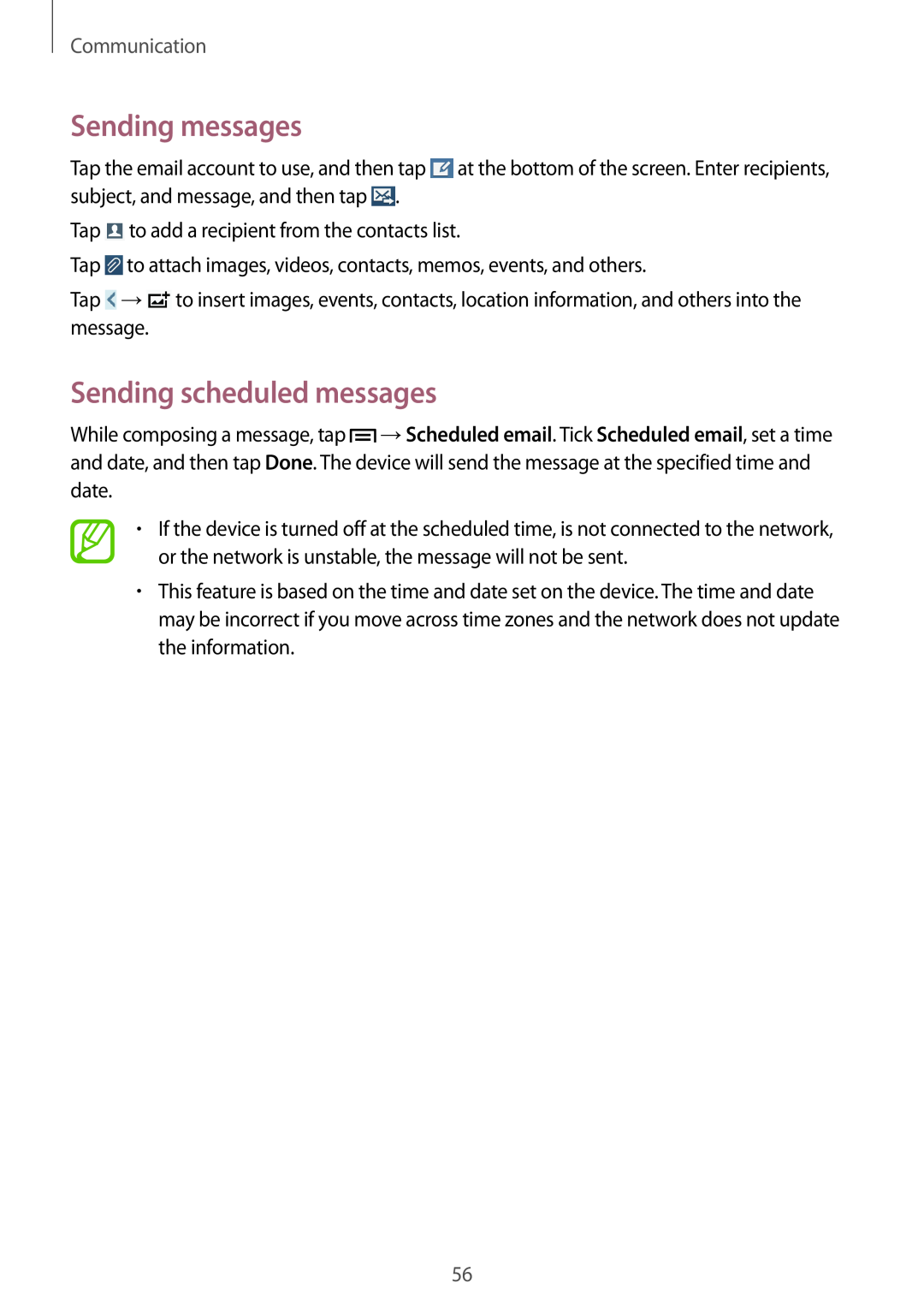Communication
Sending messages
Tap the email account to use, and then tap ![]() at the bottom of the screen. Enter recipients, subject, and message, and then tap
at the bottom of the screen. Enter recipients, subject, and message, and then tap ![]() .
.
Tap ![]() to add a recipient from the contacts list.
to add a recipient from the contacts list.
Tap ![]() to attach images, videos, contacts, memos, events, and others.
to attach images, videos, contacts, memos, events, and others.
Tap ![]() →
→![]() to insert images, events, contacts, location information, and others into the message.
to insert images, events, contacts, location information, and others into the message.
Sending scheduled messages
While composing a message, tap ![]() →Scheduled email. Tick Scheduled email, set a time and date, and then tap Done. The device will send the message at the specified time and date.
→Scheduled email. Tick Scheduled email, set a time and date, and then tap Done. The device will send the message at the specified time and date.
•If the device is turned off at the scheduled time, is not connected to the network, or the network is unstable, the message will not be sent.
•This feature is based on the time and date set on the device. The time and date may be incorrect if you move across time zones and the network does not update the information.
56