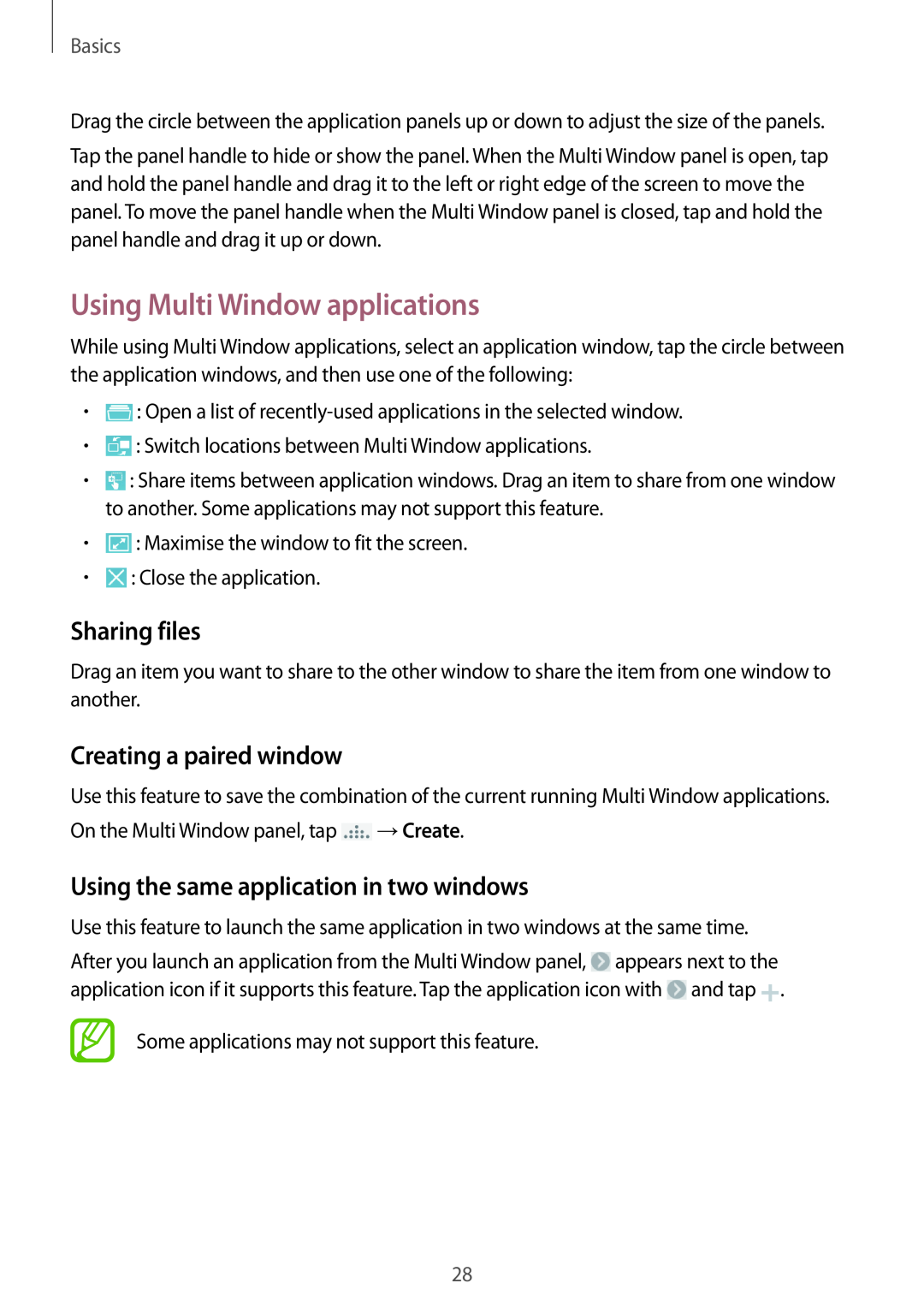Basics
Drag the circle between the application panels up or down to adjust the size of the panels.
Tap the panel handle to hide or show the panel. When the Multi Window panel is open, tap and hold the panel handle and drag it to the left or right edge of the screen to move the panel. To move the panel handle when the Multi Window panel is closed, tap and hold the panel handle and drag it up or down.
Using Multi Window applications
While using Multi Window applications, select an application window, tap the circle between the application windows, and then use one of the following:
•![]() : Open a list of
: Open a list of
•![]() : Switch locations between Multi Window applications.
: Switch locations between Multi Window applications.
•![]() : Share items between application windows. Drag an item to share from one window to another. Some applications may not support this feature.
: Share items between application windows. Drag an item to share from one window to another. Some applications may not support this feature.
•![]() : Maximise the window to fit the screen.
: Maximise the window to fit the screen.
•![]() : Close the application.
: Close the application.
Sharing files
Drag an item you want to share to the other window to share the item from one window to another.
Creating a paired window
Use this feature to save the combination of the current running Multi Window applications. On the Multi Window panel, tap ![]() →Create.
→Create.
Using the same application in two windows
Use this feature to launch the same application in two windows at the same time.
After you launch an application from the Multi Window panel, ![]() appears next to the application icon if it supports this feature. Tap the application icon with
appears next to the application icon if it supports this feature. Tap the application icon with ![]() and tap
and tap ![]() .
.
Some applications may not support this feature.
28