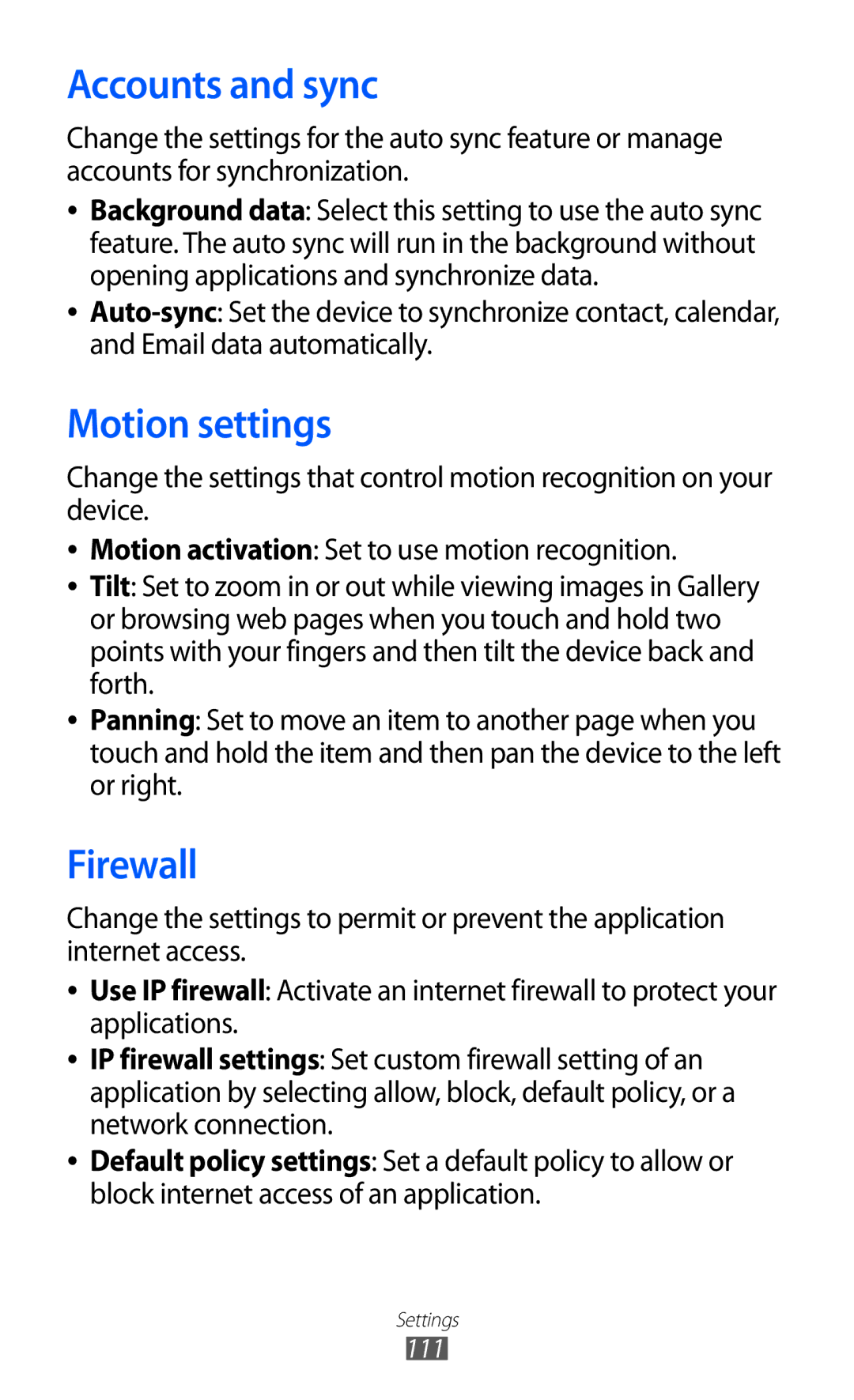Accounts and sync
Change the settings for the auto sync feature or manage accounts for synchronization.
●●
●●
Background data: Select this setting to use the auto sync feature. The auto sync will run in the background without opening applications and synchronize data.
Motion settings
Change the settings that control motion recognition on your device.
●● Motion activation: Set to use motion recognition.
●● Tilt: Set to zoom in or out while viewing images in Gallery or browsing web pages when you touch and hold two points with your fingers and then tilt the device back and forth.
●● Panning: Set to move an item to another page when you touch and hold the item and then pan the device to the left or right.
Firewall
Change the settings to permit or prevent the application internet access.
●●
●●
●●
Use IP firewall: Activate an internet firewall to protect your applications.
IP firewall settings: Set custom firewall setting of an application by selecting allow, block, default policy, or a network connection.
Default policy settings: Set a default policy to allow or block internet access of an application.
Settings
111