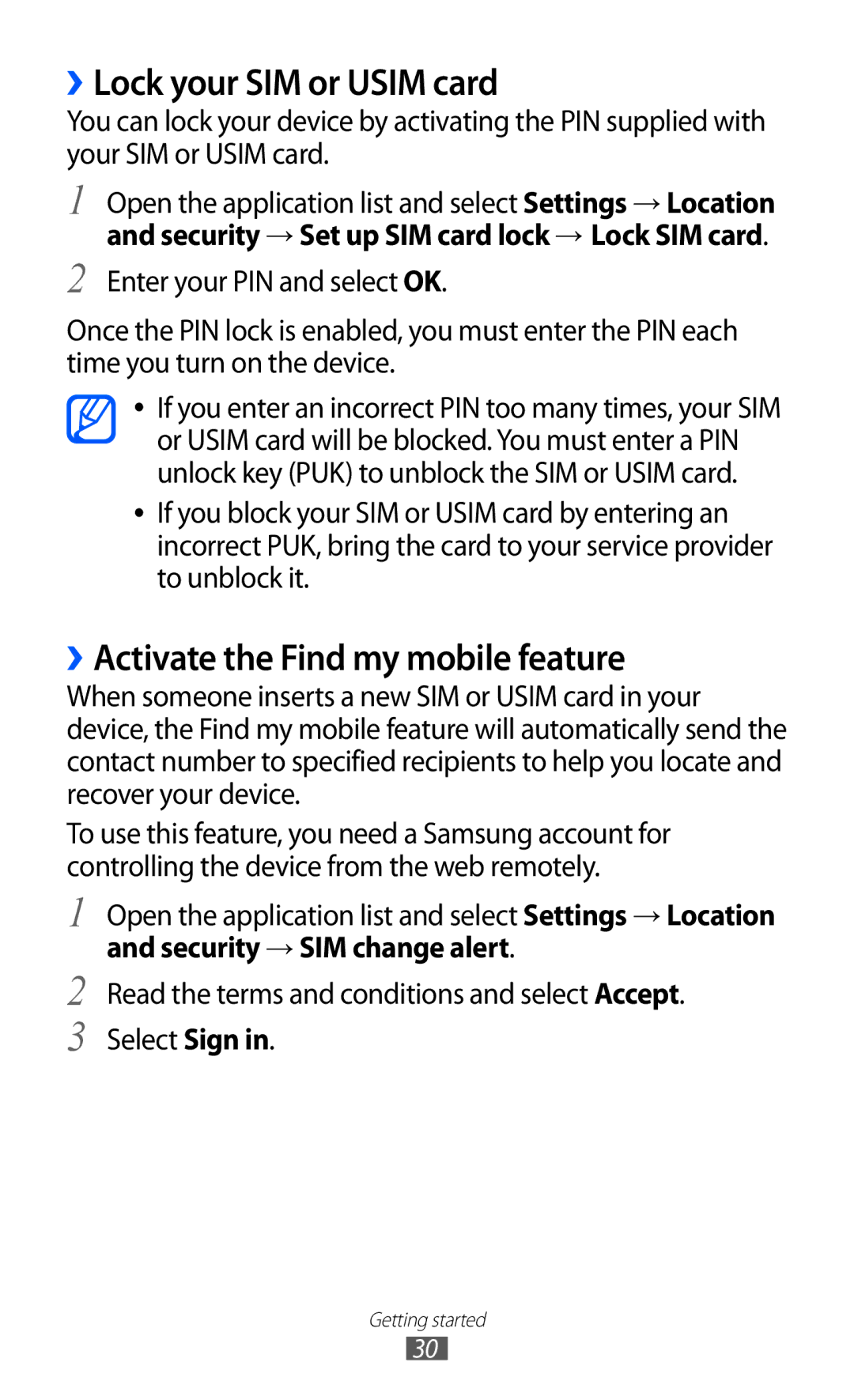››Lock your SIM or USIM card
You can lock your device by activating the PIN supplied with your SIM or USIM card.
1
2
Open the application list and select Settings → Location and security → Set up SIM card lock → Lock SIM card.
Enter your PIN and select OK.
Once the PIN lock is enabled, you must enter the PIN each time you turn on the device.
●●
●●
If you enter an incorrect PIN too many times, your SIM or USIM card will be blocked. You must enter a PIN unlock key (PUK) to unblock the SIM or USIM card.
If you block your SIM or USIM card by entering an incorrect PUK, bring the card to your service provider to unblock it.
››Activate the Find my mobile feature
When someone inserts a new SIM or USIM card in your device, the Find my mobile feature will automatically send the contact number to specified recipients to help you locate and recover your device.
To use this feature, you need a Samsung account for controlling the device from the web remotely.
1
2
3
Open the application list and select Settings → Location
and security → SIM change alert.
Read the terms and conditions and select Accept. Select Sign in.
Getting started
30