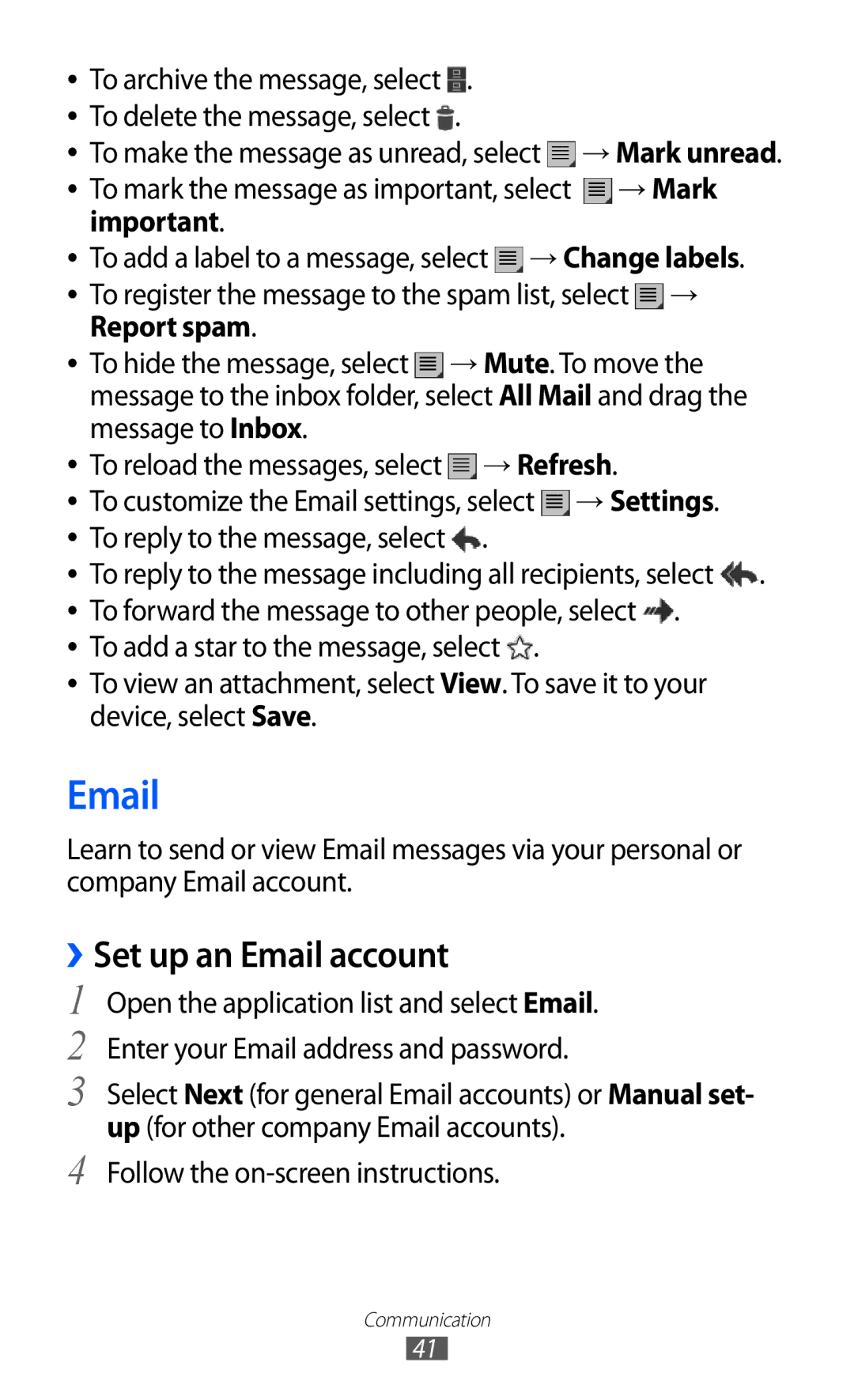●● To archive the message, select . |
|
| |
●● To delete the message, select . | → Mark unread. | ||
●● To make the message as unread, select | |||
●● To mark the message as important, select | → Mark |
| |
important. |
|
|
|
●● To add a label to a message, select → Change labels. |
| ||
●● To register the message to the spam list, select → |
| ||
Report spam. | → Mute. To move the |
| |
●● To hide the message, select |
| ||
message to the inbox folder, select All Mail and drag the |
| ||
message to Inbox. | → Refresh. |
| |
●● To reload the messages, select |
| ||
●● To customize the Email settings, select | → Settings. |
| |
●● To reply to the message, select . |
|
| |
●● To reply to the message including all recipients, select | . | ||
●● To forward the message to other people, select . |
| ||
●● To add a star to the message, select . |
|
| |
●● To view an attachment, select View. To save it to your |
| ||
device, select Save. |
|
|
|
Learn to send or view Email messages via your personal or company Email account.
››Set up an Email account
1 Open the application list and select Email.
2 Enter your Email address and password.
3 Select Next (for general Email accounts) or Manual set- up (for other company Email accounts).
4 Follow the
Communication
41