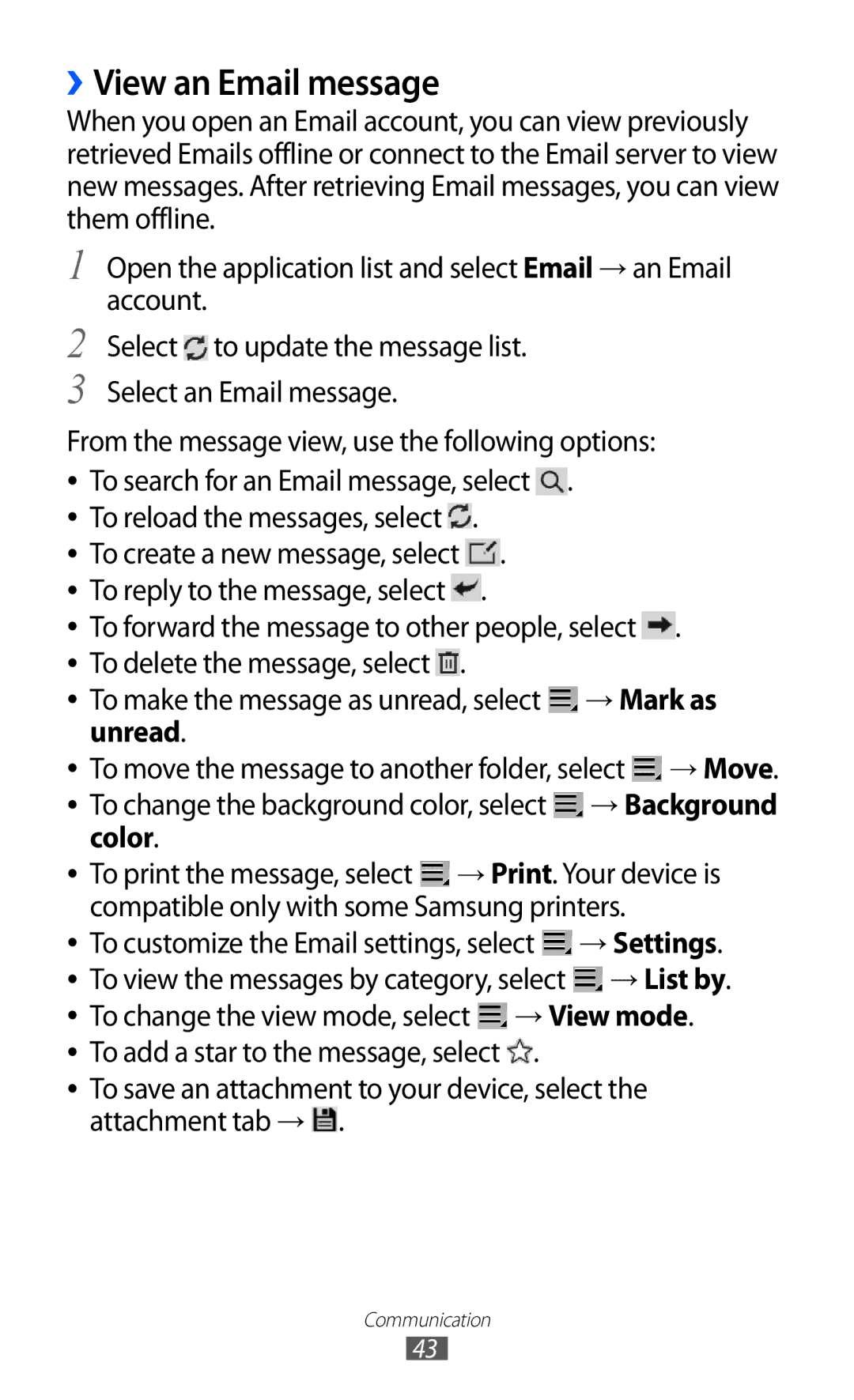››View an Email message
When you open an Email account, you can view previously retrieved Emails offline or connect to the Email server to view new messages. After retrieving Email messages, you can view them offline.
1
2
3
Open the application list and select Email → an Email account.
Select ![]() to update the message list. Select an Email message.
to update the message list. Select an Email message.
From the message view, use the following options: ●● To search for an Email message, select ![]() .
.
●● To reload the messages, select ![]() .
.
●● To create a new message, select ![]() . ●● To reply to the message, select
. ●● To reply to the message, select ![]() .
.
●● To forward the message to other people, select ![]() . ●● To delete the message, select
. ●● To delete the message, select ![]() .
.
●● To make the message as unread, select → Mark as
unread.
●● To move the message to another folder, select ![]() → Move. ●● To change the background color, select
→ Move. ●● To change the background color, select ![]() → Background
→ Background
color.
●● To print the message, select ![]() → Print. Your device is compatible only with some Samsung printers.
→ Print. Your device is compatible only with some Samsung printers.
●● To customize the Email settings, select | → Settings. |
●● To view the messages by category, select | → List by. |
●● To change the view mode, select ![]() → View mode. ●● To add a star to the message, select
→ View mode. ●● To add a star to the message, select ![]() .
.
●● To save an attachment to your device, select the attachment tab → ![]() .
.
Communication
43