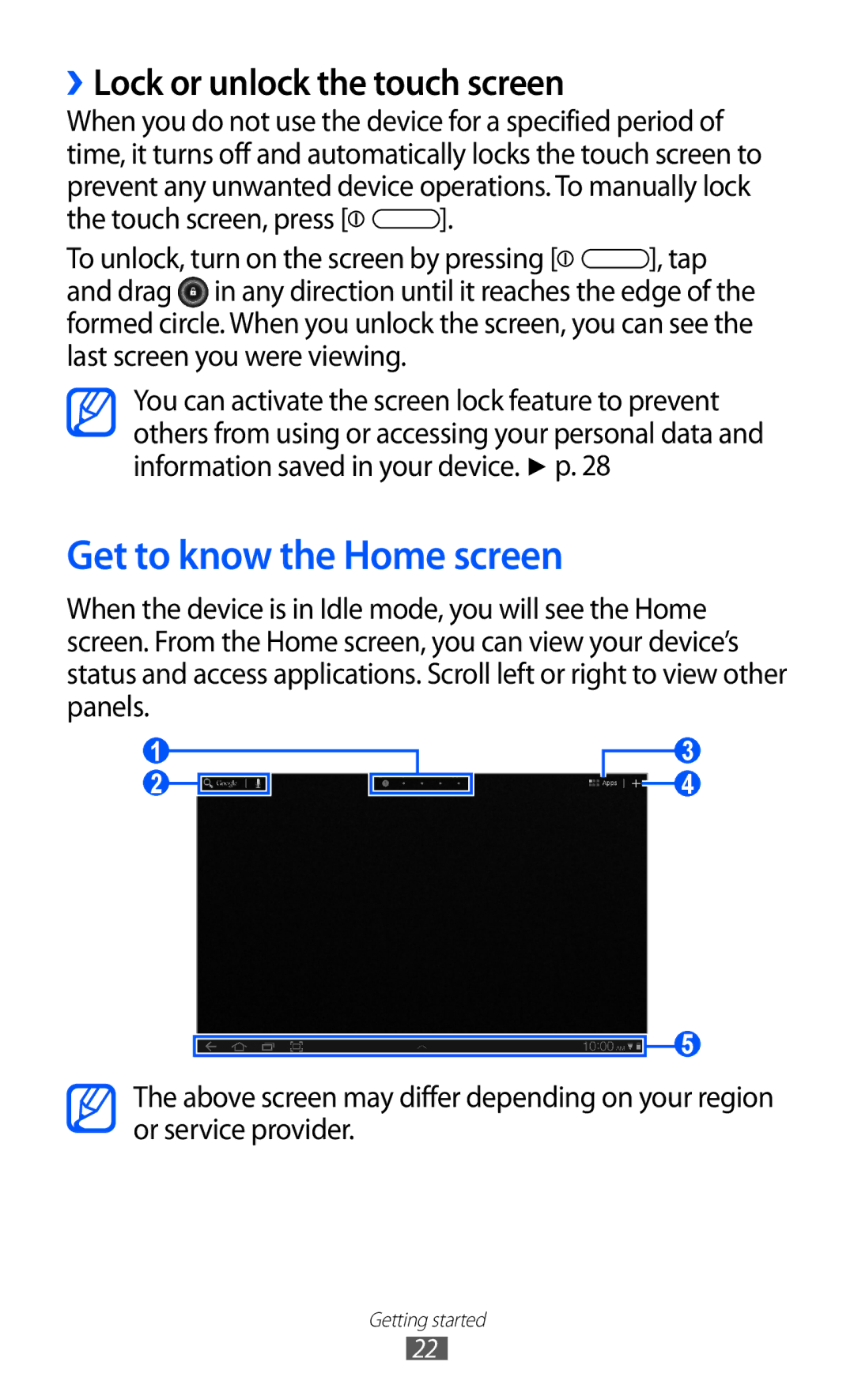››Lock or unlock the touch screen
When you do not use the device for a specified period of time, it turns off and automatically locks the touch screen to prevent any unwanted device operations. To manually lock
the touch screen, press [![]()
![]() ].
].
To unlock, turn on the screen by pressing [![]()
![]() ], tap and drag in any direction until it reaches the edge of the formed circle. When you unlock the screen, you can see the last screen you were viewing.
], tap and drag in any direction until it reaches the edge of the formed circle. When you unlock the screen, you can see the last screen you were viewing.
You can activate the screen lock feature to prevent others from using or accessing your personal data and information saved in your device. ► p. 28
Get to know the Home screen
When the device is in Idle mode, you will see the Home screen. From the Home screen, you can view your device’s status and access applications. Scroll left or right to view other panels.
1
2
3
4
5
The above screen may differ depending on your region or service provider.
Getting started
22