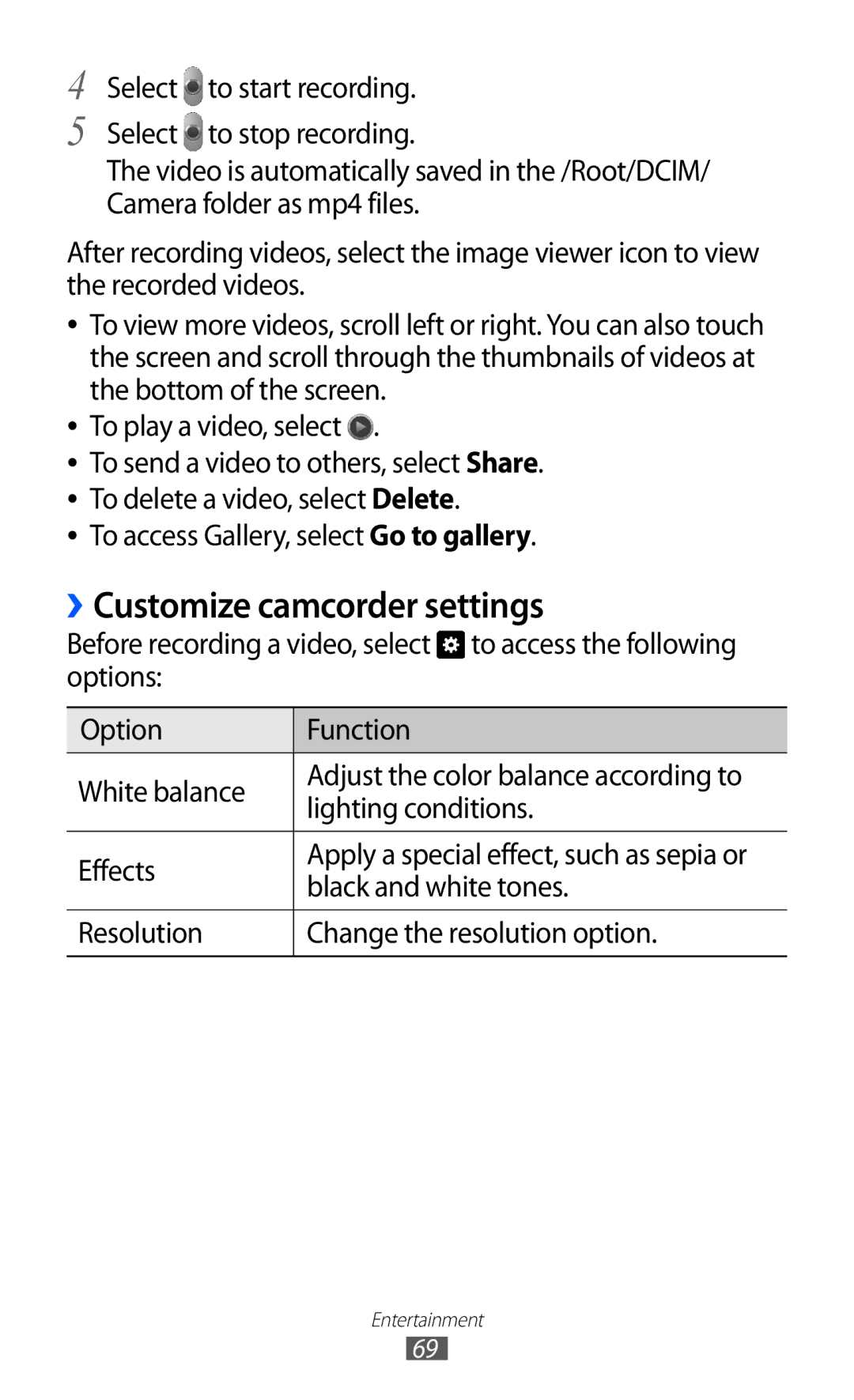4
5
Select ![]() to start recording.
to start recording.
Select to stop recording.
The video is automatically saved in the /Root/DCIM/ Camera folder as mp4 files.
After recording videos, select the image viewer icon to view the recorded videos.
●●
●●
●●
●●
●●
To view more videos, scroll left or right. You can also touch the screen and scroll through the thumbnails of videos at the bottom of the screen.
To play a video, select ![]() .
.
To send a video to others, select Share. To delete a video, select Delete.
To access Gallery, select Go to gallery.
››Customize camcorder settings
Before recording a video, select ![]() to access the following options:
to access the following options:
Option | Function | |
White balance | Adjust the color balance according to | |
lighting conditions. | ||
| ||
|
| |
Effects | Apply a special effect, such as sepia or | |
black and white tones. | ||
| ||
|
| |
Resolution | Change the resolution option. | |
|
|
Entertainment
69