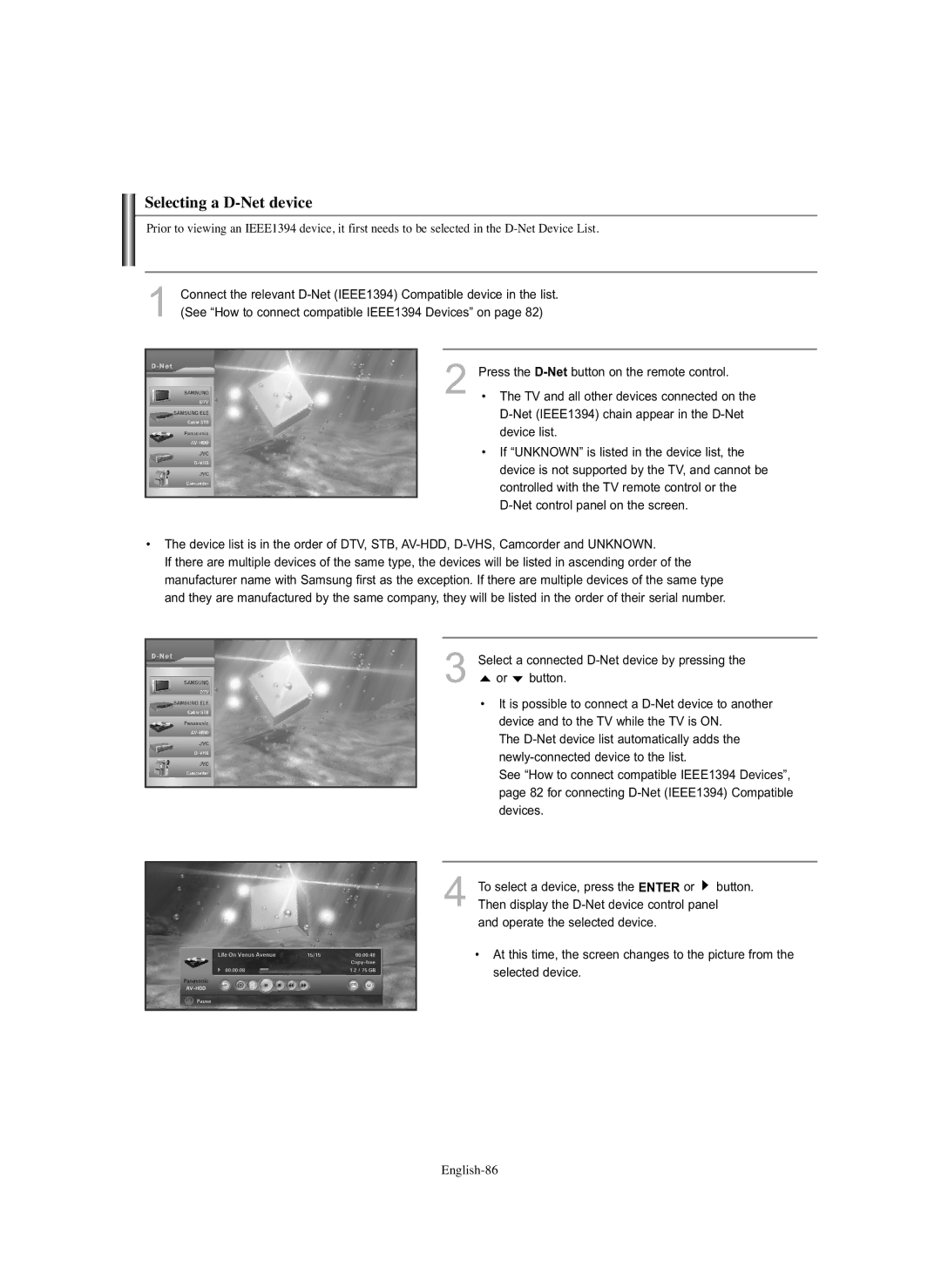Selecting a D-Net device
Prior to viewing an IEEE1394 device, it first needs to be selected in the
1Connect the relevant
2Press the
•The TV and all other devices connected on the
•If “UNKNOWN” is listed in the device list, the device is not supported by the TV, and cannot be controlled with the TV remote control or the
•The device list is in the order of DTV, STB,
If there are multiple devices of the same type, the devices will be listed in ascending order of the manufacturer name with Samsung first as the exception. If there are multiple devices of the same type and they are manufactured by the same company, they will be listed in the order of their serial number.
3Select a connected D-Net device by pressing the
 or
or  button.
button.
•It is possible to connect a
The
See “How to connect compatible IEEE1394 Devices”, page 82 for connecting
4To select a device, press the ENTER or ![]() button. Then display the
button. Then display the
and operate the selected device.
•At this time, the screen changes to the picture from the selected device.