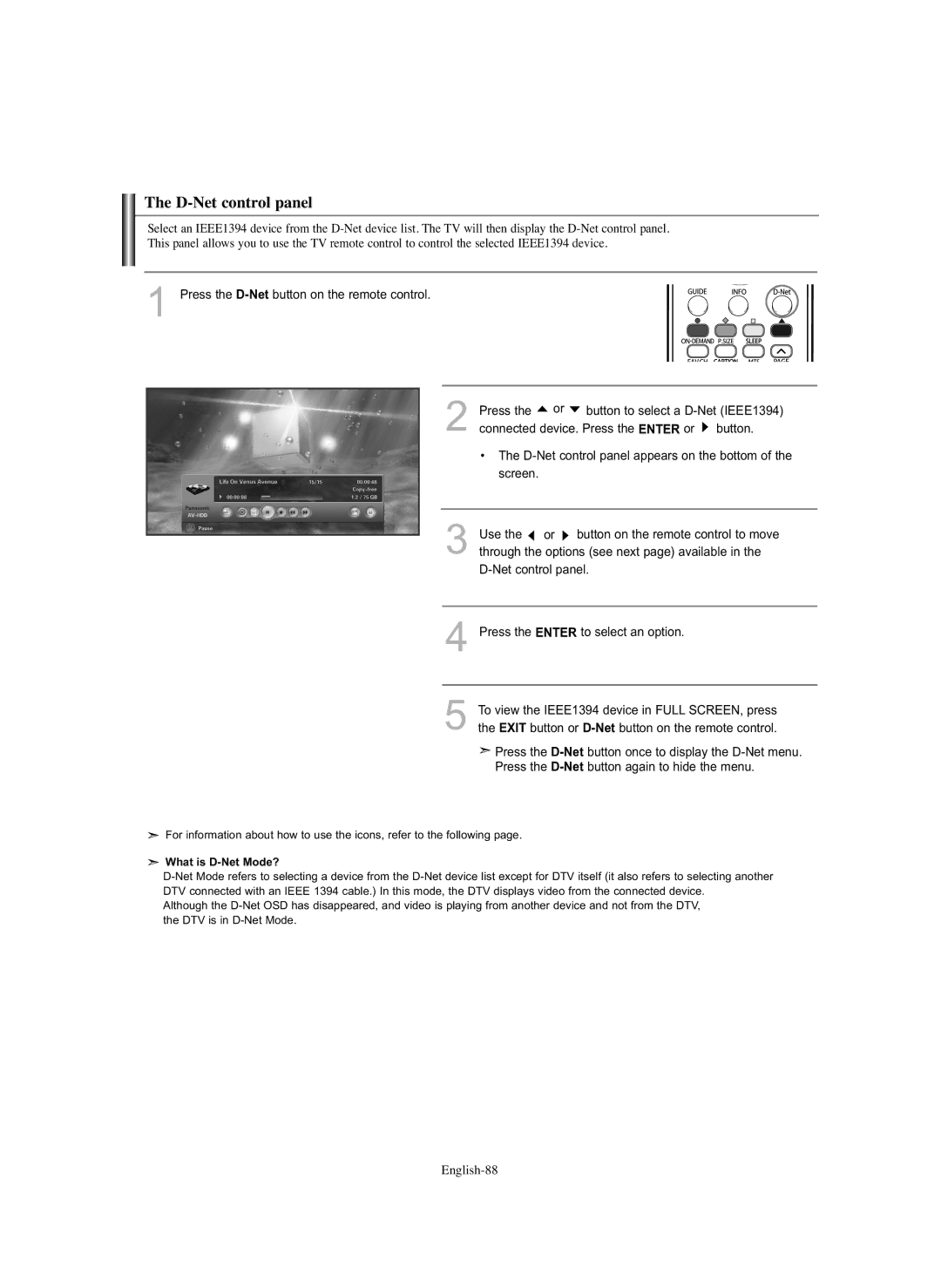The D-Net control panel
Select an IEEE1394 device from the D-Net device list. The TV will then display the D-Net control panel. This panel allows you to use the TV remote control to control the selected IEEE1394 device.
1 Press the D-Netbutton on the remote control.
2Press the  or
or  button to select a D-Net (IEEE1394) connected device. Press the ENTER or
button to select a D-Net (IEEE1394) connected device. Press the ENTER or  button.
button.
•The D-Net control panel appears on the bottom of the screen.
3Use the  or
or  button on the remote control to move through the options (see next page) available in the
button on the remote control to move through the options (see next page) available in the
D-Net control panel.
4Press the ENTER to select an option.
5To view the IEEE1394 device in FULL SCREEN, press the EXIT button or D-Netbutton on the remote control.
 Press the D-Netbutton once to display the D-Net menu.
Press the D-Netbutton once to display the D-Net menu.
Press the D-Netbutton again to hide the menu.
 For information about how to use the icons, refer to the following page.
For information about how to use the icons, refer to the following page.
 What is D-Net Mode?
What is D-Net Mode?
D-Net Mode refers to selecting a device from the D-Net device list except for DTV itself (it also refers to selecting another DTV connected with an IEEE 1394 cable.) In this mode, the DTV displays video from the connected device.
Although the D-Net OSD has disappeared, and video is playing from another device and not from the DTV, the DTV is in D-Net Mode.

![]() or
or ![]() button to select a
button to select a ![]() button.
button.![]() or
or ![]() button on the remote control to move through the options (see next page) available in the
button on the remote control to move through the options (see next page) available in the![]() Press the
Press the ![]() For information about how to use the icons, refer to the following page.
For information about how to use the icons, refer to the following page. What is
What is