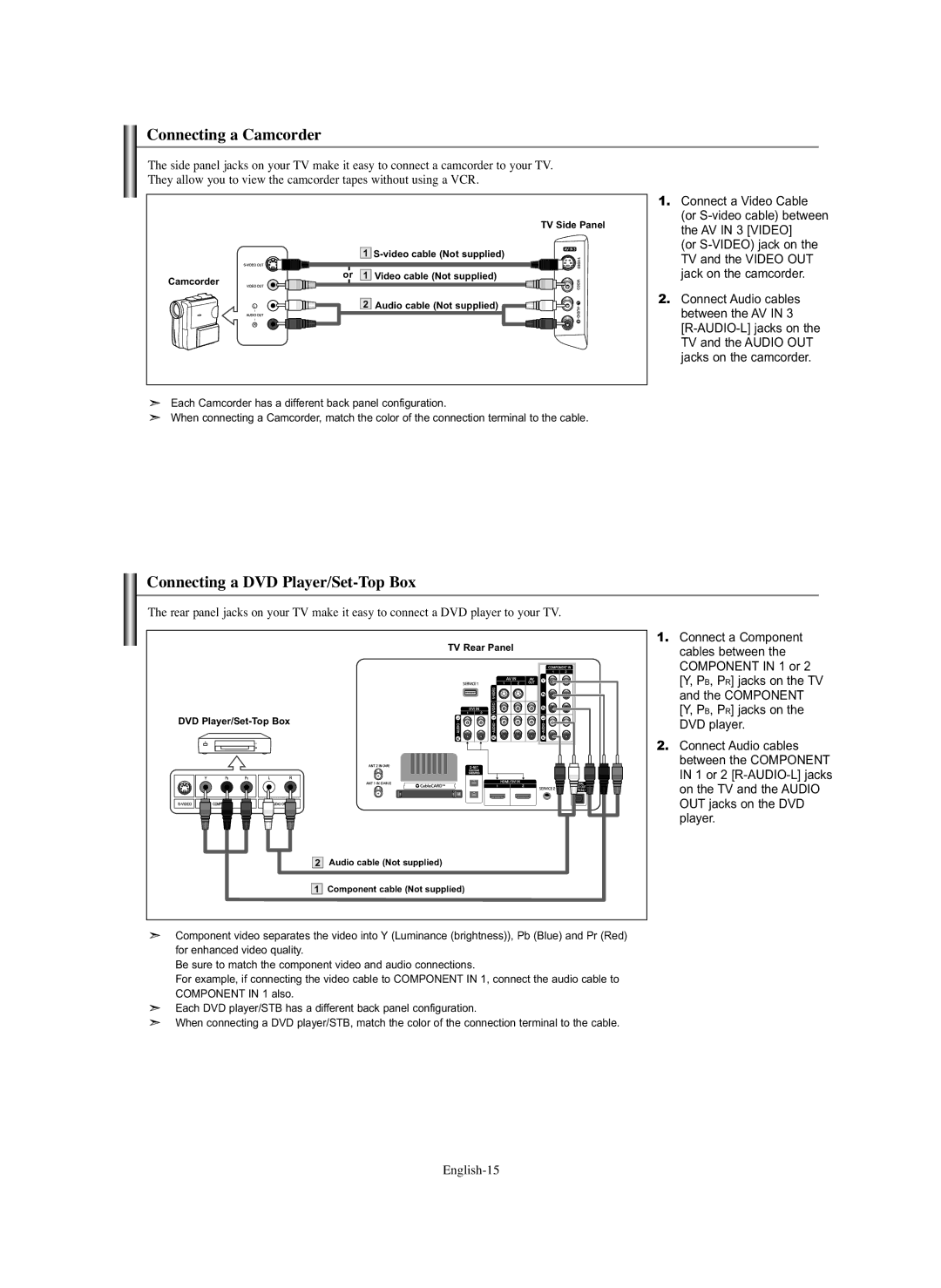Connecting a Camcorder
The side panel jacks on your TV make it easy to connect a camcorder to your TV. They allow you to view the camcorder tapes without using a VCR.
TV Side Panel
| 1 | |
or | 1 | Video cable (Not supplied) |
Camcorder |
|
|
2 | Audio cable (Not supplied) |
Each Camcorder has a different back panel configuration.
When connecting a Camcorder, match the color of the connection terminal to the cable.
1.Connect a Video Cable (or
(or
2.Connect Audio cables between the AV IN 3
Connecting a DVD Player/Set-Top Box
The rear panel jacks on your TV make it easy to connect a DVD player to your TV.
TV Rear Panel |
DVD |
2 Audio cable (Not supplied) |
1 Component cable (Not supplied) |
1.Connect a Component cables between the COMPONENT IN 1 or 2 [Y, PB, PR] jacks on the TV and the COMPONENT [Y, PB, PR] jacks on the DVD player.
2.Connect Audio cables between the COMPONENT IN 1 or 2
Component video separates the video into Y (Luminance (brightness)), Pb (Blue) and Pr (Red) for enhanced video quality.
Be sure to match the component video and audio connections.
For example, if connecting the video cable to COMPONENT IN 1, connect the audio cable to COMPONENT IN 1 also.
Each DVD player/STB has a different back panel configuration.
When connecting a DVD player/STB, match the color of the connection terminal to the cable.