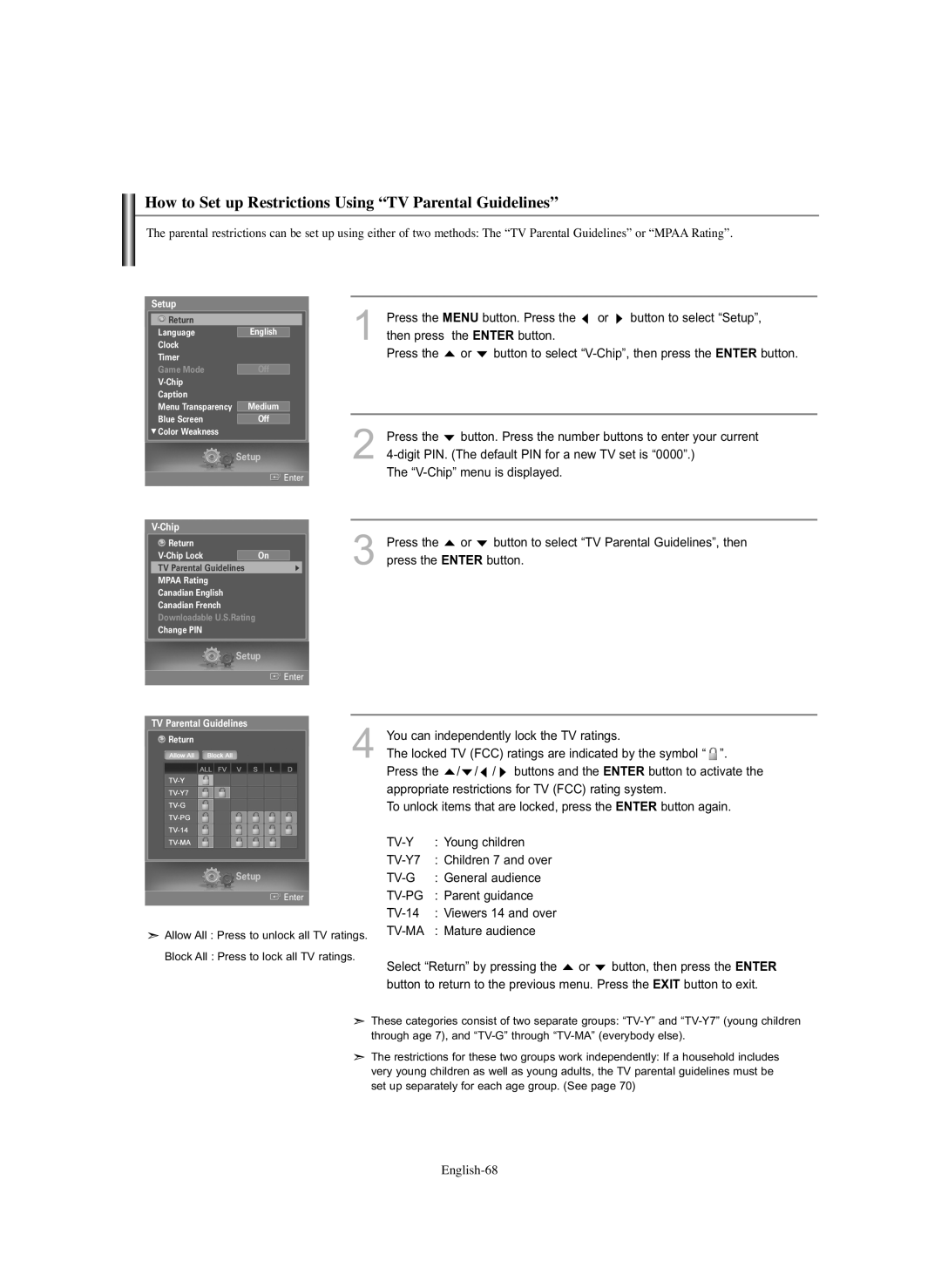How to Set up Restrictions Using “TV Parental Guidelines”
The parental restrictions can be set up using either of two methods: The “TV Parental Guidelines” or “MPAA Rating”.
Setup
Return |
|
|
Language |
|
|
English |
| |
Clock |
|
|
Timer |
|
|
Game Mode | Off |
|
|
| |
Caption |
|
|
Menu Transparency |
|
|
Medium |
| |
Blue Screen |
|
|
Off |
|
† Color Weakness
| Setup | ||||
|
|
| Enter | ||
|
|
|
|
|
|
|
|
|
|
| |
| Return |
|
|
| |
|
|
|
| ||
|
| On |
|
| |
| TV Parental Guidelines |
| √ |
| |
| MPAA Rating |
|
|
| |
| Canadian English |
|
|
| |
| Canadian French |
|
|
| |
| Downloadable U.S.Rating |
|
|
| |
| Change PIN |
|
|
| |
|
|
|
|
|
|
1Press the MENU button. Press the ![]() or
or ![]() button to select “Setup”, then press the ENTER button.
button to select “Setup”, then press the ENTER button.
Press the ![]() or
or ![]() button to select
button to select
2Press the ![]() button. Press the number buttons to enter your current
button. Press the number buttons to enter your current
The
3Press the ![]() or
or ![]() button to select “TV Parental Guidelines”, then press the ENTER button.
button to select “TV Parental Guidelines”, then press the ENTER button.
Setup
![]() Enter
Enter
TV Parental Guidelines
![]() Return
Return
4You can independently lock the TV ratings.
The locked TV (FCC) ratings are indicated by the symbol “ ![]() ”. Press the
”. Press the ![]() /
/![]() /
/ ![]() /
/ ![]() buttons and the ENTER button to activate the appropriate restrictions for TV (FCC) rating system.
buttons and the ENTER button to activate the appropriate restrictions for TV (FCC) rating system.
To unlock items that are locked, press the ENTER button again.
Setup
![]() Enter
Enter
![]() Allow All : Press to unlock all TV ratings.
Allow All : Press to unlock all TV ratings.
Block All : Press to lock all TV ratings.
Select “Return” by pressing the ![]() or
or ![]() button, then press the ENTER button to return to the previous menu. Press the EXIT button to exit.
button, then press the ENTER button to return to the previous menu. Press the EXIT button to exit.
![]() These categories consist of two separate groups:
These categories consist of two separate groups:
![]() The restrictions for these two groups work independently: If a household includes very young children as well as young adults, the TV parental guidelines must be set up separately for each age group. (See page 70)
The restrictions for these two groups work independently: If a household includes very young children as well as young adults, the TV parental guidelines must be set up separately for each age group. (See page 70)