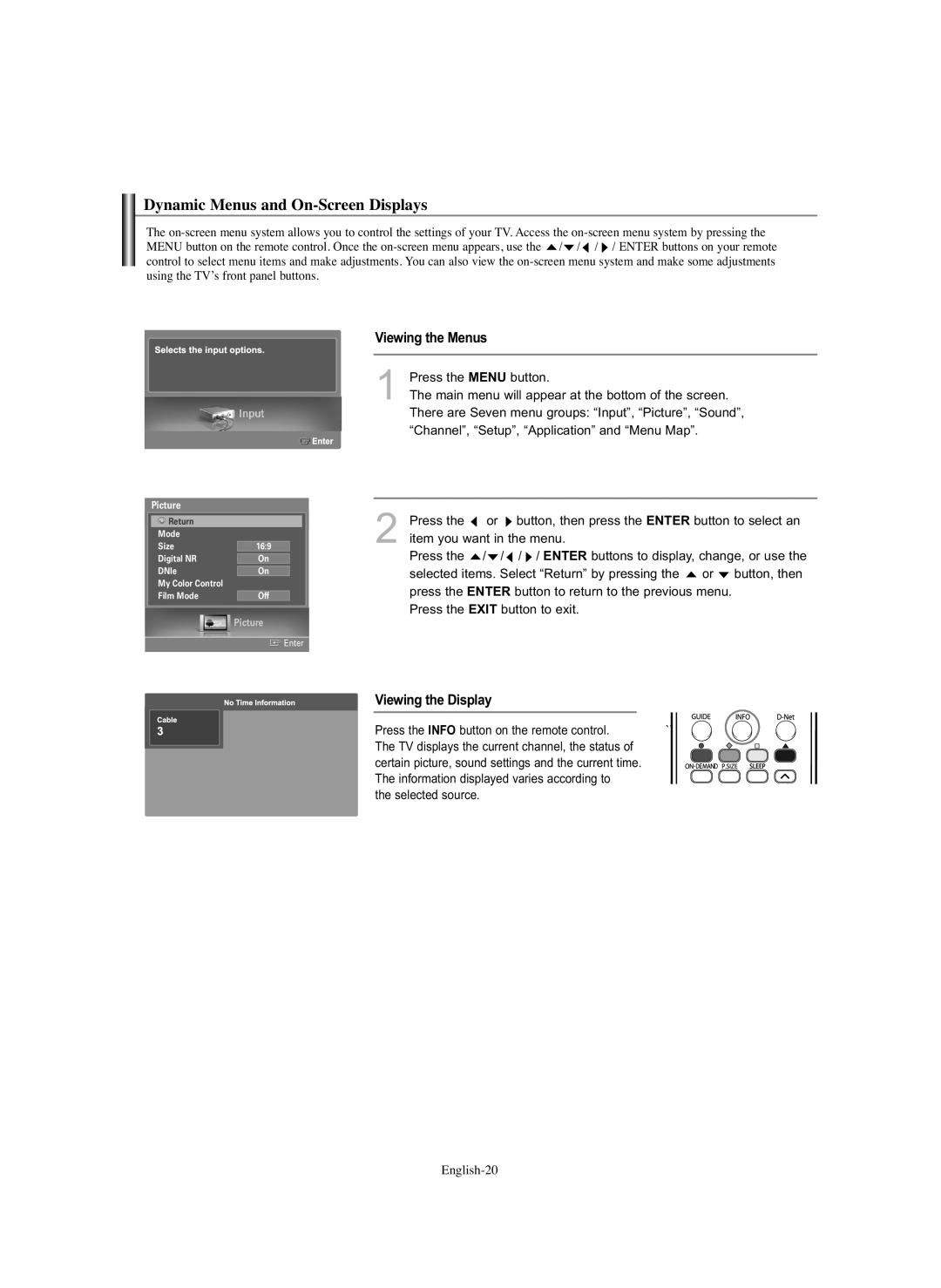Dynamic Menus and On-Screen Displays
The ![]() /
/ ![]() /
/ ![]() /
/ ![]() / ENTER buttons on your remote control to select menu items and make adjustments. You can also view the
/ ENTER buttons on your remote control to select menu items and make adjustments. You can also view the
Viewing the Menus
1Press the MENU button.
The main menu will appear at the bottom of the screen. There are Seven menu groups: “Input”, “Picture”, “Sound”, “Channel”, “Setup”, “Application” and “Menu Map”.
Picture
Return |
|
Mode |
|
Size | 16:9 |
Digital NR | On |
DNle | On |
My Color Control |
|
Film Mode | Off |
Picture
![]() Enter
Enter
2Press the ![]() or
or ![]() button, then press the ENTER button to select an item you want in the menu.
button, then press the ENTER button to select an item you want in the menu.
Press the ![]() /
/![]() /
/![]() /
/![]() / ENTER buttons to display, change, or use the selected items. Select “Return” by pressing the
/ ENTER buttons to display, change, or use the selected items. Select “Return” by pressing the ![]() or
or ![]() button, then press the ENTER button to return to the previous menu.
button, then press the ENTER button to return to the previous menu.
Press the EXIT button to exit.
Viewing the Display
Press the INFO button on the remote control. | ```````` |
The TV displays the current channel, the status of |
|
certain picture, sound settings and the current time. |
|
The information displayed varies according to |
|
the selected source. |
|